In case of sudden data losses due to various reasons, many users will back up contacts to iCloud from time to time, so as to eliminate any inconvenience brought by any unexpected cases. And actually, after syncing contacts to iCloud, you can easily manage contacts directly on iCloud web page. Still don't know how to manage contacts on iCloud? Just follow the below tutorial.
1. Guide to Add/Group Contacts on iCloud
2. Guide to Edit Contacts Info on iCloud
3. Guide to Import/Export iCloud Contacts
4. Guide to Recover iCloud Contacts
Step 1. Go to iCloud.com and log in your iCloud account with your Apple ID and password.
Step 2. Choose Contacts option to navigate to the main managing panel.
Step 3. Click on the "+" icon on the bottom right of the interface.
Step 4. Hit the "New Contact" or "New Group" option to add or upload contacts to iCloud.
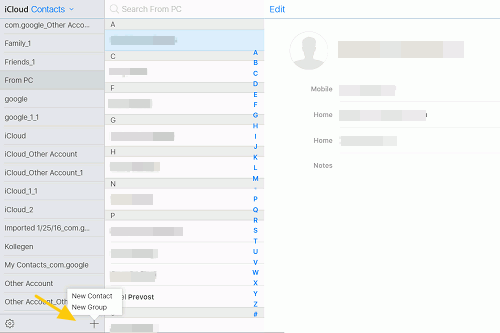
Also Read: How to Group Contacts on iPhone
Step 1. Go to the contacts management panel.
Step 2. Choose the contact that you want to edit detailed information.
Step 3. Hit the Edit button and add or delete information as needed and wanted.
Note: If you want to delete the exact contacts, just hit the Delete Contact option on the bottom right of the main interface as desired.
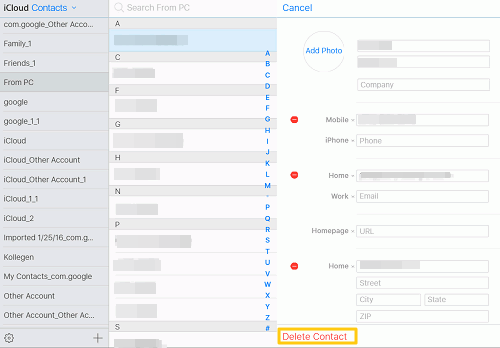
Step 1. To export/import iCloud contacts, you might go to the contact management panel and click the Settings icon besides the "+" icon, where you can find different options to manage contacts, including "Import vCard", "Export vCard", "Delete", "Print", "Make This My Card", "Refresh Contacts" and etc. you can refer to this guide to export iCloud contacts to CSV.
Step 2. Select the option you want and choose the desired contact files from computer to export/import/delete the selected contacts.

Mistakenly delete contacts on iCloud web page? That's not a big deal! You can easily get them recovered since iCloud.com reserves recently deleted contacts for 30 days.
Step 1. Go to Settings tab.
Step 2. Scroll down to Advanced section and then choose Restore Contacts option.

Step 3. Select the contacts that you want to recover and hit the Restore option to begin the process.
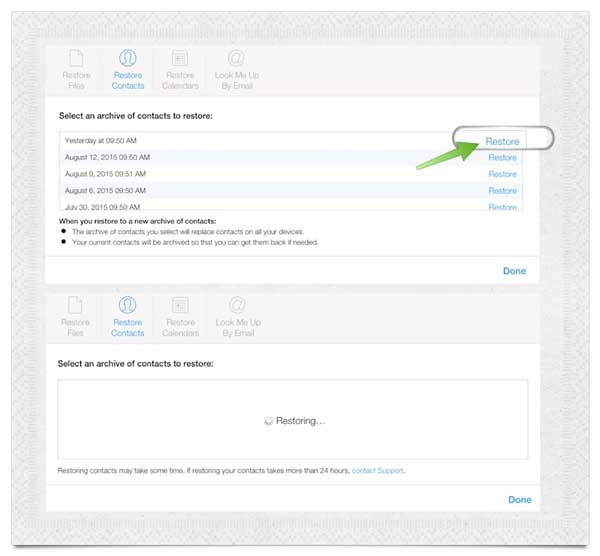
Related Articles: