Instagram is full of beautiful pictures. Sometime we want to share them or show them to our friends and have it on our smartphones. We want to save the pictures because we want to set it as the desktop wallpaper. Some people also download the images to keep the happy memories with them. It is a lot easier than you think to save the photos and we will teach you how.
Related: How to Add Photos to iPad
Wondering how you can go about the process? These few simple steps are all that you need to get the job done.
Step 1 - Launch the Instagram app and access the pictures you want to save on iPhone Camera Roll.
Step 2 - Tap the "..." option on top of screen and select Copy Share URL. Now access Safari browser, paste the URL in the address bar and visit the link. After picture appears, long press on it and choose Copy.
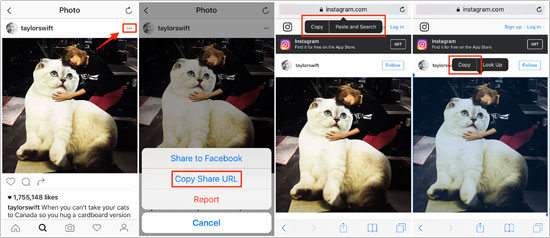
Step 3 - Launch the Notes app and create a separate note. Long press on the screen and choose paste to transfer the picture. Select Share button on top of the app and press Save Image.
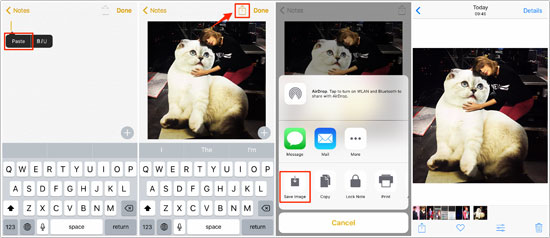
The image is now saved in your Camera Roll.
Read More:
* Transfer Photos from iPhone to iPhoto
* How to Sync iPhone Photos via Email
Step 1 - Go to the Instagram website and login to access the pictures. Choose the photo to save and right click on it. Scroll down and click on View Page Source which will launch the HTML code of the page.
Step 2 - Press CTRL+F on your keyboard (For Mac users – Command + F) and type "jpg" into the window that appears. The first line that is highlighted is the link to the image.
Step 3 - Copy and paste the link in a new browser and access it. When the photo loads, right click on it and choose Save Image As to store the image on your PC.
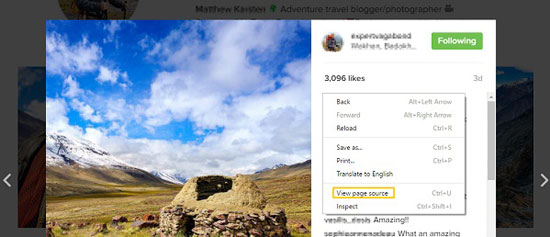
Extra Bonus: Best Photo Manager and Backup Tool for iPhone
When you want to transfer files from your iOS device to your PC in a jiffy, this Coolmuster iOS Assistant software is the best tool to go for. It does the job with great speed and accuracy and works for music, videos, bookmarks, messages, photos and lot more. You can use it to track your files in seconds using the smart search feature. All media files can be previewed before backup for convenience. You can view files in thumbnail and list modes according to your preference. It is a completely safe solution.
Wondering how you can complete the backup process of images on your iPhone or iPad? Well, the process is easy and all that you need to do is to follow some simple steps. Here is how you can go about it.
Step 1 - Connect the iDevice to your PC and launch Coolmuster. Wait for it to detect your device.
Step 2 - All content on your device will be presented in a menu on left side. Click on Camera Roll to access the images. You can preview and select pictures to backup.

Step 3 - Select images to transfer and click on "Export" button on top of the window. A pop-up window will notify you of the successful backup.

That is all that you need to do to transfer your favorite images from Instagram to your device. It is simple and it's easy - have you tried it yet?
Related Articles: