The portable iPod allows people to enjoy a music feast whenever they want and wherever they are. There is no doubt that iPod has received enormous reception especially among those music-goers since the release of its first generation. But in some cases you may need to share your iPod music to the computer, to another new iPod, to your iPhone or iPad device and etc.
Part 1. How to Transfer Music from iPod to Computer
Part 2. How to Share Music from iPod to iPhone/iPad/iPod
Part 3. How to Share iPod Music with iOS/Non-iOS Devices
To transfer music from iPod to computer without any difficulty, this Coolmuster iOS Assistant is strongly recommended for your reference. Let's learn more about this software:
> This software is able to transfer music from iPod to computer (Windows/Mac) without any limitations. Then you are free to share these iPod to music to other computers or iOS devices in one click.
> With this software, all files including music, photos, videos, movies, and etc, can be copied from iPod to other devices in a fast yet safe way.
> After transferring iPod files to computer, you can also save them on the computer as a backup in case of sudden data losses. And you are free to share with any other devices.
> As to the its safety, you are fully guaranteed. This software is 100% clean and safe without bringing any virus infection or unnecessary data loss during the file transfer.
> This software is perfectly compatible with all generations of iOS devices, like iPhone, iPad and iPod.
......
Now, you can follow the below steps to use this software to transfer music from iPod to computer and share it freely with other devices as you wanted and needed!
Step 1. First of all, open the installed software on your computer and then connect your iPod to the computer via the USB cord. After that, you may see the below interface. You can see all your iPod files are arranged on the left panel. You can click the Music folder to preview more detailed information.

Step 2. After that, you can preview all the music songs on the right panel and choose the music songs that you want to transfer from iPod to computer by ticking them out. Then just click the Export option to begin the file transfer.

Now, you are free to transfer iPod music from your computer to another iPod, iPhone, iPad or different computers with the help of this software. Apart from this way, you can also try another way mentioned in the above.
Optional Choice 1: Share iPod Music with iPhone/iPad/iPod with iTunes HomeSharing
With iTunes Home Sharing, you are able to share files between iPod and other devices, which can support file transfer between up to 5 devices. But in using this feature, you have to make sure that every related device has to be entered in the same Apple ID. then all the iTunes library of your iOS devices will appear as pictured in the below interface:
(Tips: If unfortunately you forget your iPod password, don't worry! You can click here to know how to unlock an iPod!)
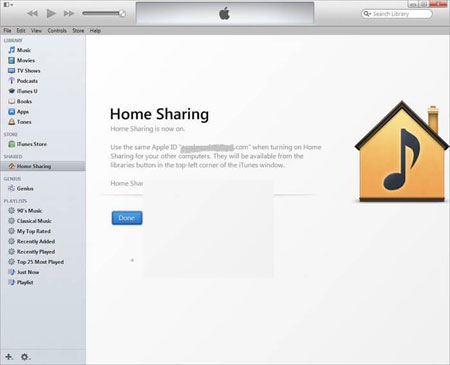
Now, you are free to share music and videos between different authorized computers or transfer any new purchases within all the home libraries. You can go to Settings to choose any files you want to share from iPod to other devices. One thing worth your attention is that you need to open iTunes Home Sharing with the same Apple ID on every Apple device.
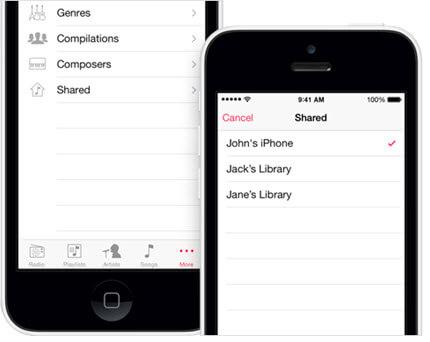
Optional Choice 2: Share iPod Music with Other iOS/Non-iOS Devices
With HomeSharing as introduced in the above, you can freely share iPod music with other iOS devices like iPhone, iPad and iPod. But what if you want to transfer music from your iPod to another Android phone or tablet or a Symbian device? That's when this Coolmuster Mobile Transfer software can do for you! With this software, you can easily share files among iOS, Android and Symbian devices in a direct way. And it can fully support all different files like contacts, photos, videos, apps, music and many more. If you don't want to waste too much time in waiting for the file transfer process between two devices to completed, just rely on this software!
And using it is quite simple:
> Open the installed software on the computer and then get two devices connected to the computer via the USB cords. Then choose the mode of Phone to Phone Transfer to continue the process.
> All the file folders are arranged on the main interface for your reference. Just enter the Music tab to preview more detailed file information.
> While previewing, select the wanted files and then hit the right or left arrow direction as desired to share iPod music to other devices without any hassle.
