Notice: If your iDevice has trusted this computer, the "Trust This Computer" popup will not show again.

Q: What to do if I can't see the "Trust This Computer" popup or I mistakenly tapped "Don't Trust" option?
A: It's so easy! Just unplug your iDevice and then plug your iDevice to computer again with a USB cable. Then you might see the popup window show again on your iDevice.

Q: What to do if I still fail to connect after I tapped "Trust" option?
A: If so, please get more solutions to fix it from the page: What Can I Do If My iDevice Fails to Connect? After checking this page, if your iOS device still fails to connect, please contact us for more help via email: support@coolmuster.com.

Q: What to do if I want to revoke authorization for this computer after I tapped "Trust" option?
A: If so, you have 2 ways to make it.
(1) On your computer, please delete all data under the folder: C:\ProgramData\Apple\Lockdown.
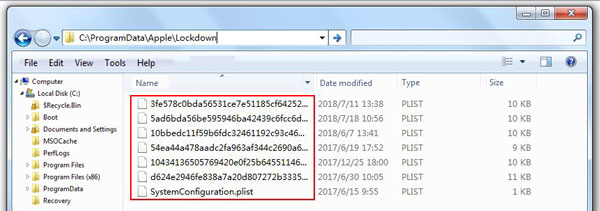
(2) On your iOS device, please tap "Settings" > "General" > "Reset" > "Reset Location & Privacy" options, enter your password and tap "Reset Settings" option to complete it.
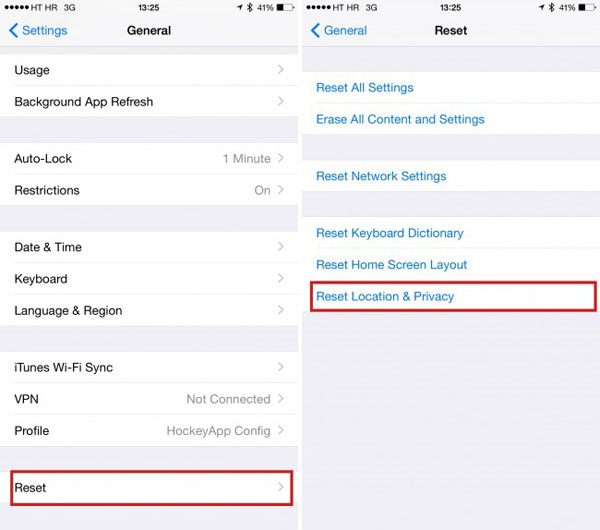
For other problems about the software installation, connection and use for Coolmuster iOS Assistant and Coolmuster Mobile Transfer, you can find solutions from iOS Assistant FAQ and Mobile Transfer FAQ.








