When changing phones or upgrading to a new device, importing contacts from the old phone to the new one is a crucial step. If you previously stored your contacts on a SIM card, you may want to import them directly to your new iPhone 16. While iPhones don't rely on SIM cards to store contacts like some Android phones do, they do provide an option for users to quickly add contacts from SIM to iPhone. Next, we will explain how to import SIM contacts to your iPhone.
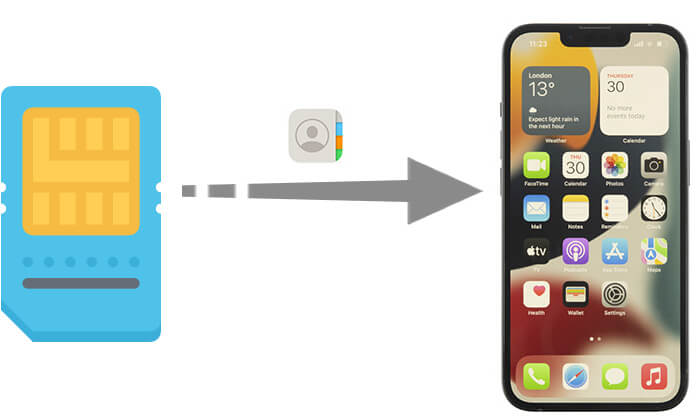
Importing SIM card contacts refers to transferring the contact information stored on the SIM card into the iPhone's Contacts app. SIM cards typically store basic contact information, such as names and phone numbers, but do not support more complex details like email addresses or physical addresses.
However, not all SIM cards are compatible with every device, so this process will only work if your SIM card supports stored contacts and fits in your iPhone. Additionally, some iPhones don't accept physical SIM cards at all.
Importing SIM card contacts to an iPhone is a relatively simple process. How do I copy contacts from SIM to iPhone? Here are the steps:
Step 1. Insert your previous SIM card containing your contacts into your iPhone, ensuring it fits properly.
Step 2. Go to "Settings" > "Contacts" > "Import SIM Contacts". If prompted, select where you want to import your SIM contacts.

Step 3. Wait for the import process to finish.
Step 4. Open the Contacts app to confirm that your contacts have been successfully imported. If necessary, you can replace the imported SIM card with your new one.
This is how to import contacts from SIM card to iPhone. Conversely, if you want to know how to copy contacts from iPhone to SIM card, you can click here to learn how to do it.
Note: Remember, your iPhone does not store contacts on the SIM card. To transfer contacts between iPhone devices, you can use iCloud to back up or move content between them.
After we know how to move contacts from SIM card to iPhone, there is also another way to transfer contacts to your iPhone - Coolmuster Mobile Transfer. It is a user-friendly software designed to help users transfer data between mobile devices easily. With this tool, you can transfer contacts from your iPhone or Android to your new iPhone 16 with one click. It's simple and fast!
What can Coolmuster Mobile Transfer do for you?
Here is how to use Mobile Transfer to copy contacts to iPhone:
01Download and launch this tool on your computer, then connect your two devices to the computer using USB cables. For Android devices, please enable USB debugging. For iOS devices, unlock it and tap "Trust" when asked. (Note: you can also connect your Android device to the computer using Wi-Fi; you don't need a USB cable.)
02After successfully connecting, you will see the connected interface as follows. Please ensure that the Source device and Destination device are on the correct sides. If they're not, please click the "Flip" button to switch their positions.

03Check the "Contacts" option in the middle panel, then click the "Start Copy" button to move contacts to iPhone.

Video Tutorial:
Q1. Can I selectively import certain contacts from the SIM card?
Currently, the iPhone's built-in feature does not support selective import. The import process includes all contacts on the SIM card. However, you can manually delete any unwanted contacts from the Contacts app after the import is complete.
Q2. Why can't I find the "Import SIM Contacts" option?
If you can't find the "Import SIM Contacts" option in the Contacts settings, it may be due to compatibility issues between your iPhone and the SIM card. Please ensure that your iPhone supports the SIM card contact import feature. If the issue persists, it is recommended to contact Apple Support for assistance.
Q3. Will my contacts remain if I change the SIM card after importing the SIM card contacts?
Yes, the imported contacts will be stored in the iPhone's local storage or iCloud, and changing the SIM card will not affect these contacts.
Q4. Why are some contact details incomplete after importing SIM card contacts?
SIM cards store limited contact information, typically only including names and phone numbers. If you need more complete contact information, you can manually edit the details or use a third-party app (such as Coolmuster Mobile Transfer) for a comprehensive migration.
That's all about how to export SIM contacts on iPhone. Overall, importing SIM card contacts to your iPhone is a straightforward process that can be accomplished using the iPhone's "Import SIM Contacts" feature. If you want a more convenient way to import contacts to your iPhone, whether directly from another iPhone or from an Android device, Coolmuster Mobile Transfer offers an efficient one-click solution.
We hope this article has helped you easily copy contacts from SIM to your iPhone. If you have any questions, feel free to leave a comment below, and we will assist you promptly.
Related Articles:
How to Transfer SIM Card to New iPhone? Solved in 1 Minute!
Switching SIM Cards Between iPhones [Full & Comprehensive Guide]