
A Comprehensive iMyFone TunesMate Review and Its Prime Alternative

To avoid potential frustrations when syncing media files between devices, consider using a specialized iPhone transfer program like iMyFone TunesMate. With iMyFone TunesMate, you can effortlessly transfer and manage all files stored on your iPhone, including movies, images, and music. In this review of iMyFone TunesMate, we'll outline its notable features, drawbacks, pricing, and usage instructions. To provide you with more options, we'll also recommend the best alternatives to iMyFone TunesMate. Keep reading for further details.
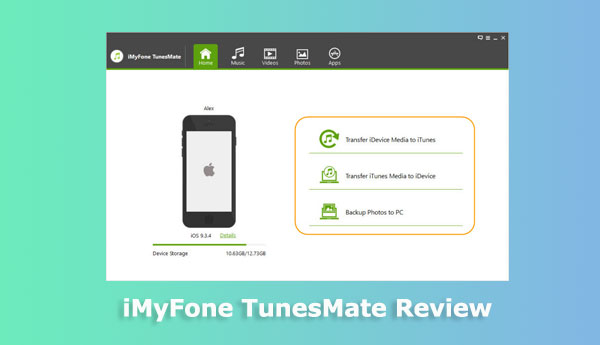
iMyFone TunesMate is an iPhone transfer tool developed by iMyFone Technology Co., Ltd. It allows you to freely transfer and manage your media files, including music, videos, photos, podcasts, ringtones, books, etc., between your iPhone, iTunes, and computer. The key functionalities, advantages, and disadvantages of iMyFone TunesMate are as follows:
Key Features
Pros
Cons
The price of iMyFone TunesMate depends on the type of license and duration you choose. The package prices for both Windows and Mac versions are the same. When considering the iMyFone TunesMate cost, it's important to weigh the features and benefits each license type offers to ensure you select the one that best suits your needs. It offers the following types of licenses:
Individual License: This type of license includes a Basic Plan and a Family Plan.
Business License: The business license provides lifetime usage rights and can be used on 6 to unlimited computers. The price varies depending on the number of devices used.
You can purchase its license on the official website of iMyFone TunesMate or on some cooperating third-party websites. You may also benefit from discounts or special offers during specific periods, such as holidays or promotional events.
Using iMyFone TunesMate is very simple, and you just need to follow these steps:
Step 1. Download and install iMyFone TunesMate on your computer, then launch it. You will see the following interface.
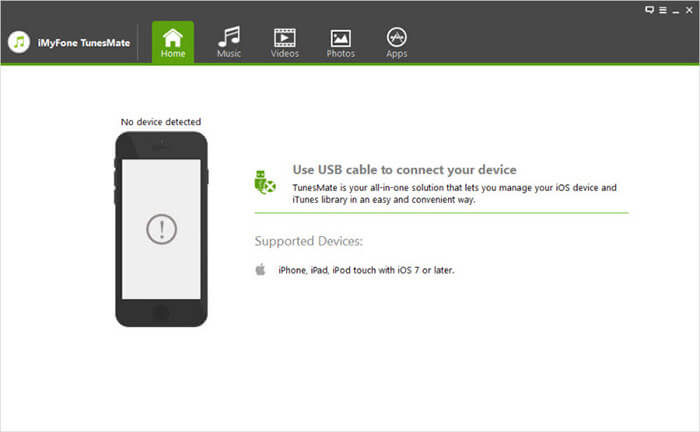
Step 2. Use a USB cable to connect your iPhone to your computer. Once it's successfully recognized, you can see the basic information about your iPhone and several main functional options. You can choose the operation you want according to your needs.
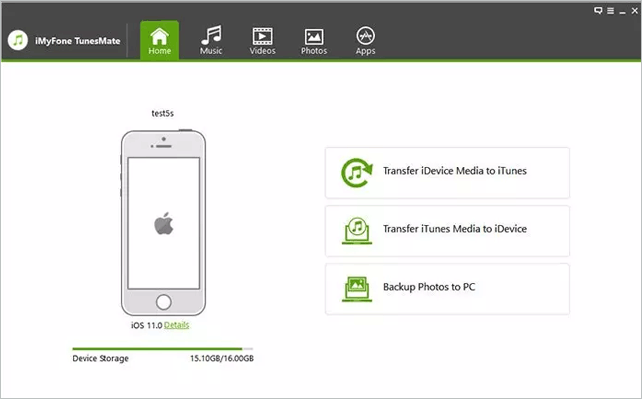
Step 3. For example, if you want to transfer music from iPhone to computer, you can click on the "Music" option, then select the music files you want to transfer on the music interface, click the "Export" button, then choose "Export to PC".
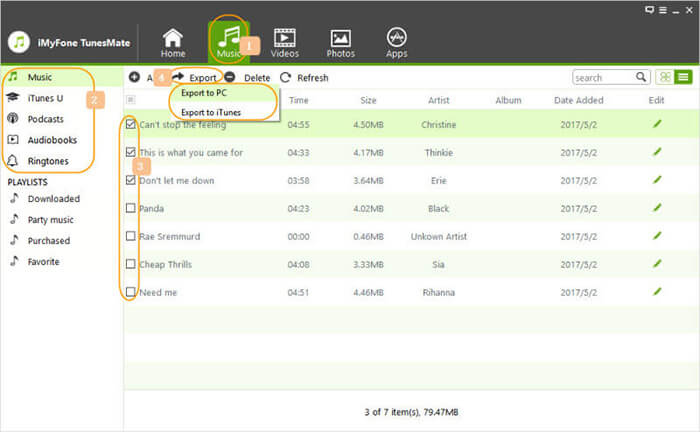
Step 4. Choose a location to save and wait for the transfer to complete. You can repeat step 3 for other operations or use other functional options for transferring and managing other types of files.
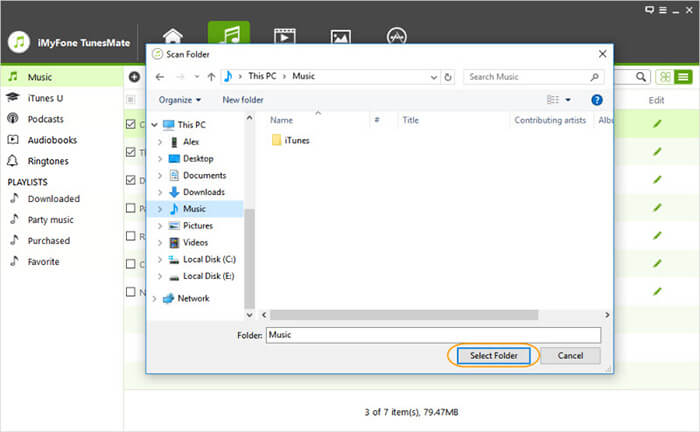
iMyFone TunesMate is a powerful iPhone transfer utility; however, it's not without limitations. If you're seeking an alternative to iMyFone TunesMate, a program called Coolmuster iOS Assistant is a viable option. This is a professional iOS data management and backup application that enables easy data transfer and backup between iPhone, iPad, iPod, and computer, including contacts, messages, music, movies, photos, books, calendars, etc. You can also use it to manage iOS data and iTunes backup files on your PC. With iOS Assistant, you can manage data on iOS devices more easily and efficiently, improving your overall user experience.
The main features of Coolmuster iOS Assistant are as follows:
Below is how to use Coolmuster iOS Assistant to transfer data from iPhone to computer:
01After downloading the appropriate version of the software, open it. You will then be presented with the interface below. Please connect your device to the computer using a USB cable as instructed.

02Upon detection of your device, the main interface will be displayed as depicted below. As you can see, all various file folders are organized on the main interface.

03Select the category of data you wish to transfer, such as "Contacts", then check the specific data you want to transfer, and click "Export". That's all you need to do.

Q1. Is iMyFone TunesMate safe?
iMyFone TunesMate is a legitimate software application designed to manage iOS data, particularly music, videos, and other media files. Its safety, like that of any software, might vary depending on a number of factors:
Source: It is important to make sure you download iMyFone TunesMate from reliable app stores or its official website in order to reduce the possibility of downloading malware or fake versions.
Reviews and Reputation: Learn about other people's experiences with iMyFone TunesMate by reading through forums and online reviews. Reputation and favorable evaluations may suggest safety.
Security Features: Check for features that protect your personal information, like encryption, secure data transfer protocols, and privacy policies, within the application itself.
Updates and Support: Frequent updates show that the programmers are actively fixing security flaws and keeping the program up to date. In addition, prompt customer service may be essential in case you run into any problems.
System Compatibility: To prevent potential compatibility problems that could jeopardize safety, make sure that iMyFone TunesMate is compatible with the operating system version of your device.
Q2. Can iMyFone TunesMate copy over my game data?
iMyFone TunesMate is primarily designed for managing media files such as music, videos, photos, and other iOS data types like contacts and messages. However, it's not specifically tailored for transferring game data.
Q3. Can iMyFone TunesMate transfer media files between different iTunes accounts?
Yes, iMyFone TunesMate can assist you in transferring media files between different iTunes accounts, allowing you to share music, videos, and other content between different devices.
By reading this iMyFone TunesMate review, I believe you now have a fairly comprehensive understanding of iMyFone TunesMate. In the article, we detailed the main features, pros and cons, pricing, and how to use the product.
Think about adopting Coolmuster iOS Assistant if you want more robust, safe, and dependable software. Similar functionalities are available in Coolmuster iOS Assistant, which also functions quite well in terms of security and stability. Whichever app you select, we hope you have a positive experience backing up and transferring files from your iPhone to effectively manage your iOS devices. We appreciate your perusal of this article. Please feel free to leave a remark below with any queries or recommendations, and we would be pleased to help.
Related Articles:
[2024 Updated] How to Transfer Everything Except Photos to New iPhone
Best App to Transfer Data from Android to iPhone [Latest Update as of 2024]
How to Transfer Videos from iPhone to HP Laptop with/without USB
How to Transfer Notes from iPhone to Computer Easily? (Top 4 Ways)





