
[iOS Users Shouldn't Miss]Best File Manager for iPhone & iPad

Are you looking for the best iPhone/iPad file manager? The built-in iOS file manager application has some limitations that leave its users unsatisfied. With the abundance of reliable third-party file managers, you don't have to worry. These powerful tools offer a broad range of features like supporting multiple file formats, folder creation, and more to simplify file management tasks.
Read through this article to know the best file manager for iPhone & iPad.
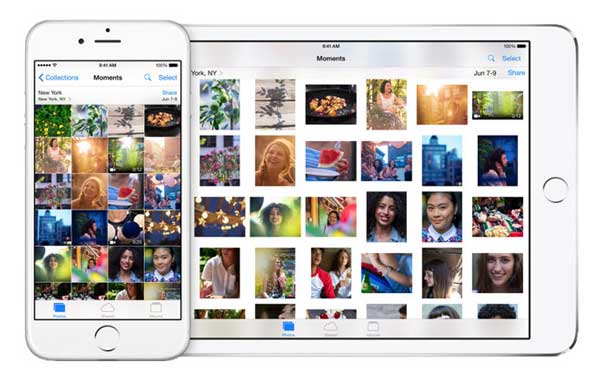
A good file manager should be able to carry out the below functions in the right way:
We have reviewed the best iOS file manager applications that meet the above mentioned features. Take a look:
Don't let your important files get lost in the shuffle! With Coolmuster iOS Assistant, you can easily manage and share data between various devices, from iPhone to Windows or Mac. All it takes is just one click. Keep life simple and secure by taking control of your documents with this reliable file manager. This innovative tool eliminates the need to fuss over Wi-Fi or data usage.
Below are some of the cutting-edge features that make it different from other file managers:
Pros
Cons
01Install and launch Coolmuster iOS Assistant on your computer. Use a lighting cord to connect your iPhone or iPad to the computer. Coolmuster iOS Assistant will detect a connection when you connect an iOS device to the computer. Tap the "Trust" button on your iDevice and hit the "Continue" button.
02You can now manage your iPhone's or iPad's data how you want. As you can see from the application's interface, you can add new data, export, import, delete, or even edit existing data.

03To export your iOS Device data to a computer, click on your preferred data category, such as contacts, messages, notes, music, photos, and more, and tap on the "Export" button, choose a file output, and the exporting process will start. To import data to your iOS device from a computer, click on your preferred data type and click the "Import" button and select the files you want to import. Then hit the "Ok" button, and the importing process will begin instantly.

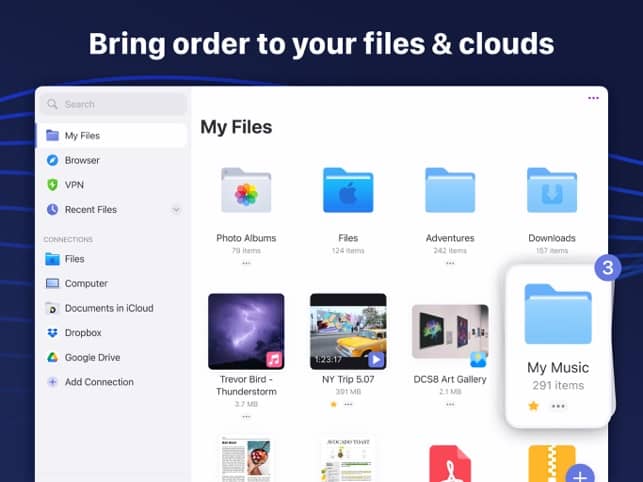
Get ready to take your file organization and management game up a notch with this amazing iOS app! The tool Documents - File Reader. Browser looks inside all the nooks & crannies of your iPhone or iPad for files, then archives them in an easily accessible way. This isn't just about convenience; you also get enhanced security features plus seamless data transfer from cloud storage services like WebDAV. Thanks to its powerful file recognition algorithm.
Key Features
Pros
Cons
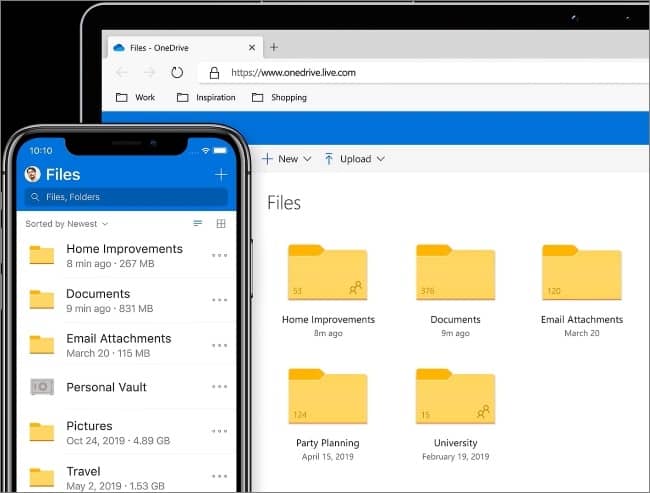
Microsoft OneDrive is the perfect app for users who want to effectively and securely manage their data. With Google Drive-level protection, you can trust that your information will be safe. It's a reliable backup system that keeps files in an easily retrievable manner!
Key Features
Pros
Cons
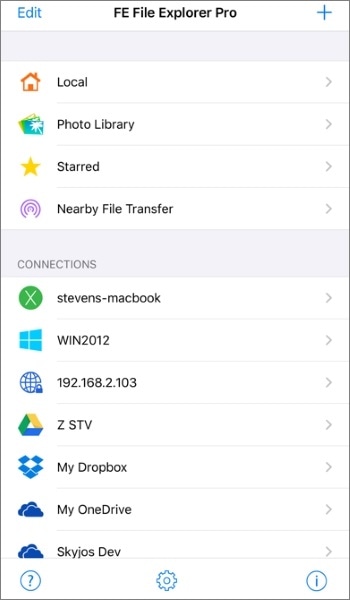
FE File Explorer is a powerful data management application that offers an impressive range of features like quick copy, save, and streaming options. It also easily detects files from FTP, WebDAV, and SFTP servers for faster data transfers! On top of this, users can enjoy the convenience of viewing documents in different file formats, such as audio or photos.
Key Features
Pros
Cons

Streamline your file management work using the Dropbox application. You can access your documents and files from anywhere with an active internet connection. This iOS file manager application enables you to preview each file stored on the application and effortlessly open them using the supported third-party applications using its "Share" menu feature.
Key Features
Pros
Cons
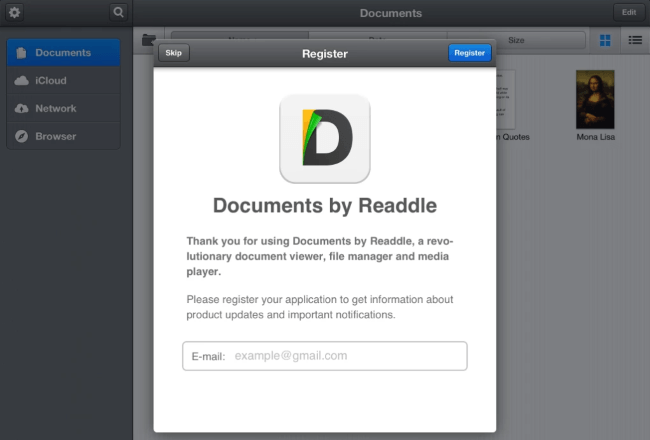
Documents by Readdle is a file manager for iOS that brings the power of productivity to your fingertips with its free iPhone and iPad data management features. This comprehensive file manager enables you to access almost all kinds of multimedia content, including eBooks, music, videos, and more. With Documents by Readdle, you can rest assured that all your valuable information is securely stored and available anytime, no matter where you are!
Key Features
Pros
Cons
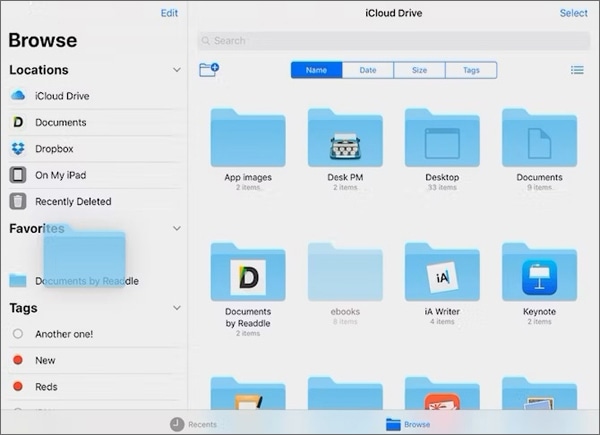
Apple's File Application since iOS 11 is an improved version of iCloud Drive that serves as a one-stop shop for organizing and managing your cloud storage. It is similar to Finder on Macs but with added features like secure sharing. While it may not have Wi-Fi transfer or web download capabilities found in other products like Dropbox, this file management application excels at its organization and powerful collaboration tools, making it indispensable when juggling multiple clouds.
Key Features
Pros
Cons
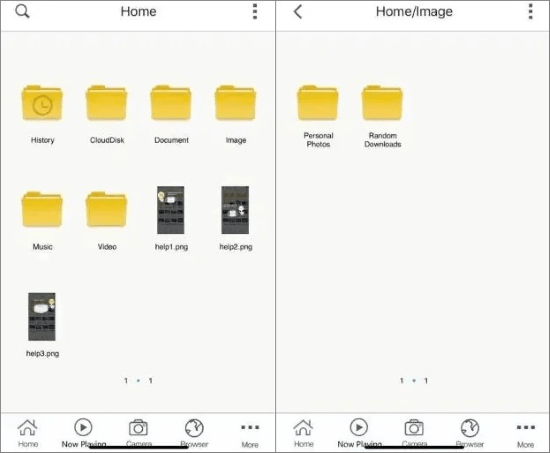
File Master is the perfect tool for organizing data on iPad and iPhones, thanks to its useful data management features. Its folder management functions and photo import capabilities are invaluable to iPhone and iPad users. However, there is a slight limitation when moving files in and out of your device. Although there are few options available, the tool is very useful in securely managing all on-device content.
Key Features
Pros
Cons
Managing files on your iPhone or iPad can be daunting, but you can use the above-discussed best iPhone file manager applications to simplify the process. However, using Coolmuster iOS Assistant to manage your iPhone or iPad files makes data management tasks easy and enjoyable.
Related Articles:
[3 Ways] How to Transfer iBooks from iPhone to PC
[Fixed] How to Transfer Photo Albums from iPhone to PC with Ease?
How to Transfer Music from iPhone to Mac? (Top 4 Ways)
How Can I Transfer Files from PC to iPhone without iTunes? [5 Ways]





