Despite the fact that instant messaging apps like WhatsApp are becoming the major communication tools in our lives, the built-in messaging app on your iPhone comes in very handy in many situations. We still use it to contact our friends and there are interesting or memorable conversations we may want to back up. If you are considering saving those SMS messages from iPhone to Windows PC or Macbook for a backup, or if you want to export SMS from iPhone for printing, all you need is a reliable iPhone SMS transfer software. In this post, we will list 6 best iPhone SMS transfer programs to help you transfer SMS to PC with ease.
Here are the top 6 iPhone SMS transfer software in 2023:
Top 1. Coolmuster iOS Assistant
Top 2. CopyTrans Contacts
Top 3. iMazing
Top 4. Backuptrans
Top 5. Dr.Fone - Phone Manager (iOS)
Top 6. iExploer
Coolmuster iOS Assistant is the best iPhone SMS transfer software for you to transfer SMS from iPhone to the computer freely. And it also supports a variety of data types. With this tool, you can export other files like contacts, photos, videos, music, notes, etc. to PC for a backup. This software makes SMS transfer a breeze. You can preview the conversions from PC and then select the required messages to transfer to PC with a few easy steps.
Key features of Coolmuster iOS Assistant:
Supported file types: Contact, Message, Notes, Calendars, Bookmarks, Music, Book, Photos, Videos.
Supported devices: iPhone 14/13/12/11/iPhone 11 Pro/iPhone 11 Pro Max/iPhone XS Max/XS/XR/X/8 Plus/8/7 Plus/7/6s Plus/6s/6 Plus/6/5S/SE/5C/5 and more. (iOS 16 supported)
iPhone SMS transfer software free download from below:
Want to know how to transfer SMS from iPhone to computer with this SMS transfer software? Check the guide below:
How to export SMS from iPhone to computer?
Step 1: Run Coolmuster iOS Assistant on PC, then plug your iPhone to PC with a USB cable. Unlock your iPhone and tap the Trust option when Trust this computer? prompted. The program will detect your iPhone automatically.

Step 2: Click Messages from the left sidebar. You can then select the text messages you want to transfer and click the Export button to move them to PC.

After transferring SMS to PC with this professional iPhone SMS transfer program, you can easily print text messages from iPhone. Or you can keep a backup for your important SMS messages on PC, Coolmuster iOS Assistant can help you restore them to any iPhone you want.
For more ways of SMS transfer, we have a guide on how to transfer SMS from iPhone to computer that you can refer to.
Video Guide for Transferring SMS from iPhone to PC
CopyTrans Contact is also an effective iPhone SMS transfer utility that you can use to transfer SMS, iMessage, and WhatsApp messages to your computer, along with the attachments. And this tool can do more than transferring text messages. As its name implies, CopyTrans Contacts also very useful for managing iPhone contacts. You can use it to edit, group and delete contacts on iPhone from PC. Apart from SMS and contacts, it also supports calendars, and notes.
Pros:
* Simple to use.
* It can be connected to iCloud.
Cons:
* Doesn't have the Mac version.
* Supports limited file types.
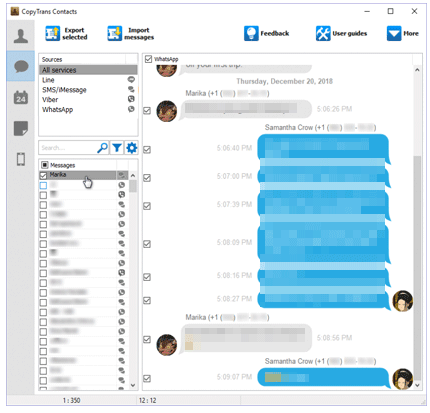
Download it from here >>
Guess you need: How to Get Contacts from iCloud to iPhone 14/13/12? [Solved]
If you want an iPhone SMS transfer program that lets you preview all the detailed info of each conversion from PC, iMazing would be a good choice. It allows you to view the message status, photos, locations, links, etc. on iPhone SMS from your computer. With this tool, you can export text messages from iPhone to PC in PDF, Text, Excel or CSV formats. If you save SMS as PDF format, all the text bubbles, emoji and graphics can also be retained. iMazing also supports transferring and managing other types of data, like music, contacts, photos, books, calendars, apps, etc.
Pros:
* Well-designed interface.
* It allows you to drag and drop files to your PC.
Cons:
* It's a bit expensive compared to other SMS transfer software on the market.
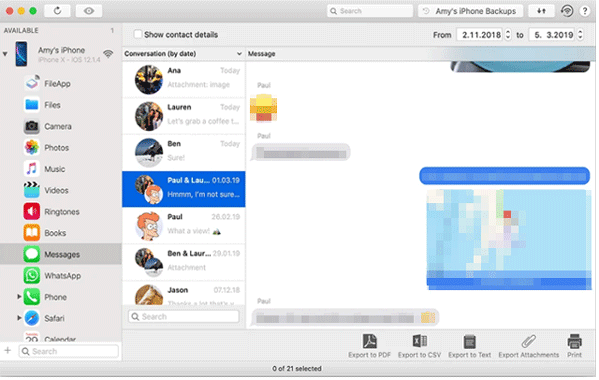
Download it from here >>
Giving you the ability to transfer SMS from iPhone to computer as well as to another iPhone, Backuptrans is also a good iOS SMS transfer tool. It lets you safely store your SMS to computer and restore them to whichever iPhone you want easily. It supports saving text messages in popular formats such as txt, csv, doc or html. And this tool also supports iMessage. This program hasn't been updated for a long time therefore it looks a bit outdated, but it does the job well. You can check this BackupTrans review to learn more about it.
Pros:
* It also supports iPhone to iPhone SMS transfer.
Cons:
* The interface looks outdated and some menus are not easy to navigate.
* It doesn't support the latest iOS version.

Download it from here >>
Dr.Fone - Phone Manager (iOS) enables you to transfer data between iPhone and computer easily and quickly. It not only supports messages but also contacts, call logs, notes. calendars, photos, videos. For SMS transfer, you can export text messages to PC as formats like HTML, CSV or Text. The interface of the software is intuitive without complicated menus, you can efficiently move SMS from iPhone to PC with the help of this tool.
Pros:
* Easy to use & clean interface.
Cons:
* The trial version has only limited features.
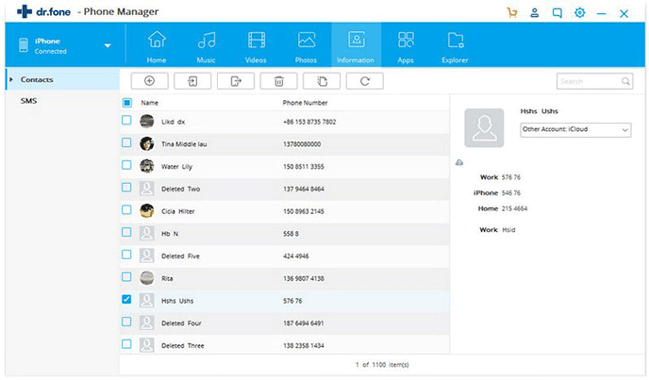
Download it from here >>
The last SMS transfer app we are going to introduce is iExploer. It allows you to access and save messages from iPhone to your Windows or Mac computer. The supported formats are PDF, TXT and CSV. Like the other SMS transfer tools, all the text messages conversions can be previewed easily from your computer with iExploer. You can use it to choose the messages you want to export to the computer for backup or printing.
Pros:
* It will detect your iPhone quickly after connecting.
* User-friendly interface.
Cons:
* There are pop-ups shown frequently in the trial version.
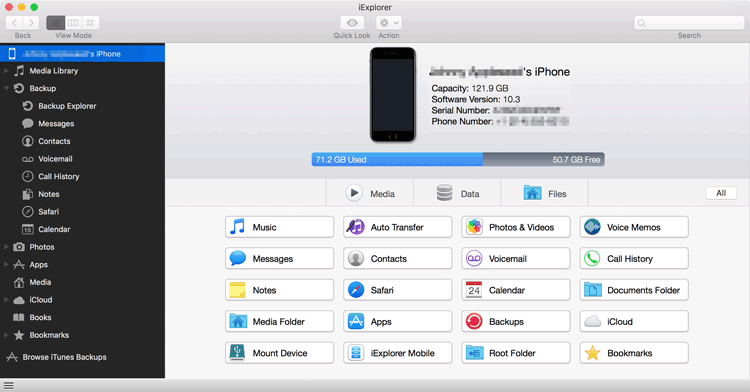
Download it from here >>
Above are the 6 iPhone SMS transfer software that lets easily you transfer SMS from iPhone to computer. Most of the software mentioned above enable you to save SMS from iPhone to PC in readable formats, letting you easily view, manage, or print the text messages out.
Among them, Coolmuster iOS Assistant highly recommended because it is highly secure, easy to use, and efficient. Download and give Coolmuster iOS Assistant a try. If you have any problems during the transfer, let us know by leaving a comment below.
Related Articles:
Best Instructions on How to View and Read iPhone Text Messages on Computer
Best Phone Transfer Software for Android & iOS in 2023
How to Print Text Messages from iPhone/Android for Court?
[Fast Transfer] How to Transfer WhatsApp from iPhone to Android
Top 9 iPhone to Android Transfer Software: Transfer Files from iPhone to Android





