
How to Move Photos to Album on iPhone in 2 Effortless Methods?

Assume that you have just purchased a new iPhone 16 and taken many new photos on it. By default, all the photos and videos in the Photos app will be in the Camera Roll. In the beginning, you feel it convenient to own all pictures and videos in one place. As time goes by, you will find it a bit messy to view and use the pictures you want when thousands of photos, videos, and downloaded images are stored there. So you consider moving photos to albums on iPhone to classify them in excellent order.
Can you move a photo to another album on an iPhone? How to move photos to albums on iPhone? This post gives you two proven approaches.
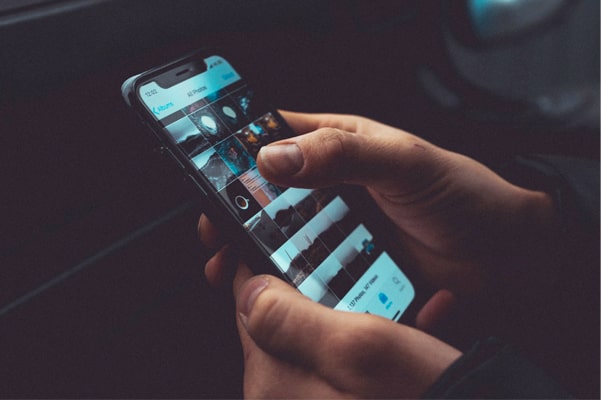
Wish to move iPhone photos to albums and delete them from Camera Roll? If you only need to move a small number of photos to an album, you can directly use the iPhone's built-in "Photos" app to do it manually. After moving them, the selected iPhone photos in albums will not be in the Camera Roll anymore.
Here is how to move photos from Camera Roll to albums on iPhone manually:
Step 1. Open the Photos app on your iPhone.
Step 2. Click the "Library" tab at the bottom > "Select" > press and hold the desired photo or video thumbnails > tap the "Share" icon > choose the "Add to Album" option from the list.
Step 3. Press the album where you want to move. Then, it will move all selected photos to that album. If there's no suitable album, you can tap "New Album" to create a new one and name it.
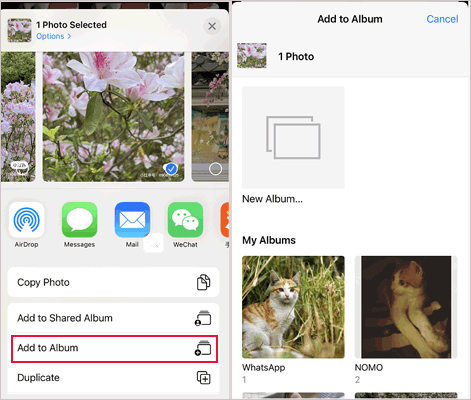
If you have a large number of photos to organize, manually moving them can be time-consuming. In this case, you can use the professional iPhone data management tool, iPhone Photos Manager, to move photos from the camera roll to the album in batch. When used as a photo manager, it allows you to perform various actions on photos, including creating albums, deleting unwanted photos, moving photos between albums, and more.
Key features of iPhone Photos Manager:
Here is how to move a photo to an album on iPhone in batches:
01After installing and opening the program on your computer, connect your iPhone to the PC via a USB cable.

02Tap "Photos" on the left side, preview, and choose the photos you want to move. Then, tap the toolbox icon in the top-right corner > click "Add to Album" > select the wanted album to store the photos.
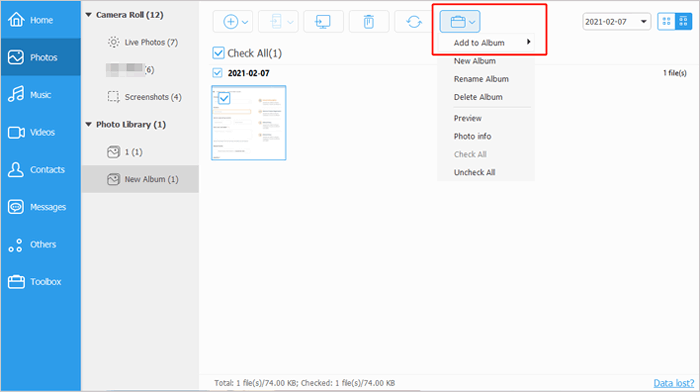
If you are new to an iPhone, indeed, you may not only want to know how to move photos out of Camera Roll but also other valuable techniques about Photos albums. To help you know about the photo albums better, we conclude the following usages for you.
1. How to create an album on iPhone?
Open the "Photos" app on your iPhone > choose the "Albums" tab > click the "+" icon > select "New Album" or "New Shared Album" from the options > name the album > hit "Save" > tap the photos you wish to add > click "Done".

2. How to rename, delete, and rearrange the existing albums from your iPhone?
Run the "Photos" app on your iPhone > click the "Albums" tab > "See All" > "Edit".

3. How to sort photos in an album on iPhone?
Open the "Photos" app on the iPhone > tap the "Albums" tab > choose one album > click the "three dots" > hit "Sort". You can sort the photos and videos in the album from newest to oldest or vise versa.
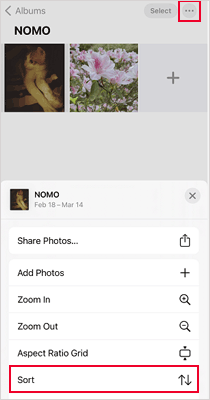
4. How to organize albums in folders on iPhone?
After opening the "Photos" app, click "Albums" > choose the "+" icon > select "New Folder" > name the folder > tap "Save" > open the folder > click "Edit" > touch the "+" icon to create new folders or albums inside the folder.
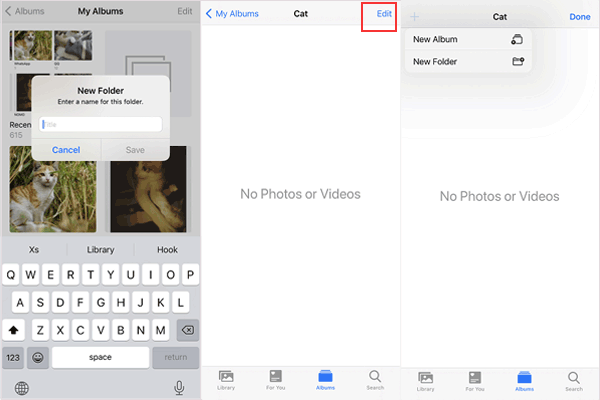
You can swiftly solve how to move photos to albums on iPhone according to your needs. If you have fewer photos to move to the album, you can manually move them from the Photos app. It's convenient and easy to handle. On the contrary, if you have massive Camera Roll photos to organize into albums, you can flexibly use iPhone Photos Manager to get it done quickly. It is easy, fast, and safe to use.
Meanwhile, if you have something to let us know, please tell us in the comments.
Related Articles:
How to Transfer Photo Albums from iPhone to Computer in 3 Ways?
How to Share iPhone Album with Android? 4 Useful Methods
[Answered] Do Shared Albums Take Up Storage on iPhone/iCloud?
How to Fix Shared Album Not Showing Up: 9 Easy and Effective Methods





