With an outstanding display, viewing videos on your iPhone is such a treat. If you have some videos or movies stored on your computer, you may need to add them to iPhone so that you can watch them on the go. However, unlike Android phone, Apple doesn't make it possible to drag and drop your videos from computer to iPhone in a convenient manner. The default solution to add movie onto iPhone would be using iTunes but many users find it time-consuming. Actually, you have many other options when it comes to how to put videos on iPhone. In this article, we will discuss 5 methods to help you import video to iPhone with/without iTunes easily.
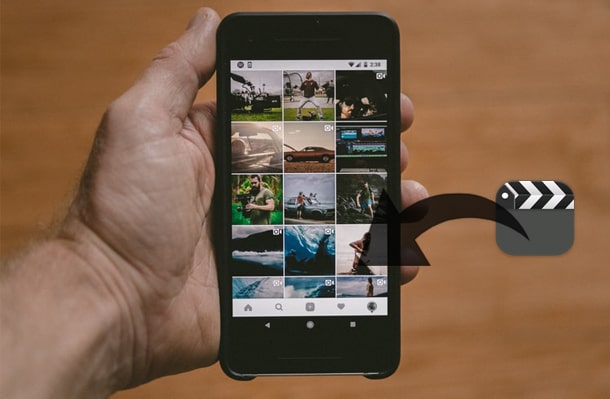
Part 1: How to Put Videos on iPhone with iPhone Video Transfer
Part 2: How to Put Movies on iPhone with iTunes
Part 3: How to Add Videos to iPhone via Cloud Service
3.1 How to Load Movies on iPhone via iCloud
3.2 How to Import Video to iPhone via Google Drive
Part 4: How to Get Videos on iPhone via AirDrop
4.1 Use AirDrop to get videos from Mac to iPhone
4.2 Use AirDrop to add videos to iPhone from Another iPhone
iPhone Video Transfer is your go-to program to add video to iPhone from computer. With a few clicks, you can transfer videos from computer to iPhone without any hassle. Apart from videos, it also supports other file types including photos, music, contacts, voice memo, TV shows, podcasts, ringtones, audio books, playlists, books, etc.
iPhone Video Transfer is a comprehensive software that offers a smart and effortless way to manage and transfer files. With it, you can easily transfer files between computer and iPhone/iPad/iPod. The transfer process is smooth and quick without the need for using iTunes. It also has the ability to back up your entire iDevice to PC with just 1 click. You can also use this tool to manage or edit your contacts and music, organize your photos on iPhone with ease.
How to put videos on iPhone with iPhone Video Transfer:
Step 1: Install and launch iPhone Video Transfer on PC, then connect iPhone to PC with a USB cable. The program will soon detect your iPhone automatically. Once detected, you will get an interface as below.

Step 2: Select Videos from the left sidebar > click the Add button on the top of the program > choose the videos you want to add to your iPhone.

You may also like:
5 Easy Ways on How to Transfer Video to iPad without iTunes
[Hot Guide] How to Transfer Photos from iPhone to Lenovo Laptop?
Apple's solution for transferring files like videos, music, photos to iPhone is iTunes. To use this method, you will need to import your videos to the iTunes library first. And note that some video formats like MKV, AVI are not supported by iTunes.
How to add movie to iPhone from PC with iTunes:

Guess you like:
If you plan to transfer audiobooks to an iPod touch, you can learn effective methods from this guide.
Why does my iTunes keep freezing up? Read this guide to learn about the reasons and solve the issue.
Another solution to solve the problem of how to put movies on iPhone is to use Cloud service. This is a very convenient way as you can finish the task without a USB cable. The downside? Many of these Cloud services offer limited free storage space and the transferring speed is rather slow. Still, if the videos you wish to transfer are not in large size, Cloud apps can do the job well.
iCloud is also an option to import movies on iPhone. You can upload the videos to iCloud and access them by logging in the same Apple ID on your iPhone.
Here's how to load movies on iPhone using iCloud:

Apart from iCloud, other Cloud services like Google Drive, Dropbox, OneDrive, etc. are also very useful when it comes to transferring files. Below let's take a look at how to upload video to iPhone using Google Drive:

AirDrop allows you to transfer photos, videos, contacts, voice memos, etc. between Apple devices wirelessly. You can use this facility to add videos to iPhone from your Mac or another iPhone. It is worth pointing out that there are some requirements for using AirDrop, for example, both devices should have Wi-Fi and Bluetooth enabled, and they should be placed close enough to ensure the transfer.
Also note that transferred videos will be opened automatically with the app on your iPhone. If the video formats are not supported by AirDrop, you will not able to use this way to add video onto iPhone.
If there are videos on Mac that you would like to transfer to iPhone, follow the guide on how to add video files to iPhone from Mac using AirDrop:

Tip: Click here to find out more ways on how to transfer videos from Mac to iPhone.
You can also use AirDrop to put movie onto one iPhone from another. Here are the steps:

Tip: If you are having issues using AirDrop, here are some effective fixes for AirDrop not working on iPhone problem.
Above are the 5 ways on how to get videos on iPhone. Among these solutions, iPhone Video Transfer is highly recommended. Compared to iTunes, this tool is more user-friendly and it will not wipe out the existing videos on your iPhone after transferring. It is your ideal way to put video on iPhone without iTunes.
Which solution worked for you? Welcome to share your experience in the comment section below.
Related Articles:
How to Transfer Videos to iPhone 14/13/12/11/Xs?
How to Save Instagram Videos to PC/Mac?
How to Transfer Videos from Phone to Computer? (9 Ways for Android/iPhone)
2 Ways to Transfer WeChat Messages from Android to iPhone
How to Transfer from Huawei to iPhone? 3 Easy & Quick Ways
How to Transfer Music from iPhone to Computer Effectively? (4 Tips)





