"Is there a way to access my iBooks collection on Windows 10? I got a new Windows PC at work and am now looking to sync my iBooks collection. I am rather confused about why Apple doesn't offer a simple iBook reader for Windows. Being able to access and read my books would be enough..."
You may not want to give up all iBooks on your iPhone when buying a new Windows PC. Then, a lot of questions may occur to you: Can I read iBooks on my PC? How to read iBooks on PC easily? And how to read DRM protected iBook on PC? Well, you will find all the answers in this post.

Part 1. How to Read iBooks on PC Effortlessly Using Coolmuster iOS Assistant
Part 2. How to Get Purchased iBooks on PC with iTunes
Part 3. How to Access iBooks on PC via VM (Virtual Machine)
Bonus Tips: How to Read DRM Protected iBooks on PC
Viewing iBooks on PC is not a difficult thing, as long as you use Coolmuster iOS Assistant. This powerful app allows you to export both purchased and non-purchased iBooks with ePub and PDF format from your iPhone/iPad/iPod to a Windows computer in one click. You can manage the books you want before you can read iTunes books on PC. Apart from that, it also lets you easily transfer contacts, messages, music, calendars, photos, and more files from your iDevice to a PC and directly import iBooks, bookmarks, iTunes backups, etc., from your computer to your iDevice.
Below are the key points of Coolmuster iOS Assistant:
* Automatically scan the iDevice data and display them on this program in classified groups.
* Export music, photos, iBooks, videos, contacts, messages, bookmarks, apps, calendars, and more files from your iPhone/iPad/iPod to your computer or iTunes backup location.
* Import contacts, calendars, iTunes backups, iBooks, bookmarks, etc., from your computer to your iDevice.
* One-click operation, fast, safe, and no data loss.
* Widely compatible with all iPhone, iPad, and iPod models (iOS & iPadOS 16 supported), such as iPhone 14/13/12 Pro Max/12 Pro/12/12 mini/SE/11/11 Pro/11 Pro Max/XS Max/XS/XR/X, iPad Pro, iPad mini 5/4/3/2/1, iPad Air 4/3/2/1, iPod touch 8/7/6/5/4/3/2/1, etc.
The following tips show you how to view iBooks on PC in one click.
1. Download iBooks for PC.
Download Coolmuster iOS Assistant on your PC and launch it. Then connect your iDevice to this computer via a USB cable.

2. Trust this computer on your iDevice.
When you connect your iDevice to this computer for the first time, a window will pop up on your iDevice, asking you to trust this computer. Tap Trust on your iDevice and click the Continue button on your computer to move on.

3. View iBooks on PC.
After a successful connection, you will see your iDevice's main information on this program. To read the iBooks on your PC, you need to export your iBooks to PC first. Choose Books from the left panel, tick the iBook's names you want to read, and hit the Export button on the top menu.

Once the selected iBooks are on your computer, you can read the iBooks on the PC now. Install the Adobe Digital Edition on your PC or add the EPUBReader plugin to the Chrome browser, open one iBook with either Adobe Digital Edition or Chrome browser, and read the content.

Further reading:
How to View and Read iPhone Text Messages on Computer
How to Add Ringtones to iPhone from Computer
iTunes is a common way to get the purchased iBooks from your iDevice to your PC. If you have purchased and DRM free iBooks on your iPhone, you can follow the steps below to download iBooks for the PC.
1. Install the latest version of iTunes on your computer and enter the same Apple ID and password you use on your iPhone.
2. Connect your iPhone or iPad to the computer using a USB cable and run iTunes if it does not launch automatically, and trust this computer on your iDevice if you are asked to do so.
3. In the iTunes window, navigate to Account > click Authorizations > tap Authorize This Computer > log in with the same Apple ID and password to confirm the operation. Then click File on the Apple Menu > go to Devices > tap Transfer Purchases from your iPhone/iPad to import iBooks to your PC.

Alternatively, you can click Account in iTunes window > Purchases > Books > select the iBooks you want, and download them to your computer.
4.Use an iBook reader for Windows app that is compatible with the ePub format, like EPUBReader, MagicScroll eBook Reader for Chrome, etc., to open and read the iBooks.
Check it out:
This article will tell you how to share ibooks between iOS devices.
Want to transfer your iPhone photos to your Dell PC? You can utilize these effective methods.
Although you cannot read your iBooks on PC with any Android emulators, you will make it with the Mac Virtual Machine on your Windows PC.
Let's see how to access iBooks on PC with VM.
Before you start the process, note that the Virtual Machine and macOS Mojave on VirtualBox or VMware on Windows need to be installed on your PC.
1. Download the macOS Catalina Virtual Image for VirtualBox & VMware Image on your computer. If you need to import iBooks on macOS Mojave, install the Virtual Picture for macOS Mojave VMware & VirtualBox Image on your PC.
2. Install the macOS on VMware. You've got several options below.
3. Download iBooks for PC.
4. Open App Store from the Virtual Machine and sign in with the same Apple ID and password. Next, follow the on-screen prompt to verify your Apple ID email address and press Continue to go further.
5. Search the iBooks app in the Apple Store and download it to your PC. Once done, you can open iBook and view wanted books on PC.
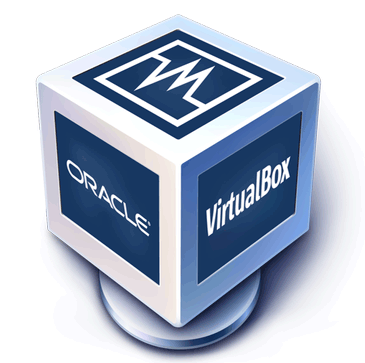
This method is a bit complicated. If you fail to read iBooks via VM, you can use method 1, which has a high success rate.
From the above, you know how to read purchased and non-purchased iBooks on PC. However, most downloaded eBooks from iTunes may be copyright protected with Apple's digital rights management, which makes them hard to be opened or read by the ePub supported readers. So, if you have DRM protected iBooks, you can remove the right first before opening iBooks on PC.
Right-click iBook in iTunes, tap Get Info, and click File to check whether you have DRM protected iBooks. If there're any, you can use DRM removal software such as Requiem, TunesKit iBook Copy for Mac, or other apps to get rid of the DRM protection. Here we are introducing how to remove DRM protection using Requiem.
1. Install Requiem 3.3.5 on your PC.
2. Open Requiem on your computer and follow the on-screen instructions to remove the DRM right from iBooks.
Once removed, use the ePub readers we introduce above to read iBooks on PC.
Now you know how to read iBooks on PC using three ways. To successfully view iBooks on PC without extra steps, you are strongly recommended to try Coolmuster iOS Assistant. It is much easier, safer to use, and has a higher success rate than the other two ways. If you get into difficulties when using and tell us in the comment below, we can provide 24 hours of technical support. Thus, why not give it a try?
Related Articles:
[3 Ways] How to Transfer Books from iPhone to Computer
How to Save WeChat Messages from iPhone to Computer [Fixed]
How to Transfer Notes from iPhone to Computer Easily? (Top 4 Ways)
[Fixed] How to Transfer Photo Albums from iPhone to PC with Ease?
5 Ways on How to Back up iPhone to Computer





