If you use WeChat app, you might have known that WeChat allows users to send and receive videos with others, preview and post videos on Moments of WeChat and also make videos with others. So here are the questions, how do you save videos from WeChat on iPhone if you see the videos you want to store from WeChat conversation, Moments or Favorites? Or how to save all videos from WeChat to computer? Please take it easy, you can find out solutions in this article.
1. How to Save Videos from WeChat Chats on iPhone
2. How to Save WeChat Videos in Favorites on iPhone
3. How to Store Videos in WeChat Moments to iPhone
4. How to Save Videos from WeChat to Computer for Backup
You can easily save a video from WeChat conversion to Camera Roll on iPhone. Have you noticed the "Save Video" option on WeChat, which enables you easily save your favorite videos from WeChat on iPhone. To do so, please follow the instructions as below.
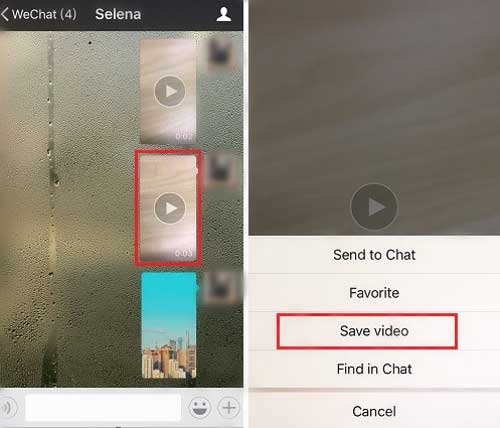
Step 1. Unlock your iPhone with your password and launch WeChat app on your device.
Step 2. On Chat section, please open a conversion that contains that videos you want to save and find it from your chat history.
Step 3. After locating the video you want to store, please press and hold the video till some options pop up from screen, tap "Save video" option to save it to iPhone Camera Roll immediately.
See Also: How to Easily Backup WhatsApp Photos Videos on iPhone?
You might have known how to add video clips to Favorites on WeChat from your device so that you can check the videos on Favorites online, but do you know how to save favorites videos in WeChat from iPhone? Thus you can check the saved videos on your iPhone anytime you like. It is quite easy to do it. Please check the method as below.
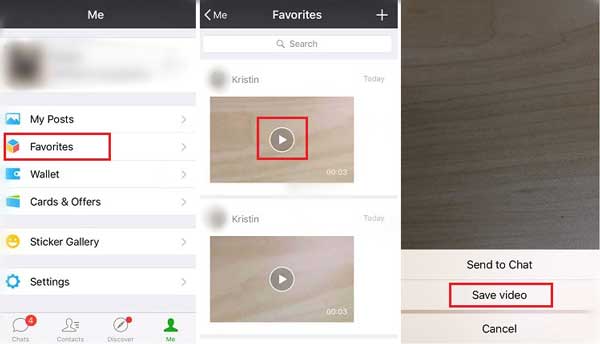
Step 1. Please open WeChat app on iPhone after unlocking and tap "Me" > "Favorites" option.
Step 2. Find the video you want from Favorites and hold it to bring out more options.
Step 3. Tap "Save video" option to save it to your iPhone from WeChat Favorites. Then you might check the saved videos on your iPhone anytime and anywhere.
See Also: Easy Ways to Delete WeChat Documents and Data on iPhone
When you are browsing WeChat Moments on iPhone, you can save the videos from WeChat Moments to your iPhone. To do so, please follow the steps as below.
Step 1. Launch WeChat app and tap "Discover" option on iPhone.
Step 2. Simply locate the videos you want from WeChat Moments while previewing.
Step 3. Press and hold the target video and tap "Save video" option from the pop-up.
Thus you have saved the videos from WeChat Moments on your iPhone immediately. You can now check it on your video folder on your iPhone easily.
General speaking, a video may take up much space on iPhone, let alone save many videos from WeChat on iPhone. The best way to save iPhone storage and store the WeChat videos safely is to transfer WeChat videos from iPhone to Computer. To better manage the WeChat videos on iPhone, it is strongly advised to rely on the professional WeChat Videos Manager - Coolmuster iOS Assistant.
What can you do with Coolmuster iOS Assistant?
With this WeChat Video Manager - Coolmuster iOS Assistant, you can easily transfer WeChat videos from iPhone to computer for backup with a few clicks all at once. You can either selectively transfer some WeChat videos from iPhone to computer or export all WeChat videos at once according to your will. Apart from videos, it can also manage (export, import, backup, restore, edit, delete, add and etc.) the other iOS data like contacts, messages, calendars, notes, photos, music, apps and etc. systematically on computer (Windows PC or Mac) without any restrictions.
Besides, it is fully compatible with all iPhone/iPad/iPod device with iOS 16/15/14/13/12/11/10/9/8/7/6/5, including iPhone 14/13/12/11/X/8/8 Plus/X/7 Plus/7/6/6 Plus/5S/5C/5, iPad Pro/Air/mini, iPad with Retina display, The new iPad, iPad 2/1 and iPod touch 8/7/6/5/4/3/2. Below are the free trials of the program in Mac and Windows version, please download the right version on your computer and start to save WeChat videos to computer from iPhone.
[User Guide] Steps to Backup Videos from WeChat to Computer:
Note: This user guide takes Windows version for example, but the steps are the same as Mac version's.
Step 1. After downloading and installing the program on your computer, please launch it on your computer. Then connect your iPhone to computer with USB cord to make the program detect your device.

Step 2. After that, simply click "Videos" or "Camera Roll" to find the WeChat videos you want. Here please make sure you have stored the WeChat videos on your iPhone at first. Then select the desired items and click "Export" button to save them to computer all at once.

Video Tutorial:
Want to save videos in WeChat to iPhone, including WeChat conversations, favorites, and WeChat videos in Moments? This guide not only tells you how to save WeChat videos to iPhone, but also teaches you how to backup WeChat videos in iPhone to computer. Remember to bookmark this guide and share it with more people in need.
Related Article:
3 Easy Ways to Perform WeChat Backup to PC
How to Download Twitter Videos on iPhone/iPad?
How to Save Instagram Videos to PC/Mac?
How to Transfer Photos from Android Phone to USB Flash Drive [3 Ways]





