Summary: This article will show you three different ways to save WeChat audio messages from iPhone, including iPhone 14/13/12/11/X/8 Plus/8/7 Plus/7/6s Plus/6s/6 Plus/6/5S/SE and etc. step by step for your reference.
Is there a time when you have to export the WeChat audio messages of your leader or lover from your iPhone so that you can replay or save the voice messages? Or do you want to save the audio messages from WeChat on iPhone so that you can check them whenever you like without worrying to lose them? Have no idea how to save WeChat audio messages from iPhone? Let's take a look how to save audios of WeChat on iPhone together.
1. How to Store WeChat Audio Messages to Favorites on iPhone
2. How to Save WeChat Voice Messages via Email on iPhone
3. How to Save WeChat Audio Messages from iPhone to Computer
In WeChat app, there is a function named "Favorites", which allows you to add your favorite audio messages, text messages, videos, articles and etc. from WeChat to Favorites. In this way, you can check your saved documents in Favorites at any time on your iPhone. Let's see how to make it.
Step 1. Launch WeChat app on your iOS device, and open a conversion that contains the audio chat history you want.
Step 2. Locate the audio message and long press the audio till you see more options pop up on the screen.
Step 3. Tap "Favorites" option to add and save it to Favorites.
Now you have saved the WeChat audio messages to Favorites on iPhone WeChat. Later you can check it on "Me" > "Favorites" on WeChat and you will not lose them unless you uninstall and reinstall WeChat app on your iPhone.
See Also: How to Manage Android Audio Files with Android Audio Manager?
You can also save the WeChat audio messages to email with the following instructions, so that you can have the WeChat audio messages on email for backup and check WeChat audio messages on email after that.
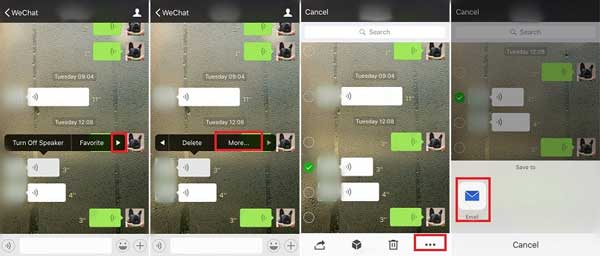
Step 1. Launch WeChat app on iPhone and open a chat with certain contact that has the audio messages you want.
Step 2. Press and hold on a specific audio message till more options pop up on screen.
Step 3. Tap the triangle on pop-up and then tap "More" button. Then you might select one or more messages that you want and tap the Ellipses icon "...".
Step 4. Then you might tap the Email icon on the pop-up window to save to Email. Then follow the prompt to enter your email address and other information to send it to your email.
You May Like: How to Apply WeChat Privacy Settings to Make WeChat Secure
To back up WeChat audio messages from iPhone, the best way is to transfer WeChat audio messages from iPhone to computer so that you can save the storage space on iPhone and also edit the audio messages on computer if needed. In order to export WeChat audio messages from iPhone to computer, you can't miss the professional WeChat Audio Message Manager for iOS - Coolmuster iOS Assistant for Windows PC or Mac.
What Can Coolmuster iOS Assistant Do for You?
· Freely backup or export files from iPhone/iPad/iPod to computer, including videos, TV shows, music, tones, voice memos, ringtones, playlists, photos, audios, messages, calendars, notes, apps and etc.
· Restore or import different files into iOS device, including contacts, notes, books, bookmarks.
· Delete unwanted contacts, calendars, photos, books, bookmarks on iOS device.
· Edit contacts, notes, tones, calendars, device name and etc.
· Support to work with iOS 16/15/14/13/12/11/10/9/8/7/6/5, including iPhone 14/13/12/11/X/8/8 Plus/X/7 Plus/7/6/6 Plus/5S/5C/5, iPad Pro/Air/mini, iPad with Retina display, The new iPad, iPad 2/1 and iPod touch 8/7/6/5/4/3/2.
...
[User Guide] Steps to Save WeChat Audio Messages from iPhone to Computer:
(Note: This user guide will take Windows version of the program for example, but the steps are the same as the Mac's. So this instruction is suitable for both Windows PC users and Mac users.)
Step 1. Please launch the program after downloading and installing, then connect your iPhone to computer via a USB cable to make the program detect your iPhone.

Step 2. Then you might click "Music" tab to find out the WeChat audio files on your iPhone. Here please make sure you have stored your WeChat audio files onto your iPhone at first. Then simply select the target items and click "Export" button to transfer WeChat audio files from iPhone to computer immediately.

Video Tutorial:
Thus you have saved the WeChat audio messages from iPhone to computer, you can check them on your computer after that. It is so easy. Remember to bookmark this guide and share it with more people in need.
Related Articles:
Easy Ways to Perform WeChat Backup to PC
How to Save Videos from WeChat on iPhone?
Easy Ways to Delete WeChat Documents and Data on iPhone
How to Sync Audiobooks to iPhone
How to Transfer Photos from Android Phone to USB Flash Drive [3 Ways]





