
How to Do SMS Backup and Restore for iPhone? (Best SMS Backup Apps)

"I want to set up my iPhone 8 Plus as new as I have been using a backup for years now and have a few minor issues that it may help with. Anyway, I have years of messages that I do not want to lose, so I wondered if anyone knew how to back up the Messages app only, set up my iPhone as new, then restore just the messages? If anyone has done it before and it worked, please let me know what you used. Thanks!"
- Posted by Chris on macrumors.com
SMS backup and restore for iPhone has become a progressive demand for many people, especially when they change to a new phone or the old iPhone gets broken. Does SMS backup and restore work on iPhone? Of course. This guide explains a step-by-step tutorial on doing it and the eight best SMS backup apps for iPhone. Here you go!
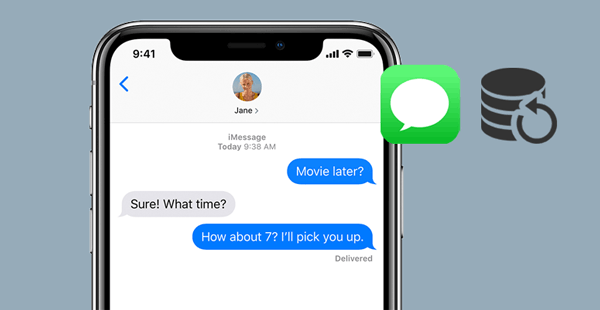
Part 1. How to Make SMS Backup and Restore for iPhone via Coolmuster iOS Assistant
Part 2. How to Perform iPhone SMS Backup & Restore with iTunes
Part 3. How to Do iPhone SMS Backup and Restore with iCloud
Part 4. Other iPhone SMS Backup and Restore Apps
Anyone who only needs to back up and restore text messages on iPhone cannot miss Coolmuster iOS Assistant. As one of the best SMS backup and restore tools for iPhone, it offers you two ways to back up and restore SMS on iOS devices. You can selectively back up and restore the desired messages from your iPhone to the computer in the HTML, TEXT, or CSV format, or back up and restore all iPhone data in one click, which will classify the SMS in a separate folder.
Unlike iTunes or iCloud, which will erase the existing data on your iPhone when restoring files, Coolmuster iOS Assistant won't delete the current iPhone data. With such user-friendly features, I suppose it is the best SMS backup app for iPhone.
The highlights of Coolmuster iOS Assistant:
* Back up SMS from an iPhone to a computer or the default iTunes backup location in the format of TEXT, HTML, or CSV.
* Restore SMS backup file from the computer to another iPhone/iPad/iPod in one click.
* Selectively export other iPhone data to a computer or iTunes backup location, such as contacts, photos, notes, music, calendars, videos, bookmarks, iBooks, apps, etc.
* Import contacts, calendars, iBooks, bookmarks, iTunes backups, and other data from the computer to your iPhone.
* Allow you to preview files before backup.
* Apply to all iPhone models, like iPhone 16/15/14/13/12 Pro Max/12 Pro/12/12 mini/SE/11 Pro Max/11 Pro/11/XS Max/XS/XR/X/8/8 Plus/7 Plus/7/6S Plus/6S/6 Plus/6/5S/5C/5/4S/4, etc.
How do I back up and restore text messages on iPhone?
1. Connect your iPhone to the computer using a USB cable.
After installing the best SMS backup app for iPhone on the computer, please open it and plug your iPhone into the PC or Mac via a USB cord. If asked, hit the Trust option on your iPhone to trust the computer. Then, tap the Continue button on the program to go on.

2. Back up the SMS from iPhone to the computer selectively.
Once connected, you will see all iPhone information on the interface. To selectively back up text messages, choose the Messages tab from the left window, preview and check the messages you wish to back up, and press the Export button on the top menu.

3. 1-click to do iPhone SMS backup and restore.
>> Back up SMS on iOS to PC
Switch to the Super Toolkit section > hit iTunes Backup & Restore > click Backup > select your device. Then, you can customize the location to store the backup. After selecting, click OK to start the backup process. This will back up all your data, including SMS from iOS to PC. You can create multiple backups without erasing the previous ones.

>> Restore SMS from PC to iOS
When the backup process is complete, disconnect the iPhone and connect the target iOS device to the computer in the same way.
Next, tap the Super Toolkit section from the home interface > iTunes Backup & Restore > tap the Restore button > pick the target device from the list > select the SMS backup file on the computer > hit the OK button > confirm the operation with the OK button.
Afterward, it will start restoring the SMS backup to your iDevice.

You may like:
How to Transfer Music from iPhone to Computer Effectively? (4 Tips)
How to Copy Contacts from iPhone to SIM? (4 Feasible Ways)
If you prefer the free iPhone SMS backup software, one convenient way is using iTunes. It is easy to use and consumes no network. However, the backup file will contain all iPhone data, not only SMS, and the restoring process will cover the existing iPhone files.
Thus, I don't suggest this method unless your target iPhone is brand new without user data yet.
To start the iPhone SMS backup and restore with iTunes:
1. Connect your iPhone to the computer with a USB cable and open the latest version of iTunes on your computer if it does not pop up.
2. Back up iPhone SMS. Once iTunes detects your iPhone, tap the iPhone icon under Devices in the iTunes window > choose the Summary tab > tick This computer > hit the Back Up Now button.
3. Restore XML SMS to iPhone. Open iTunes and plug the target iPhone into the computer. Once detected, click the iPhone icon under Devices > select the Restore Backup option under the Summary tab > choose the most recent iPhone backup file > press the Restore button.

Guess you like:
What if you want to back up your text messages from your iPhone to your Gmail account? Oh, actually, it's easy.
Want a practical picture recovery app for iOS? Here's a list that might help you.
Another free iPhone SMS backup method is to use iCloud. Like iTunes, it not only backs up text messages on iPhone but also along with other iPhone data. Still, you have to erase all the iPhone content and settings before restoring.
To back up and restore messages on iPhone with iCloud:
1. Connect your iPhone to a stable Wi-Fi network and plug it into a power source.
2. Back up SMS on iPhone. Open Settings, tap your name and enable iCloud Backup under the iCloud section. Please disable the Automatic sync option at the same time. Then tap the Back Up Now button.

3. Reset your iPhone. Head over to the Settings app on iPhone, scroll down to the General tab and select the Reset option. Next, press the Erase All Content and Settings option and confirm the operation.
4. Restore SMS from iCloud to iPhone. After erasing your iPhone, the iPhone will automatically restart. Follow the on-screen instructions to set up your iPhone until you reach the Apps % Data screen. On this screen, click the Restore from iCloud Backup option and sign in with the same Apple ID you use for backup.

Finally, select the latest backup file and tap the Restore button.
Tips:
Click here to unlock your iOS device without hassle. Let's do it.
Want to find out where your contacts are stored on your Android device? This guide will tell you.
There are also other apps for SMS backup and restore for iOS devices. Let's have a look.
As its name shows, SMS Export is designed for iPhone SMS backup and restore. Generally, it can back up iMessage/Messages from iPhone/iPad/iPod touch in the TEXT or HTML format and filter iMessages with name or number and save as an Excel file to your Windows PC or Mac. In addition, it also recovers the deleted iPhone text messages.
Although it is not a free iPhone SMS backup software, it provides you with a once-for-all payment. That is, Pay once and enjoy the lifetime updates for free.
Rating: 4.5

This app has professional interfaces that only computer savvy can understand. Like other similar apps introduced above, it backs up iPhone SMS/iMessage to a computer in TXT, CSV, DOC, PDF, and HTML formats and restores SMS/iMessage from the computer to your iPhone. The best part of this app is that it allows you to print iPhone messages in conversations.
However, the reason for a lower score is due to the complicated interface.
Rating: 3.7
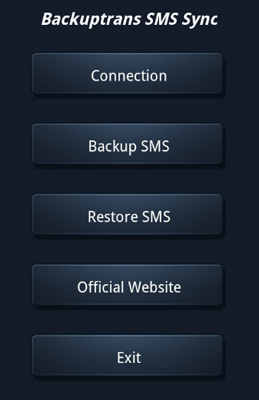
See also:
It is honestly simple to remove the PIN lock from Android, as long as you know this guide.
If you want to repair your iPad because it always restarts, this post will be helpful for you.
This iPhone SMS backup and restore app works with nearly 1,000 iPhone models. The highlight of this software is the message archive feature, which lets you store the messages from different devices on cloud storage altogether. Also, the PC suite coming with the app makes it easy for you to manage and access the saved messages.
Rating: 4.4
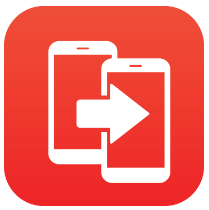
iDrive Online Backup has upgraded the SMS backup and restoration for iPhone to a new level with support to the major cloud storage services. You can schedule the SMS backup freely. Moreover, it also enables you to restore data from different devices and accounts to one folder or other connected devices. Indeed, it is a nice choice for SMS online backup for iPhone.
Rating: 4.2
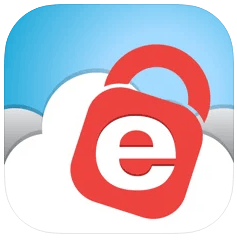
Suppose you want to back up iPhone SMS to an Android device. In that case, iSMS2droid is the optimal selection. Since it provides cutting-edge technical support in time, you won't worry about compatibility issues. Also, there will never be storage issues. With a connection to Dropbox and other cloud storage services, you will get endless cloud storage for SMS transition.
You will surely love the intuitive and user-friendly app.
Rating: 4.4
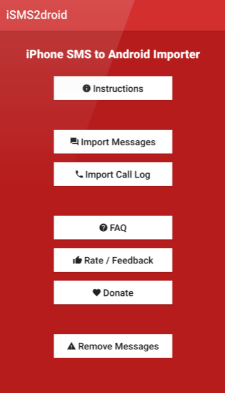
Further reading:
How to Transfer Text Messages from iPhone to Android? Best 4 Ways
How to Transfer Messages from iPhone to iPhone?
You can select the iPhone SMS backup and restoration app to make the SMS backup and restore for iPhone accordingly. As for me, Coolmuster iOS Assistant is the ideal option because I can back up and restore only the iPhone text messages, not including other unnecessary files. What's more, I won't lose any data during the whole process.
Whereas iTunes and iCloud will cause data loss, and other apps don't apply to some iPhone models, even if some are free of charge. So, what do you think?
Related Articles:
8 Proven Ways on Android SMS Backup and Restore
How to Back up and Restore iPhone with or without iTunes?
Top 6 iPhone SMS Transfer Software in 2025
How to Back Up WhatsApp Chats on iPhone without iCloud
How to Back Up and Restore All Android Call Log History? (Must Read)
Back Up and Restore Android Data with One Click (Top 3 Ways in 2025)





