If you no longer want to share your iPhone contacts with other devices or applications, you may need to know how to stop sharing contacts on iPhone. This article is here to help you. We will cover several simple methods to quickly stop contact sharing between two iPhones, ensuring your information is more secure and private.
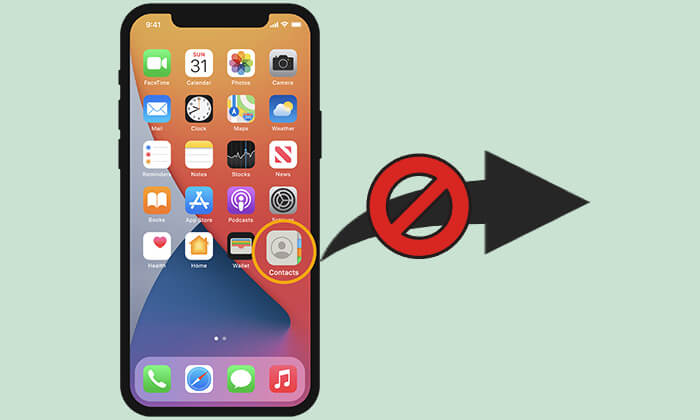
There are many reasons you might want to stop sharing contacts on your iPhone. Here are a few common situations:
How do I stop automatic contact sharing on my iPhone? Here are two ways to do this:
iCloud is a commonly used contact syncing tool for Apple users. If iCloud Contacts is enabled on both of your iPhones, your contacts will be visible on the other iPhones. However, if you no longer want to share these contacts, you can disable contact syncing.
How do I stop sharing my contacts with the same Apple ID? Follow the steps below:
Step 1. Open the "Settings" app on your iPhone.
Step 2. Tap your "Apple ID" name at the top, then select "iCloud".
Step 3. In the iCloud settings, find and turn off the "Contacts" option.
Step 4. The system will prompt you to choose whether to delete the synced contacts from your device. Select "Keep on My iPhone".

Step 5. Open the Contacts app on your iPhone and delete any unwanted contacts.
After you stop sharing contacts with another iPhone, those contacts will still remain on the other device. Here is how to remove them from the other devices:
Step 1. Open a browser and visit iCloud.com.
Step 2. Sign in with your Apple ID and select the "Contacts" feature.

Step 3. Locate your contacts and delete them from iCloud.

You can now create a new Apple ID for your personal use. To back up your iPhone contacts, simply enable iCloud Sync to save them to your new account.
In addition to iCloud, some users also use Google accounts to sync their contacts. If you share the same Google account with others and both of you are using Google Contacts, your contacts will be merged across the two iPhones. If you no longer wish to share contact information with Google, you can stop syncing by following these steps.
How do I stop sharing contacts between two iPhones? Here are the steps:
Step 1. Open the "Settings" app on your iPhone.
Step 2. Scroll down and tap "Passwords & Accounts".
Step 3. Select your Gmail account.
Step 4. Turn off the switch next to "Contacts" to stop syncing contacts with Google.

Both iCloud and Google automatically sync your contacts when connected to the internet, providing a convenient way to back up your iPhone contacts. Now that you've stopped sharing contacts on your iPhone consider using an alternative method to back up and sync your contacts.
Coolmuster iOS Assistant is an excellent tool for iPhone backup and data transfer. It allows you to save contacts to your computer and transfer them to another iPhone. Once you have all your contacts securely backed up, you can stop cloud syncing and remove any unwanted contacts without worry.
Key features of Coolmuster iOS Assistant:
Here is a step-by-step guide on how to back up iPhone contacts to the computer using iOS Assistant:
01Download and open iOS Assistant on your computer, then connect your iPhone to the computer using a USB cable.
02Follow the prompts to trust your phone. Once the software successfully recognizes your connected device, you will see the following interface.

03Choose "Contacts" from the left sidebar, and the software will scan all the contacts on your iPhone. Preview and select the contacts you wish to transfer, click "Export", choose a destination to save your contacts and select the desired format for storage. Once you've completed these settings, the backup process will start immediately.

Video Tutorial:
That's all about how to stop sharing contacts with another iPhone. Disabling contacts in iCloud or Google will turn off name sharing on iPhone effortlessly. Additionally, when you need to back up your iPhone or transfer data to a computer, Coolmuster iOS Assistant provides a convenient solution. It helps you manage and back up contact information and is highly recommended.
Related Articles:
How Do I Stop My iPhone Photos from Syncing to My iPad? (Easy to Solve)
How to Stop Sharing Location on iPhone Without Someone Knowing?
[Answered] How to Turn Off iCloud Photos Without Deleting Everything
How to Stop Someone from Spying on My Cell Phone? [With Preventions]





