Line is one of the popular instant messaging apps and you can use it on your Andriod smartphone and iOS device, as well as on Windows PC and Mac. Line users usually send free text messages, share photos, make voice or video calls via Line app with their friends. And if you send or receive Line photos on your iPhone 14/13/12/11/X/8/7/7 Plus/6s/6s Plus/5s/SE and you want to sync them from your iPhone to computer, what would you do? Here in this article you are offered the method to sync line photos from iPhone to computer.
Part 1. How to Save Line Photos on iPhone?
Part 2. How to Sync Line Photos from iPhone to Computer with iTunes?
Part 3. How to Sync Selectively Line Pictures from iPhone to Computer?
Before syncing the Line photos from iPhone to computer, you need to save the Line pictures you like on your iPhone album and then transfer them to computer. Just follow the instructions as below.
1. Make your iPhone connect to an available Wi-Fi network or access an available data usage.
2. Launch the Line app and enter any chat room that contains the photos you want. Tap the "Save" button at the bottom and tick the photos you want and then you will see the options of "to your chat album" and "to your drive". Just tap "to your chat album" option to save it to your iPhone.
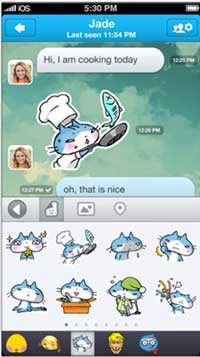
Read Also:
How to Transfer Photos from iPhone to Flash Drive with or without Computer?
How to Transfer Files between Android and Flash Drive via OTG?
After saving the Line photos on your iPhone, you can sync all the line photos stored on your iPhone to computer by using iTunes. And please ensure that the latest iTunes has been installed on your computer.
1. Connect your iPhone to the computer with a USB cable and launch iTunes on your computer. And the iTunes may run automatically when you connect your device to the computer.
2. Click the iPhone icon in the upper left of iTunes window, and then click "Photos" button in the left panel.
3. Hit "Sync Photos from " button on the right panel and select a folder when it pops up a window, then click "OK" option.
4. Click "Apply" on the lower right of window to save the selected sync items, and click "Sync" button on the lower right of window to begin syncing process. Please keep connected your iPhone with the computer during transferring photos.
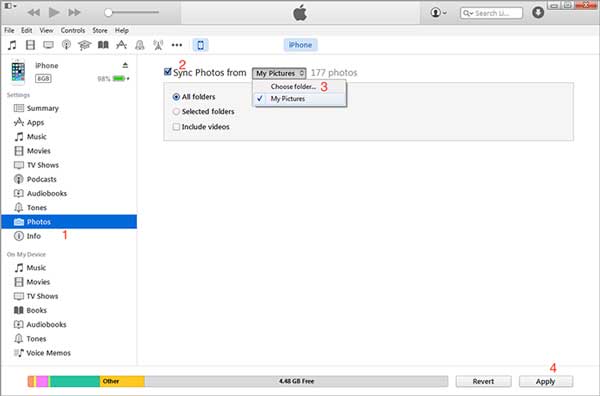
To sync selectively Line photos you like the most from you iPhone to computer, you'll need a professional iPhone Photo Transfer Tool - Coolmuster iOS Assistant. With it, you are able to transfer selectively the line photos you like from your iPhone to computer with one click, instead of the whole photo folder as the method with iTunes shows above.
Key Functions of the Tool:
* Easily sync or backup data from iPhone/iPad/iPod to computer with/without iTunes, including the contents like photos, contacts, text messages, notes, calendars, bookmarks, music, videos, books, apps and etc.
* Freely import or transfer different files from computer to iOS device without the need to access to Wi-Fi or data usage, including the files like contacts, calendars, bookmarks and many more.
* Manage data systematically and preview photos in thumbnails and other contents in details including text messages, notes, calendars, bookmarks, music, videos and so on.
* Support all generations of iPhone/iPad/iPod, including the iPhone 14/13/12/11/X/8/7/7 Plus/6s/6s Plus/5s/SE, iPad pro, iPad mini, iPod touch, iPod classic and etc.
Here is how:
Step 1. Make your iDevice connected with the program.
Download the recommended program and launch it on your computer, and connect your iDevice to the computer with a USB cord. Then the program will detect automatically your iOS device and show the main interface.

Step 2. Preview and select the photos you want to transfer to computer.
Click "Photos" folder on the left panel, and you are allowed to preview the photos in thumbnails on the right panel. Just mark one or more photos you want to sync to your computer.

Step 3. Transfer photos from iPhone to computer.
After selection, just click "Export" button to save them on your computer with one click.
If you want to save Line photos on iPhone to computer, don't miss this article. That's all about the easy way to transfer line pictures from iPhone to computer. You can follow the steps and try to operate it yourself, and you will find that everything is not as difficult as you imagined.
Related Articles:
Simple Way to Save Instagram Photos
How to Easily Recover Photos from iCloud Backup?
How to Import Bookmarks from Computer to iPhone/iPad/iPod?





