Help! I can't get Notes on the Mac to sync with the notes of my iPhone. I've tried signing out of iCloud on both devices and this didn't work. So is it possible to sync notes from Mac computer to iPhone? And how can I do it? Any advice for me? Thanks for your advice in advance!
You are also looking for a way to sync notes saved on the Mac computer to your iPhone? Actually, to transfer notes from Mac to iPhone, you have more than one way to go. Now, continue your reading to know different ways one by one.
1. Use iCloud to Sync Notes from Mac to iPhone
- Launch System Preferences from your Mac computer and go to iCloud.
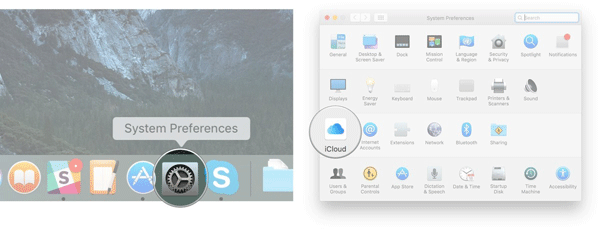
- Enter with your Apple ID and password if required.
- Tick out the box next to Notes from the list of applications to sync.
- Now, wait patiently for the process to get completed within a little while.
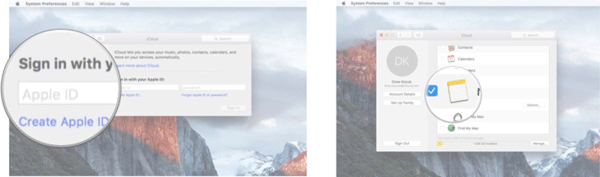
Once the process is done, all wanted notes would have been successfully synced to iCloud. And then you can easily access the notes on other Apple devices.
Related: Guide to Sync iOS Devices with iCloud
2. Use Gmail/Exchange to Sync Notes from Mac to iPhone
- Open Notes app from your Mac computer.
- Click Notes in the menu bar at the top of the screen.
- Now, select the Accounts option from the drop-down menu.
- You can then choose either Microsoft Exchange, Google or Facebook, Yahoo that you want to sync notes with.
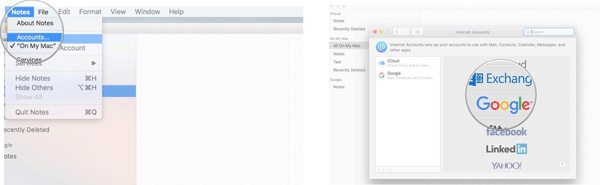
- Enter with your username and password for the account when required.
- Select Notes from the application list to continue.
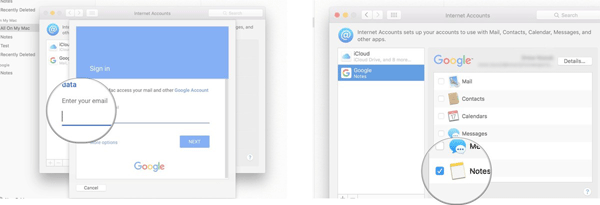
- After that, wait patiently for the process to get completed within a little while.
3. Directly Transfer Notes from Mac to iPhone via 3-rd Party Software
The two above ways do allow you transfer ntoes from Mac to iPhone, but you should know that it only supports the entire notes transfer from Mac to iPhone. Moreover, you need to make sure that you are in an environment where Wifi is available and stable. And if you simply want to sync certain notes from Mac computer to iPhone, you can actually rely on this Coolmuster iOS Assistant (Windows/Mac) software, which enables you to selectively or wholly sync notes from Mac to iPhone, as well as other devices like contacts, messages, photos, videos and many more. More importantly, this software enables to transfer anything from your iPhone to computer as a backup.
To use this software, simple clicks is enough:
- Open the installed software on the computer and link iPhone to Mac computer.
- The software will detect your device and display all the files folders on the main interface.

- Enter the Notes tab to preview more detailed file information. Now, you can tick out the wanted notes and transfer them from iPhone to computer as a backup by hitting the Export option.
- And to transfer files from Mac to iPhone, you can firstly click on the Import option, then navigate to the notes on Mac computer and finally transfer notes from Mac to computer.

See? Directly transfer notes from mac to iPhone via 3-rd party software like Coolmuster iOS Assistant is as easy as a pie. It is designed with a user-friendly interface that makes it easy for both beginners and experienced users to navigate and operate the software. Its intuitive layout and simple instructions ensure a smooth and hassle-free experience. Just try it out now.
Related Articles:
How to Print Text Messages from iPhone/Android for Court?
How to Save iPhone Messages to HTML for Printing or Reading?
How to Print Text Message Conversation from Samsung Note/Galaxy S20/S10/S9/S8/S7/S6?
How to Delete iPhone Text Messages Permanently?
How to View Text Messages on Computer for Android Phone Users? (Solved)
Top 6 iPhone SMS Transfer Software: Transfer SMS from iPhone to PC





