The all-in-one Microsoft Outlook allows you to easily manage various files like contacts, notes, calendar and many more on the computer. However, the reality is that many Outlook users will prefer syncing Outlook calendar with iPhone in this mobile society, so they can easily get access to the calendars or other files directly on their iPhone devices. So here is the problem - how can you effortlessly sync outlook calendar with iPhone?
This passage tells you two ways to sync outlook calendar with iPhone: by using iTunes or by using iCloud. Now, let's see the different ways one by one:
1. Using iTunes to Sync Outlook Calendar with iPhone
> First of all, make sure that the latest iTunes version is installed on the computer and that you have the iTunes plugin enabled in Outlook.
> Get your iPhone connected to the computer via the USB cord. In this case, iTunes will be automatically launched. If not, just open it manually.
> Now, go to Devices tab on the left panel and then click on the icon of your iPhone. Now, you can click on the option of Info in the upper option of the iTunes window.
> Under the Info tab, scroll down the list until you go to the Calendars section. Now, select the Outlook from the drop-down menu beside it. Then you are free to sync Outlook calendar with iPhone wholly or selectively as wanted and needed.
> Finally hit the Apply option to start the file syncing process. Then you will receive a pop-up dialogue asking for your permission of iTunes to access your calendar data, just hit the Allow Access to continue the process.

Also Read:
How to Sync iTunes Library to iPhone/iPad/iPod
How to Put Music on iPhone without iTunes
2. Using iCloud to Sync Outlook Calendar with iPhone
> Open iCloud Control Panel and then enter it with the right Apple ID and password. Then click on Sign In option to proceed the process.
> After successfully finishing the Sign-in process, you will then enter the main window of iCloud Control Panel where you need to tick the checkbox beside Mail, Contacts, Calendars & Tasks option. If this option is not available, just choose any other entry with the word Calendar in it.
> You can also enter the other boxes to select other files that you want to sync from Outlook to iPhone. Once you're done, hit the Apply option to continue. Then just wait for the calendar syncing process from Outlook to iPhone to get completed within simple clicks. Then, you can easily access Outlook calendar on your iPhone device without any hassle.
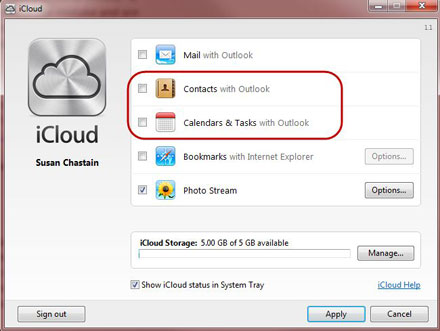
Words in the End:
Now, you have two different ways to sync outlook calendar with iPhone. Just choose either way as you wanted and needed. But if you simply want to make a backup of your iPhone files, you are highly suggested to use this Coolmuster iOS Assistant software to transfer files from iPhone to the computer or to the external hard drive as desired, so as to be totally free from troubles of data losses. This software is fully compatible with all types of files like contacts, videos, photos, apps and many more, as well as all generations of iPhone, iPad and iPod devices.