
Tansee iPhone Transfer SMS Alternative: Transfer iMessages from iPhone to Computer

Part 1. Pros and Cons of Tansee iPhone Transfer SMS
Part 2. Tansee iPhone Transfer SMS Alternative: Coolmuster iOS Assistant
Part 3. More Options to Backup iPhone Messages
Tansee iPhone Transfer SMS is a simple desktop application for iOS users to backup text messages from iPhone to computer. You might check the advantages and disadvantages as below:
Pros:
* Transfer SMS from iPhone to computer with the attachments like videos and pictures.
* Retrieve deleted messages directly from iPhone/iPad/iPod, or by extracting iTunes backup files to Windows computer.
* Support to export SMS as printable formats, such as ".ants" and ".mht".
* Support iPhone, iPad, and iPod touch device.
You can download the Tansee iPhone Transfer SMS app from here >>.
Cons:
* The supported exporting formats of SMS like ".ant" and ".mht" are not so commonly used. Thus after exporting, users may still can not view the messages.
* The exported text messages can't integrate with pictures together, but export to different folders on your computer. Thus it is not convenient to check the original contents.
* This program only supports SMS, but not contacts, music, photos, videos, apps, calendars and etc. It is not comprehensive enough for all needs.
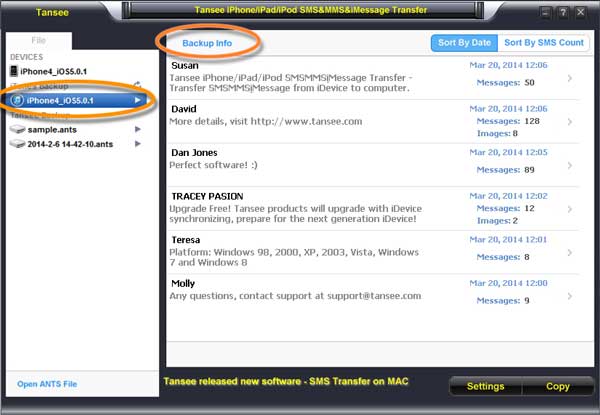
If you want a more comprehensive and useful application to manage your iPhone messages and other media files, you might be interested in the best Tansee iPhone Transfer SMS alternative - Coolmuster iOS Assistant. It is an all-in-one iPhone Data Manager, which can not only export SMS with HTML format, but also transfer or import contacts, text messages, calendars, songs, videos, TV shows, pictures, apps, books and etc.
See Also: How to Fix iPhone Not Sending iMessages/Text Messages?
As mentioned above, if you want to find a comprehensive tool to transfer different contents from iPhone to computer such as SMS and other media files, you'd better choose the Tansee iPhone Transfer SMS Alternative - Coolmuster iOS Assistant. It can help you to manage all types of iOS files on all generations of iOS devices with all the latest OS (operating system): Windows and Mac. Now, let's have a look at the main features of the Coolmuster iOS Assistant as below.
Key Features of Coolmuster iOS Assistant:
* Different and common exported SMS formats are supported, including HTML, Text, CSV, DB. And contacts can also be exported as different formats like HTML, Text, CSV, DB.
* Support to preview and select one or more SMS, text messages or iMessages before exporting from iDevice to computer.
* Easily export or backup data from iPhone/iPad/iPod to computer with or without iTunes.
* All types iOS files are transferable with no quality loss, including contacts, text messages, notes, calendars, bookmarks, music, videos, movies, TV shows, photos, tones, voice memos, reminders, books, apps and more.
* Freely transfer or import contents from computer to iOS device without any restrictions, including contacts, calendars, bookmarks and more.
* All models of iOS devices can work well with this program, including iPhone 14/13/12/11/X/8 Plus/8/7 Plus/7/6s Plus/6s/6 Plus/6/5S/SE, iPad Pro, the new iPad, iPad Air, iPad 2, iPad mini, iPod touch and etc.
* All computer operating system are supported, including Windows 11/10/8/7/Vista/XP, and Mac OS X 10.7 or later.
Below are the free trials of Coolmuster iOS Assistant in Windows and Mac version, please download it on your computer to manage your device.
User Guide: Transfer SMS from iPhone to Computer with Tansee iPhone Transfer SMS AlternativeStep 1. Launch Coolmuster iOS Assistant and connect your iPhone to PC
After download the right version of the program on your computer, just run it and link your iPhone with a USB to computer. To successfully detect your iPhone, please install the latest iTunes on your computer.
Step 2. Transfer SMS from iPhone to computer
Then please click "Messages" tab on the left panel to load all the text messages and show them on the interface. Then please select one or more iPhone messages that you want to backup to computer, then hit "Export" button and select the wanted format to save them on your computer all at once.

See Also: How to Backup iPad with/without iTunes
Apart from Tansee iPhone Transfer SMS and Coolmuster iOS Assistant, you can also use iTunes or iCloud to back up your iPhone SMS. However, iCloud or iTunes will backup all files from iPhone in the backup file, not only iPhone messages. Besides, you will not view these messages unless you restore your iPhone with the backup file. And restoring iPhone will replace or rewrite the existing files on your device.
Backup iPhone Messages with iTunes:
- Connect iPhone to your computer with a USB cable and launch iTunes.
- Click "View" button on top of iTunes window, and select "Show Sidebar". Then you might see your iPhone under the DEVICES section, hit your iPhone icon here.
- Then click "Summary" tab, then turn to the right panel and click "Back Up Now" option.

Backup iPhone SMS with iCloud:
- Unlock your iPhone and make your iPhone connected to an available Wi-Fi network.
- Then switch to "Settings" > "Storage & Backup" on your iPhone. When you see the message "Your iPhone will no longer backup to your computer automatically when you sync with iTunes", tap "OK" option.
- Then go to "Settings" > "iCloud" and enable "iCloud Backup" and "Back Up Now" to start to create an iCloud backup which contains the messages you want.

This article will show you the best Tansee iPhone transfer SMS alternative - Coolmuster iOS Assistant, and provide a step-by-step guide on how to transfer messages from iPhone to computer for backup. In addition, we also describe user guides about iCloud and iTunes. If you have any questions, please let us know in the comment section below.
Related Articles:
How to Recover Deleted iMessages on iPhone?
Simple Way to Restore iPhone from Backup
Permanently Erase Text Messages from iPhone
5 Ways to Sync Notes from iPhone to Mac in 2023





