
How to Transfer Contacts from PC to iPhone with/without iTunes?

It is such a good habit to store important contacts from your iPhone on your PC to keep them safe. Whenever you need those contacts, for example, when switching to a new iPhone 16, or when data loss happens on your iPhone, you can transfer contacts from your PC to your iPhone again. The question is, how to transfer contacts from PC to iPhone easily? You may know that iTunes is a commonly used tool when it comes to data transfer between iPhone and PC. But is it really the best way? This article concludes with the top 4 methods on how to import contacts from PC to iPhone with ease. Read along and choose the most suitable way to carry out this task.
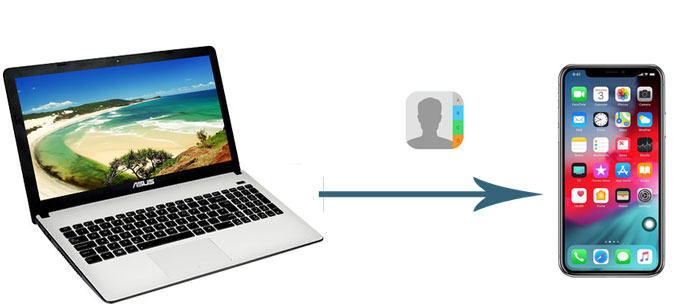
In this part, we will explore 3 workable ways on how to transfer contacts from PC to iPhone without iTunes. Read on and try the method that suits you best.
Getting tired of using iTunes to sync data between iPhone and computer? Here's a great alternate option: Coolmuster iOS Assistant. This is a professional data management software that allows you to transfer files between your computer and iPhone, manage data on your iPhone from your PC, as well as back up your iPhone to your PC easily. Unlike iTunes, which will erase the existing contents on your iPhone during the syncing process, iOS Assistant enables you to create multiple backups without wiping out the previous one.
Key features of iOS Assistant:
Click the download button below to download iOS Assistant now. It also offers a Mac version, if you are a Mac user, you can download the iOS Assistant for Mac to transfer contacts from Mac to iPhone.
How do I transfer contacts from computer to iPhone without iTunes or iCloud? Follow these steps:
01Download and run iOS Assistant on your computer, then connect your iPhone to a computer with a USB cable. Tap "Trust" on your iPhone as prompted, the software will automatically detect your iPhone in seconds.

02After the connection, you can see all your files are categorized according to file types for easy navigation. Click "Contacts" and select "Import" from the top of the menu, then select the XML file that contains the contacts you want to transfer.

iCloud offers an easy and convenient solution for backing up iOS data. According to different situations, here we will show you two effective ways on how to download contacts from computer to iPhone using iCloud.
iCloud for Windows lets you synchronize your contacts with Outlook. So if you use Outlook to store and manage your contacts on a computer, iCloud will be a good way to download contacts from your computer to your iPhone. What's more, if you edit your contacts on your computer, the changes you make will automatically update your iPhone contact list.
Here is how to transfer contacts from PC to iPhone using iCloud for Windows:
Step 1. Download and launch iCloud for Windows, then sign in with your Apple ID and password.
Step 2. Select "Mail, Contacts, Calendars, and Tasks", then click "Apply".

Step 3. Now switch to your iPhone and open the "Settings" app > "iCloud" > enable "Contacts". By doing so, your contacts from the computer will be synced to your iPhone.

If your contacts are stored on your computer as vCard files, you can also use iCloud to import those contacts from your computer to your iPhone. How do I transfer contacts from computer to iPhone using iCloud? Check out the steps below:
Step 1. Visit iCloud.com on your computer, then sign in with your Apple ID and password.
Step 2. Select "Contacts" > tap the "gear" icon on the bottom-left corner> select "Import vCard".

Step 3. After importing the contacts in vCard files to iCloud, go to "Settings" on your iPhone > "iCloud" > enable "Contacts". Those contacts from your PC will then be synced to your iPhone.
Email is a quick and simple way of transferring files between different devices. You can transfer contacts on your computer to your iPhone via email. Note that the contacts you are transferring should be saved as vCard files in VCF format on your PC, otherwise, your iPhone is unable to read other file formats.
Here is how to import contacts from computer to iPhone via Email:
Step 1. On your computer, log in to your email account and send yourself an email with the attached VCF contacts file.
Step 2. On your iPhone, open the email and then tap the contacts file, you will be prompted to import the contacts from the attachment to your iPhone.
Step 3. Choose the "Add All Contacts" option and you can unduplicate the existing contacts during transferring.

If you have synced iPhone contacts to iTunes on your computer, you can use iTunes to get contacts from your computer to iPhone. However, it is to be noted that this will overwrite all the existing contact information on your iPhone with the iTunes backup. So, please make sure the iTunes backup contains all the contacts you need, or you can also back up your contacts on your iPhone to PC beforehand in case of data loss.
Here is how to transfer contacts from PC to iPhone via iTunes:
Step 1. Connect your iPhone to your PC with a USB cable and then open iTunes.
Step 2. After your iPhone is detected by iTunes, click the iPhone icon on the top-left of the iTunes interface.
Step 3. Click the "Info" tab on the left panel > check the box of "Sync Contacts with" > click the drop-down menu and select the source of contacts > click "Sync".

This is how to import contacts from computer to iPhone via iTunes. In this way, the contacts list on your iPhone will be replaced with the synced contacts.
Transferring contacts from PC to iPhone should be very easy if you find the proper solution. If your contacts are saved in XML format, there is no doubt that Coolmuster iOS Assistant is the best way to complete this task. It is worth noticing that this tool can not only help you transfer contacts between iPhone and computer but also can transfer, manage, and back up a wide range of file types on your iPhone/iPad/iPod. You can download the free trial version of it to explore more of its useful features.
Related Articles:
How to Transfer Contacts from iPhone to SIM Card? (4 Feasible Ways)
How to Transfer Files from PC to iPhone with or without iTunes?
[2025] How to Add Contacts to iPhone in 4 Effective Methods?
How to Transfer Videos from PC to iPhone with or without iTunes





