
[Solved] How to Transfer ePub Files to iPad from PC/iPhone with/without iTunes?

"How do I transfer eBooks from PC to iPad now that they've killed books in iTunes? Up until yesterday, I had no problems transferring eBooks from my PC to my iPad via iTunes. Now they've killed that functionality (Thanks Apple). So, how do I transfer and maintain my library now? The only help I can find is about restoring books purchased from Apple, which my library is not."
- Cited from discussions,apple.com
Purchased files of ePub books on your iPhone and want to read them on your newly bought iPad? Read the tutorial to learn how to transfer ePub files to iPad to get the five practical methods to transfer ePub to iPad without or with iTunes in minutes.
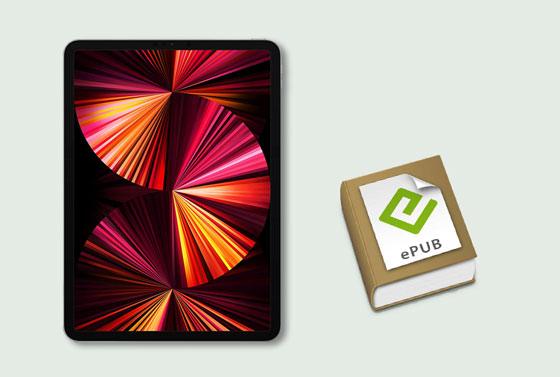
Part 1: How to Transfer ePub to iPad without iTunes
Part 2: How to Put ePub on iPad with iTunes
Part 3. How to Read ePub on iPad?
Transferring ePub files from PC to iPad with iTunes may erase the current data on your iPad and only copy the purchased ePub files. Therefore, many people wish to transfer ePub to iPad without iTunes. If this is the case for you, refer to this section to learn the four iTunes-free ways.
Coolmuster iOS Assistant is the best method to transfer ePub to iPad without iTunes. With this program on your computer, you can preview and selectively export ePub books from your iPhone or iPad to the computer or import ePub files to your iPhone or iPad without running iTunes. Moreover, you can also transfer other files between your computer and iOS devices.
The key features of Coolmuster iOS Assistant:
* Transfer ePub files from an iPhone or iPad to a computer in one click.
* Copy ePub to iPad or iPhone without data loss.
* Export other files from an iPhone/iPad/iPod to a computer or iTunes default backup location, such as contacts, messages, notes, calendars, photos, music, videos, bookmarks, apps, etc.
* Import contacts, iBooks, bookmarks, iTunes backups, calendars, etc., from the computer to your iDevice.
* Widely compatible with all iPad models, including iPad 8/7/6/5/4/3/2/1, iPad Pro 5/4/3/2/1, iPad mini 5/4/3/2/1, iPad Air 4/3/2/1, iPad mini with Retina display, iPad with Retina display, etc.
How to get ePub on iPad in batches?
Note: If you have backed up iBooks with ePub format using Coolmuster iOS Assistant before, you can follow the instructions below to copy ePub to iPad without hassle.
1. After installing the program on your PC or Mac, open it and connect your iPad to the computer via a USB cable.

2. On your iPad, tap the Trust option to trust this computer if asked. Next, click the Continue button on the interface to move on. Once the computer detects your iPad, you will see different categories of files displayed on the interface.

3. To transfer ePub files to iPad, select the Books tab from the left panel, hit the Import button on the top menu, and pick the wanted ePub files on your computer. Once selected, click the Open button to copy them to your iPad.

Further reading:
(Full Guide) How to Transfer iBooks from iPad to Computer with or without iTunes?
5 Easy Ways on How to Transfer Videos to iPad without iTunes
Many cloud storage services also allow you to transmit files between different devices, like Dropbox, Google Drive, etc. To transfer ePub files to iPad, you can first upload them to your Dropbox account, then download the eBooks from Dropbox to your iPad.
Here's how to download ePub books to iPad via Dropbox.
1. Install the Dropbox app on your iPad and the other device.
2. Upload the ePub files to your Dropbox account. Run Dropbox on your other device and sign in with your Dropbox account. After that, tap the Menu icon > Upload to select books from your device and hit the Upload button.
3. Download ePub files to iPad. Open Dropbox on your iPad and log in with the same Dropbox account. Later, look for the ePub files you have uploaded and tap the download icon to save them to your iPad.
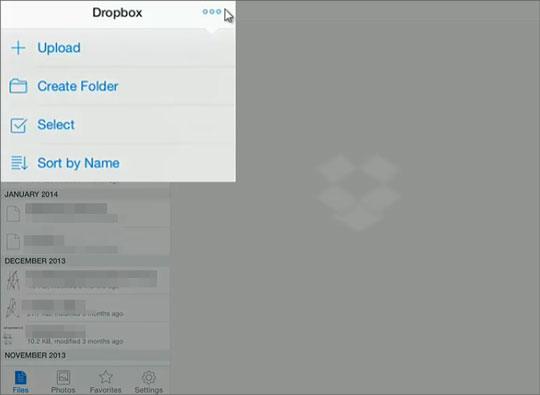
People also like:
Wonder how to get an iPad out of the recovery mode? Here are useful tips to solve the problem.
Read this guide, and then you will know how to repair iTunes error 11.
Another way to add ePub files to the iPad is by sending an email. But most email providers only allow attaching a single file within 25MB. Hence, ensure that the ePub files meet the requirement before starting these steps.
How to add ePub to iPad via email?
1. Run the email client app on your computer or another smartphone.
2. Compose an email to yourself, attach the ePub file to the email, and fill in the receiver with another email account. Then, tap Send to send the email to yourself.
3. Install the email client on your iPad, sign in with the same email credentials, and find the sent email. Afterward, tap the attachment icon to download the ePub file to your iPad. Once done, press and hold the ePub file and select the Open in iBooks option to view it in iBooks.
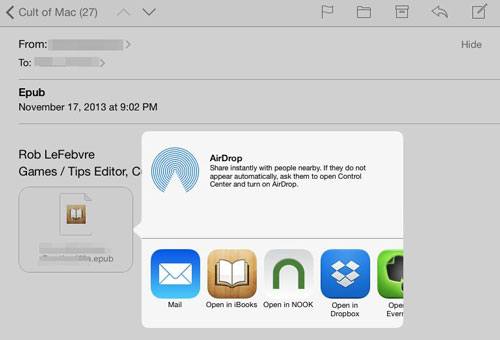
You might need: There are 4 possibilities to copy your data from a broken iPhone to an intact one.
You can also add ePub files to the iPad via the iBooks app directly.
How to move ePub to iPad directly?
1. Ensure that the iBooks app is on your iPad. Then follow the Safari link to locate the ePub document.
2. Choose the Open in iBooks option on your iPad.
3. It will open and add the eBooks from Safari to your iBooks collection automatically. Later, you can open and read the ePub file from the iBooks app.
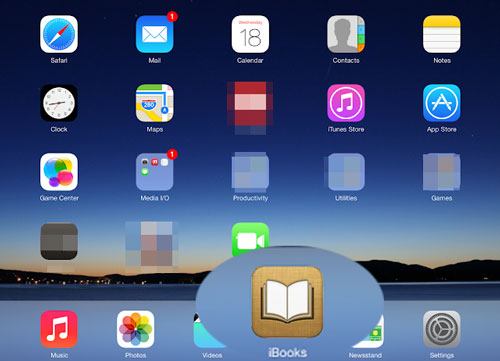
Guess you need: Which is the best app to transfer photos from iPhone to PC? Maybe you can get help from this article.
As the official transfer tool for iOS products, iTunes also enables you to sync ePub to iPad. However, as we mentioned earlier, you will lose data on the iPad during the process.
How do I transfer ePub from PC to iPad with iTunes?
1. Open the latest version of iTunes on your computer and click the File > Add to Library option. After selecting the desired ePub files from your computer, tap the Choose button to import them to the iTunes library.
2. Connect your iPad to the computer via a USB cable. Once the iPad icon appears in the iTunes window, tap the Books tab under Summary, check the Sync Books option, and hit the Sync button below to copy ePub to your iPad.

After transferring ePub files to iPad, you may wonder how to use ePub on iPad or view ePub files on iPad. To read ePub files on iPad, you can make it with eBook reader apps like iBooks, Kindle, etc.
How to read ePub on iPad via iBooks:
1. Open the email client you have sent ePubs with on your iPad and tap the email you have sent.
2. Press the download icon for the ePub attachment and pick iBooks in the Open In menu.
3. When the ePub file opens in iBooks, you can access and read it freely.
How to read ePub on iPad via the Kindle app:
1. Open the Kindle app on your iPad. If you don't have one, download it from the App Store.
2. Open the email you have sent ePub files with and tap the Download icon for the ePub file attachment.
3. Choose Kindle in the Open In window, and you will read it in the Kindle app later.
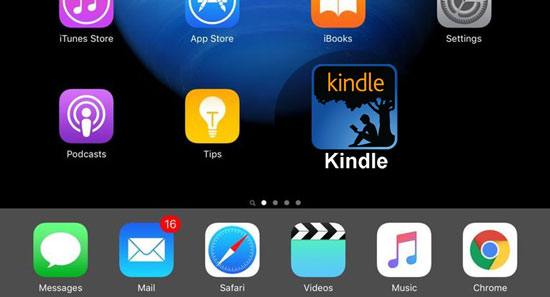
As you can see, it is easy to solve how to transfer ePub files to iPad. Although we offer you five options, I highly recommend you try Coolmuster iOS Assistant if you ask me the best way, not only because you can transfer ePub to iPad without iTunes. Also, it is the most efficient and user-friendly method.
Of course, you can try other methods if you prefer to do so. Anyway, please leave us a comment if you get into any trouble during use.
Related Articles:
How to Transfer PDF to iPhone without iTunes in 7 Unexpected Ways?
How to Transfer Files from iPad to PC? Best 5 Ways For You
How to Transfer Photos from Android to iPad in 4 Simple Ways? (Updated)
Complete Guide on How to Transfer PDF to iPhone





