
[Full Guide] How to Transfer iBooks from iPad to Computer with or without iTunes?

"There are a lot of tutorials on how to load PDFs into iBooks, but none says how to back up or transfer them back to your computer. I understand there is a button to email them, but I probably have accumulated 100 or so useful PDFs on my iPhone. Is there any safe and reliable (hopefully native) way to transfer PDFs from iBooks to my computer?"
- Excerpted from StackExchange.com
Can I get my iBooks on my computer? Of course. If you have different eBooks on your iPad and wonder how to transfer iBooks from iPad to computer, you can select one way from this post to transfer books from iPad to PC in seconds.
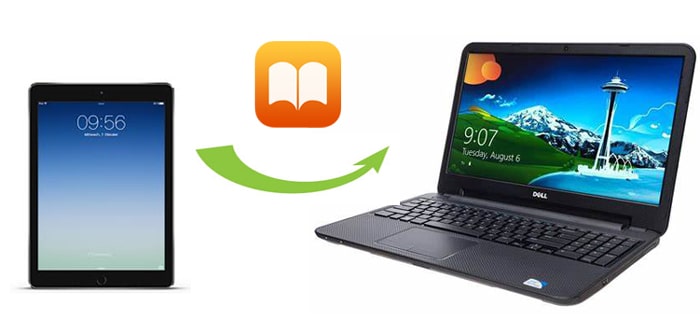
Part 1. How to Transfer Books from iPad to Computer without iTunes
Part 2. How to Transfer iBooks to PC with iTunes
Part 3. Other Third-party Apps to Transfer Books from iPad to PC
As iTunes only transfers the purchased PDFs or ePubs, you may prefer to transfer books from iPad to computer without iTunes. There are many effective ways to do so, like AirDrop, Email, Coolmuster iOS Assistant, etc. In this part, you will learn the top 3 ways to do the iBooks transfer like a pro.
Coolmuster iOS Assistant is a professional data transfer tool that enables you to transfer all files from your iPhone/iPad/iPod to a computer or iTunes without running iTunes. Specifically, it supports to transfer contacts, messages, books (PDFs & ePubs), photos, videos, music, notes, bookmarks, calendars, apps, and more data from your device to your computer. It also allows you to import contacts, bookmarks, calendars, books, iTunes backups, etc., from the computer to your iOS device. Besides, this iBooks transfer software can automatically scan all files on your device and display them on your computer. The only thing you need to do is to tell it what kind of data type you want to transfer. Then it will intelligently transfer files in seconds.
Also, it works well with all generations of iPhone, iPad, and iPod (iOS 16 supported), including iPad Pro, iPad mini 4/3/2/1, iPad mini with Retina display, iPad with Retina display, iPad Air 4/3/2/1, the New iPad, iPad 4/3/2/1, etc.
Follow the 3 steps below to transfer books from iPad to computer without iTunes quickly:
1. Install and run Coolmuster iOS Assistant on your computer, then connect your iPad to the computer using a USB cable.

2. Tap Trust on your iPad if you are asked to trust this computer.

3. Once the program detects your device, you will see the home interface with your iPad's information. To transfer books from iPad to PC, you can click the Books option from the left panel, select the books you want to export, and tap the Export button on the top menu to start to transfer them to your computer.

Video Guide: How to Transfer iBooks from iPad/iPhone to Computer
You may like:
How to Add Books to iPhone [2 Solutions]
7 Best iCloud Alternatives for Backing Up iOS Data
If you use a Mac computer, you can easily transfer iBooks to your Mac with AirDrop. It is safe and easy without installing apps.
To transfer books from your iPad to Mac, you can follow these steps:
1. Turn on Wi-Fi, Bluetooth, and AirDrop on your iPad and Mac.
On your iPad, open the Control Center, and tap the Wi-Fi, Bluetooth, and AirDrop icons to enable them. Next, set your iPad discoverable by Everyone or Contacts Only.

On your Mac, you can click the Apple icon at the top-left corner of the screen > select System Preferences... > Tap Bluetooth and Network from the pop-up window to turn them on. Then, open AirDrop from Finder, click Allow me discovered by and choose the Everyone or Contacts Only option to make it discoverable.

2. On your iPad, launch iBooks, select All Books, open the books you want to transfer, and tap the Share button.
3. Choose your Mac's name from the Available AirDrop Connection and hit Accept on your Mac when it asks you.
See also:
Easily Transfer iBooks from iPhone to iPad via 5 Methods
How to Sync iPhone to iPhone? (iOS 16 Supported)
Email is another way to transfer books from iPad to PC or Mac. You can upload the iBooks as an attachment in an email and send it out. Then check the email and download the attachment on your computer. Note that the books which are too large in size may not be transferred (Gmail limits the books to be within 25MB per email. Thus, if you have heave books to transfer, I recommend you to try iOS Assistant in 1.1.
How do I transfer PDFs from iBooks to my computer?
1. On your iPad, open the iBooks app, choose the desired eBooks, and open the book catalog page.
2. Click the Share icon at the top-left corner of the interface, tap Mail from the pop-up window, and sign in with one of your email accounts. After that, type in another email address of you in the To field, and press the Send icon.
3. When it is sent out, log into the same email account on your computer, find this email in your mailbox, and download the books from the attachment to your computer.

Further reading:
Email disappeared from iPhone, how to fix it?
[Solved] How to Transfer ePub Files to iPad from PC or iPhone with/without iTunes?
iTunes can only transfer purchased books from your iPad to your computer. If you don't mind this, you can repeat the following steps:
1. Make sure that you have installed the latest iTunes on your computer.
2. Run iTunes on your computer and connect your iPad to the computer via a USB cable.
3. Click File from the top-left corner > Devices > Select Transfer Purchases from [your iPad] to transfer iBooks from iPad to computer.

Learn more:
Which is the best iPhone photo recovery app? This article will give you 6 reliable options.
Want to get your deleted iMessages back without a computer? Maybe you need this tutorial.
You may find that many other third-party apps can also transfer iBooks from iPad to computer. If you want to know more about those popular third-party apps in the market, you cannot miss the following information. After reading, you will have a comprehensive understanding of those apps.
This app is widely compatible with various iPhone, iPad, and iPod models, and you can use it to do the iBooks transfer without any difficulty. Also, it displays the device information on the main interface and allows you to preview the key information.
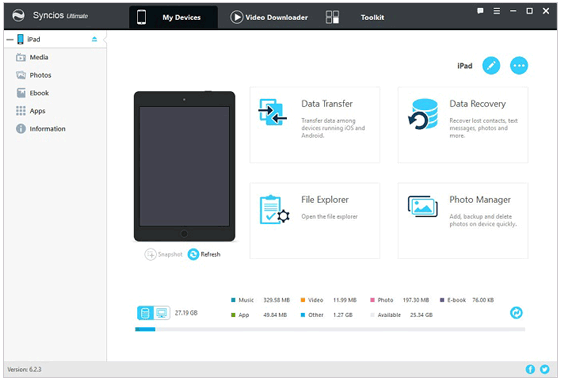
Pros:
* User-friendly and easy app.
* Transfer books from iPad to computer at a fast speed.
* Allow you to select the desired items to transfer.
* Support different file types, such as books, photos, audio, videos, etc.
Cons:
* Cannot back up and restore all iOS device data in one click.
* Not compatible with Windows XP/Vista and macOS X 10.8 and lower versions.
* It is slow when transferring large files.
iMobie AnyTrans supports more than 20 different iOS files and documents. You can transfer eBooks, photos, music, calendars, text messages, movies, and other files from your iPad to a computer with ease. After installing this app on your computer and connecting your iPad to it, it will automatically load the files. Then you can start to transfer books from iPad to your computer.

Pros:
* Transfer over 20 sorts of data types from your iPad to your computer.
* Easy to use, fast, and attractive interface.
Cons:
* Need to access the Internet.
* Managing audio files and videos is a bit hard.
Aiseesoft iPad Transfer is another easy way to transfer books from iPad to PC. This app features easy steps, wide compatibility, and multiple functions. Using this app, you can transfer eBooks, photos, documents, and other files from your iPad to computer or iTunes without hassle. Apart from that, you can also edit videos and manage other files. Below are some pros and cons of this app.
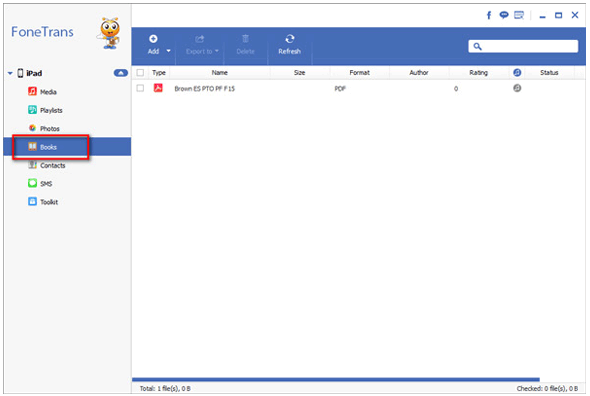
Pros:
* Support video editing features.
* Fast speed and fashionable interface.
* Transfer various eBooks without data quality loss.
Cons:
* Cannot transfer albums and call logs.
* It takes a long time when transferring large files.
When too many files are stored on the iPad, we may consider migrating the important files from our iPads to a computer for backup or easy reading. This post shows you how to transfer iBooks from iPad to computer. If you need to do the iBooks transfer, you can select the Coolmuster iOS Assistant. As you can see, Coolmuster iOS Assistant is the optimal choice to help you transfer the eBooks you want without extra steps. What's more, it is also a safe and fast way for you. Therefore, I strongly recommend you give it a try.
If you find this post helpful, you can share it with your friends.
Related Articles:
[3 Ways] How to Transfer Books from iPhone to Computer
5 Ways to Teach You How to Transfer Videos from iPad to Mac Easily
How to Transfer Music from iPhone to Computer Effectively? (4 Tips)
How to Transfer Voice Memos from iPhone to Computer without iTunes [4 Simple Ways]
3 Simple Steps to Transfer Movies to iPad without iTunes from Computer or Phone? (7 Optional Ways)
How to Transfer Music from iPad to Computer? Top 3 Ways You Can't Miss





