
How to Transfer iPhone Photos to SD Card with/without Computer?

"Is there any way to transfer photos from my iPhone to an SD card without using a computer? Thanks."
- Apple Support Community
Sometimes, you may want to transfer iPhone photos to an SD card, USB, memory card, or external hard drive. For example, your iPhone gets full, and you want to release the iPhone storage, or you need to present some precious photos at a conference. Well, do you know how to transfer iPhone photos to SD card?
This post concentrates on the six tested solutions for the issue. Check the step-by-step instructions if you are bothered by the problem.
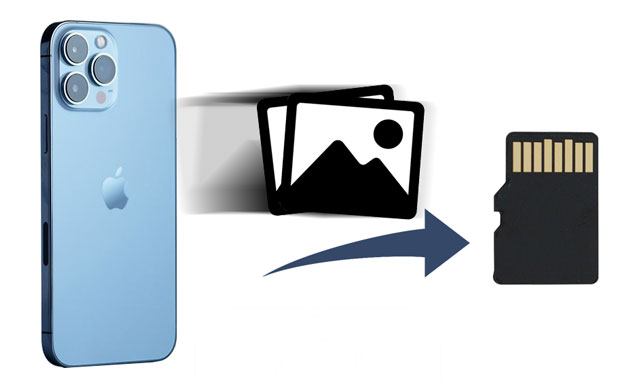
Nowadays, many Apple adapters allow you to directly export files from the device to a USB or SD card. It is rather convenient and user-friendly. But what if you don't have such an adapter? You can check the five feasible ways below to export iPhone photos to an SD card without an adapter.
The most effective way to export iPhone photos to an SD card is using Coolmuster iOS Assistant, designed specifically for managing iPhone data. It allows users to export photos, videos, and other files from their iPhone to an SD card. With a simple interface and easy operation, it is suitable for users who need to batch export a large number of photos.
The highlights of Coolmuster iOS Assistant:
Here is how to transfer photos from an iPhone to an SD card selectively with a computer:
01Install and run iOS Assistant on your computer.
02Connect your iPhone to the computer using the original lightning cable and trust the computer on your iPhone when prompted. Then, plug the SD card into the computer via an SD card reader. Once detected, it will display the iPhone information on the home interface.

03Select "Photos" on the left panel and view all the iPhone images on the right side. Next, check the wanted pictures and hit the "Export" button. Later, select the SD card as the storage path on the popup to export them to your SD card.

Video Tutorial:
If you have synced iPhone photos to your iCloud, you can download them from iCloud.com to the SD card. This method doesn't require any data cables or external tools, just a stable internet connection.
Here is how to transfer pictures from iPhone to SD card via iCloud:
Step 1. Open iPhone's "Settings" > tap your name > "iCloud" > "Photos" > turn on "iCloud Photos" to sync the iPhone photos to iCloud. (Photos not syncing to iCloud?)

Step 2. Connect your SD card to your computer using an SD card reader and open iCloud.com from a computer browser.
Step 3. After signing in with the same Apple ID credentials you used on your iPhone, tap the "Photos" tab and choose the photos you wish to transfer.

Step 4. Set the SD card as the destination and download them to your SD card.
You can export iPhone photos to the SD card via Windows File Explorer if you have a Windows PC. It is an easy and handy tool without installing extra apps.
Here is how to copy photos from iPhone to SD card with Windows File Explorer:
Step 1. Connect your iPhone to the computer via a USB cable and plug the SD card into the computer with an SD card reader.
Step 2. Ensure that the computer can detect your iPhone.
Step 3. Open "This PC" > tap your iPhone name > "Internal Storage" > "DCIM" > "100APPLE". Then, open the SD card in another window.
Step 4. Drag and drop the photos you want to transfer to the SD card.

Assume you are a Mac user. You can use the Photos app on your Mac to export iPhone photos to an SD card. It is free to use and reliable.
Here is how to get photos from iPhone to SD card on Mac:
Step 1. Connect your iPhone to your Mac using a USB cable and trust the computer on your iPhone.
Step 2. Open the Photos app on your Mac, and you will see the iPhone Camera Roll photos and videos.
Step 3. Click "Import All New Items" or "Import Selected" to continue.
Step 4. Insert the SD card into an SD card reader and connect it to the Mac.
Step 5. Make the SD card the destination for storing photos and hit "Import".

Are photos not imported from iPhone to Mac? You can read this article to find the reasons and the solutions.
[Solved] How to Fix Photos Not Importing from iPhone to Mac IssueSuppose you only export a few photos to the SD card. In that case, you can use a frequently used email account to complete the task. However, note that most emailing services limit the attached pictures and documents to 25MB per email. Thus, the process may be cumbersome and clumsy if you need to transfer multiple photos.
Here is how to move photos from iPhone to micro SD card using email:
Step 1. Open the Photos app on your iPhone and select the wanted photos to send.
Step 2. Tap the "Share" icon > "Mail" > fill in another email account as the recipient > hit "Send".
Step 3. Connect the SD card to your computer using an SD card reader.
Step 4. Log in to your email account from a web browser and download the attachment from the new email to the SD card.

As mentioned above, you can buy an appropriate SD card adapter to transfer photos to it directly. All you need to do is to insert the SD card into your iPhone. But it may cost you a bit.
How do I transfer photos from iPhone to SD card without a computer?
Step 1. Insert the SD card into an SD card adapter and connect the adapter to your iPhone.
Step 2. Open the Photos app on your iPhone, select the photos you want to copy, and tap the "Share" icon.
Step 3. Click "Save to Files" > "NO NAME" (or the USB device name) > select a destination folder to save the photos.

Q1. How to move storage from iPhone to SD card?
You can move large media files to the SD card in the above ways.
Q2. Can I transfer photos from my iPhone to a camera SD card with a camera SD card adapter?
No. Generally, a camera SD card adapter only supports moving photos from the SD card to an iPhone. You can use other SD card readers to complete this.
That's how to transfer iPhone photos to SD card. Anyone who wishes to preview pictures and select the wanted items to copy must try Coolmuster iOS Assistant. It works with multiple common Apple photo formats and is user-friendly to use. Moreover, it lets you manage the iPhone data simultaneously and is much more worthwhile than purchasing an SD card adapter.
Related Articles:
How to Transfer Photos from SD Card to iPhone in 4 Useful Ways [Ultimate Guide]
How to Transfer SD Card to Computer? 3 Faster Methods
How to Transfer Photos from iPhone to USB with/without Computer?
How to Transfer Photos from USB to iPhone with or without Computer?





