
How to Transfer Movies to iPad Without iTunes from Computer? (4 Optional Ways)

Tired of iTunes' cumbersome operations and restrictions? Want to transfer movies to your iPad more freely for watching? In fact, there are many ways to bypass iTunes and easily transfer movies. This article will explain in detail how to transfer movies to iPad without iTunes, allowing you to watch your favorite films anytime and anywhere.
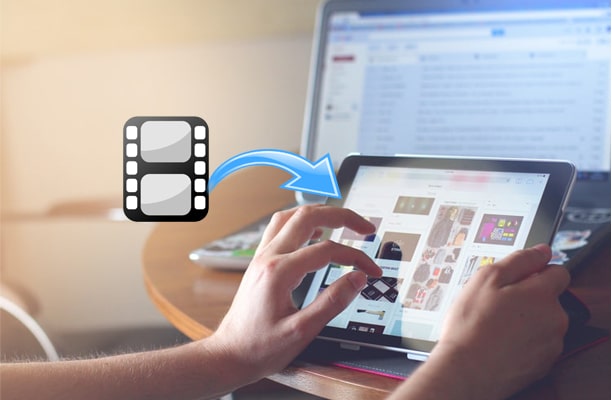
iOS Transfer is a powerful iOS data management tool that supports transferring various files, including movies, music, and photos, between your computer and iPad without the need for iTunes. It features a simple interface, supports direct data transfer via USB connection, and ensures that existing data is not overwritten.
Highlights of iOS Transfer:
You can try this safe, easy, and widely compatible app below:
Here is how to transfer movies from PC to iPad without iTunes using iOS Transfer:
01Download and install iOS Transfer on your computer. Then, connect your iPad to computer with a USB cable.

02Select the "Videos" folder on the left, then choose "Movies" to view all available films. Click the "Add" button, pick the movies you want to transfer to your iPad, and hit "Open". The selected movies will then be transferred to your iPad.

If you prefer not to use a USB cable for transfer, iCloud offers a convenient cloud storage option. You can upload movie files from your computer to iCloud Drive and then download them on your iPad. However, make sure you have enough iCloud storage space and a stable network connection. (How to free up iCloud storage?)
Here is how to transfer movies to iPad from computer without iTunes via iCloud Dive:
Step 1. First, open the iCloud website on your computer and sign in with your Apple ID.
Step 2. Go to "iCloud Drive", click the "upload' button, and select the movie files you want to transfer. Once the files are uploaded to the cloud, they will automatically sync to all devices associated with that Apple ID.

Step 3. On your iPad, open the "Files" app, tap "Browse", and go to "iCloud Drive". You will see the uploaded movie files.
Step 4. Tap the movie file and choose to download it, so the movie will be saved to your iPad's local storage and ready to play anytime.
For smaller video files, email is also a very simple and quick transfer method. Although email has a file size limit (usually 25MB), sending an email is a convenient solution for short movies or video clips.
Here is how to how to transfer movies to iPad without iTunes through email:
Step 1. Sign in to your email account from its official website page on your computer.
Step 2. Tap the "Compose" icon, enter your other email account as the recipient in the "To" field, and press the attachment icon. Then, choose and upload the videos as an attachment and hit the "Send" button.

Step 3. Log into the email app with the same email account on your iPad and download the attachment.
For Mac users, AirDrop is one of the fastest ways to transfer files. It doesn't require an internet connection, as long as the devices are within Bluetooth and Wi-Fi range, you can easily transfer movies.
Here is how to transfer movies from Mac to iPad without iTunes via AirDrop:
Step 1. On both your Mac and iPad, ensure that Wi-Fi and Bluetooth are enabled, and set AirDrop to "Everyone" or "Contacts Only" so the devices can detect each other. (AirDrop not working?)
Step 2. On your Mac, locate the movie file you want to transfer, right-click it, and select "Share" > "AirDrop".

Step 3. In the AirDrop window that appears, choose your iPad.
Step 4. Your iPad will display a transfer request, tap "Accept", and the movie file will be automatically sent to the "Files" app on your iPad.
Step 5. Once the transfer is complete, you can open and watch the movie directly on your iPad.
This article includes 4 easy ways to transfer movies to iPad without iTunes, no matter whether you want to do it from PC or Mac, you will always succeed with the above guidance. Considering all factors, I highly recommend you to try iOS Transfer, since this highly secure program enables you to transfer movies from all platforms to iPad without iTunes with one click.
If you get into difficulties when using it, feel free to leave a comment below.
Related Articles:
How to Transfer Photos from iPad to PC Without iTunes? - 5 Easy Ways
How to Transfer Files from PC to iPad Without iTunes [Top 4 Ways]
[User Guide] How to Transfer Music from PC to iPad without iTunes?





