iPod(touch) is a portable media player that many people will use it to listen to music on the go. If you have many favorite songs on your computer, you may want to enjoy them on your iPod. So how to transfer music from computer to iPod? iTunes is an official software for adding files to iDevice from computer, but it's not your only option. Now read this post to learn 4 easy ways to transfer music from PC to iPod.
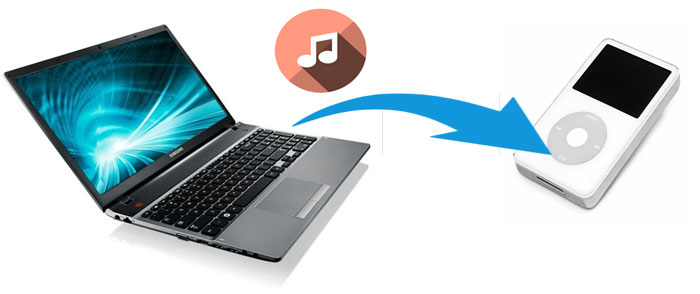
Part 1: How to Transfer Music from Computer to iPod Using iOS Data Transfer
Part 2: How to Download Music from Computer to iPod via iTunes
Part 3: How to Sync Music from Mac Computer to iPod Using Finder
Part 4: How to Put Music on iPod from Computer via Dropbox
Bonus: How to Transfer Music from iPod to Computer
Want to know how to add music from computer to iPod? You can try iOS Data Transfer. It is an outstanding file transfer program that allows you to transfer music from computer to iPod effortlessly without using iTunes. It also works well on iPhone and iPad, and supports a wide range of file types on iOS devices.
Main features of iPod Transfer Tool:
Multidirectional Transfer - It not only lets you transfer iOS to computer and vice versa but also supports iOS to iOS transfer.
Support Multiple File Types - It supports music, photos, messages, contacts, videos, voice memos, and other types of data.
Manage iOS Data on PC - You can organize/convert your photos, add/edit/de-duplicate contacts, edit/create/delete music, etc. on PC.
Compatible with Most iDevices - It works well on iPod touch 8/7/6/5/4, iPhone 14/13/12/11 Pro Max/11 Pro/11/XS/XR/X/8/8 Plus/7/SE/6, iPad Pro/2/3/4/Air/mini, etc.
Download iOS Data Transfer and let's see how to transfer songs from computer to iPod with this tool.
How to transfer music from computer to iPod via iOS Data Transfer:
Step 1:Download and install iOS Data Transfer on your PC, and then open it.
Step 2: Connect your iPod to the computer with a USB cable, the program will detect your iPod soon.

Step 3: Click the Music tab from the left sidebar, then click the Add icon and select the music files you want to transfer, confirm your selection and your music from computer will be transferred to iPod.

You may like:
How to Transfer Music from iPad to iPod [Simple & Reliable]
How to Transfer Music from Windows Media Player to iPhone
iTunes may be many people's first choice to solve the problem of how to sync music from computer to iPod. But there are some limitations of using iTunes, for example, it will wipe out the existing files on your iPod, and it doesn't provide an easy way for selecting music to transfer.
Anyway, if you want to use this method, in order to make sure that iTunes syncing works properly, you should download the latest version of iTunes on your PC and use a workable USB cable.
Let's see how to put music on iPod from computer using iTunes:
Step 1: Connect iPod to the computer via a USB cable and then launch iTunes.
Step 2: If the songs you are going to sync from computer are not in the iTunes library, you can navigate to File > Add Files to Library to add them to iTunes first.
Step 3: Click the Device icon on the top-left of iTunes interface.
Step 4: Click Music from the left sidebar.
Step 5: Check the box of Sync Music and select the items you want to sync, you can sync Entire music library in one go or Selected playlists, artists, albums and genres.
Step 6: Click Apply to copy music from computer to iPod.

See also:
How to Transfer Music from iPod to Computer Windows 11/10
How to Transfer Music from iPhone to iPad
If you are using a Mac computer that running macOS Catalina, you will find that iTunes is no longer available. You can use Finder to transfer music from computer to iPod.
How to download music from Mac computer to iPod via Finder:
Step 1: Open Finder on your Mac and then connect your iPod to Mac with a USB cable.
Step 2: Click your device under the Locations from the left sidebar.
Step 3: Select the Music tab.
Step 4: Check the box of Sync music onto [Your iPod name] and then select the items to sync.
Step 5: Click the Apply button to begin to transfer music from Mac computer to iPod.

You might need:
How to Transfer Music from iPod to a New Computer? [Solved]
[SOLVED] How to Make MP3 Ringtones on iPhone Easily?
Dropbox is also a workaround for transferring music from computer to iPod. Like all the other cloud services, Dropbox has limited free storage space for storing files. It provides only 2 GB storage for free which will be eaten up soon with large media files. If you want to continue using after running out of space, you can buy more storage.
How to sync music from computer to iPod using Dropbox:
Step 1: On your computer, log in to Dropbox website with a Dropbox account(if you don't have an account, create one according to the instructions)
Step 2: Click Upload and select the music files from your computer. Your music from computer will then be uploaded to the Dropbox.
Step 3: Download the Dropbox app on your iPod and log in to it with the same account.
Step 4: You can now access the music transferred from computer on your iPod.

See more:
How to Bypass Remote Management on iPhone/iPad? [Ultimate Guide]
Why Is iCloud Backup Stuck? How to Solve iCloud Backup Not Working?
Do you also want to know how to transfer music from iPod to computer easily? Here I will recommend another useful iOS file transfer tool to help you out - Coolmuster iOS Assistant. This is an easy-to-use data management software for iDevices that lets you transfer files from iPod/iPhone/iPad to computer and vice versa.
Let's see how:
Step 1: Download and run Coolmuster iOS Assistant on your computer.
Step 2: Connect your iPod to PC with a USB cable, after the detection, you will see the interface like this.

Step 3: Click Music from the left pane, then you can preview all the music on your iPod, select the required ones and click the Export button from the top menu to transfer them to your PC. You can select the location you want to store the music files on PC.

After reading this article, do you find a way to solve the problem of how to download music from computer to iPod? iOS Data Transfer can handle this task well. With it, you can select the music files you want from computer and then transfer to your iPod without hassle. And this tool will not erase the existing data on your device during the transferring process. What's more, it has many other useful features for phone transfer and management. You can download the free trial version and give it a go.
Related Articles:
Transfer Notes from iPod touch to iPhone
2 Methods to Transfer Playlist from iPod to iTunes
How to Add Music to iPod without iTunes
Top 9 iPhone iPad iPod Transfer Software
How to Transfer Music from iPhone to Computer Effectively? (4 Tips)
Bypass iPod touch Activation Lock Easily | 4 Ways You Cannot Miss





