
How to Transfer Music from iPod to Computer Windows 11/10 without Losing Data? (5 Optional Ways)

Equipped with incredibly perfect sound effect, iPod has been the prior choice for many iOS users to play music or watch videos. If you want to transfer music from iPod to computer because your iPod gets full storage with large music files but you own a Windows 10 PC, you may get puzzled about how to transfer music from iPod to computer Windows 10. Don't panic! You will find 5 simple solutions in this article.
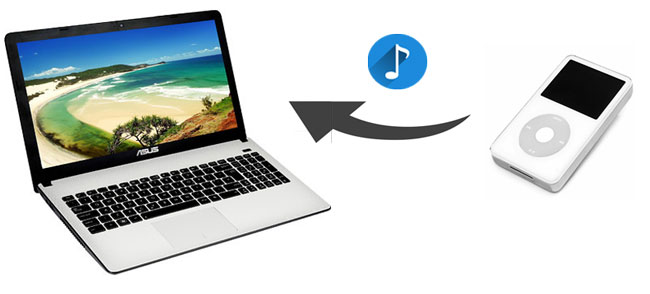
Part 1. How to Transfer Music from iPod to Computer Windows 10/11 without iTunes
Part 2. How to Transfer Music from iPod to Computer Windows 10/11 with iTunes
As iTunes cannot transfer non-Apple music nor purchases not from Apple Store on iPod via automatic syncing, and syncing music back to iPod may cover all existing music files on it, many people may prefer to transfer music from iPod to computer without iTunes. In this part, we will teach you how to transfer music from iPod to computer Windows 10 using 4 possible ways except for iTunes.
Here comes the best program for iOS data transfer - Coolmuster iOS Assistant. Coolmuster iOS Assistant is a professional iOS manager for you to transfer, manage, back up and restore iOS data on computer. With it, you can easily export all files from iPhone/iPad/iPod to computer or iTunes for backup. Besides, you can also import contacts, bookmarks, calendars, books, iTunes backups and many other files from computer to iDevices.
And it supports to automatically scan out all contacts, messages, photos, videos, music, notes, bookmarks, eBooks, calendars, apps and more files on your iDevice and display them on the main interface of this program to preview, select and manage. In addition, it supports one-click transfer and management of multiple iDevices on PC and it is also highly secure, fast and network-free during the transfer process. You can use it to transfer music from iPod to computer without any difficulty.
Well, Coolmuster iOS Assistant works well with Windows 11/10//8/7/2003/2000/XP/Vista and all generations of iPhone, iPad and iPod, such as iPod touch 8/7/6/5/4/3, iPhone 14/13/12/SE (2nd generation)/11/11 Pro/11 Pro Max, etc.
How to transfer music from iPod to computer Windows 10/11?
1. Install and launch Coolmuster iOS Assistant on your computer.
2. Connect iPod to computer via a USB cable and tap Trust on your iPod as prompted when Trust This Computer? window pops up.

After the computer recognizes you iPod, you will see the main interface with your iPod's information on it.

3. Transfer music from iPod to computer. Click Music folder from the left window, check music files you want to transfer to computer from the right window and tap Export on the top menu to transfer music from iPod to computer.

See also:
Best Ways on How to Transfer Music from iPhone to iPod
Transfer Music from iPhone to Computer without iTunes
Video Guide
You can refer to the video guide below to see how to transfer music from iPod to computer Windows 10 via Coolmuster iOS Assistant:
If you connect iPod to computer Windows 10 via a USB cable, the computer will recognize iPod as a removable drive, thus you can simply copy and paste music files from iPod to computer very easily. This way is suitable for people who do not want to install any other data transfer apps on computer. However, the computer may not scan or read out some protected music files on your iPod.
How do I transfer music from my old iPod to my computer Windows 10?
1. Start your computer and connect iPod to computer using a USB cable.
2. Select Trust on iPod when a pop-up window asks you to trust this computer. You can check whether your iPod is successfully connected with your computer by going to My Computer to see if iPod appears there.
3. After successful connection, double click My Computer > iPod to open it and press View on the top menu of the window. Then check Hidden items, double click on iPod_Control folder > Music, and copy music files from this folder and paste them to a folder on computer.

Learn more:
How to Transfer Videos from iPhone to PC Windows 10/11 [5 Tips]
6 Fabulous iPhone Photo Recovery Apps: Fast Help Recover Deleted Photos
Apart from above methods, if you use Dropbox, you can also get music off iPod to Windows 10 using Dropbox on different devices. Let's take a look.
How to get music off iPod to Windows 10?
1. Install Dropbox on your iPod and Windows 10 computer.
2. Launch Dropbox on your iPod, register an account and sign in. Then click + icon in the main interface, select Upload files and upload music to a Dropbox folder on iPod.
3. Run Dropbox on your computer, log into with the same account and go to find the folder where you have uploaded music. Select the music you want to migrate to Windows 10 and download.

See also: You can back up most iPhone data to your Windows 10 PC in 3 safe ways. Here's the guide.
iFunBox is a free iPod file management tool available on Windows and macOS X computer. You can manage apps, music, photos, videos, voice memos, ringtones and wallpapers from iPod on Windows 10.
Let's see how to transfer music from iPod to computer Windows 10 for free.
1. Install iFunBox on your computer.
2. Connect your iPod to computer via a USB cable and wait for a while for device loading.
3. Go to Quick Toolbox to select Export Files and Data, then click iPod Music, choose where to save on your computer and tap Save to transfer music from iPod to computer.
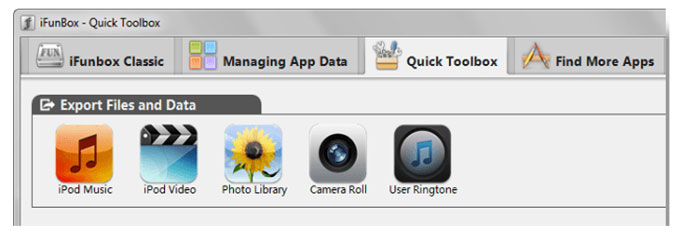
Though iTunes is not good to use, it is still a way to transfer music from iPod to computer Windows 10. Let's take a brief look at how to use it. (You can check the solutions here if your iPod won't sync with iTunes.)
How to transfer music from touch iPod to computer Windows 10?
1. Install the latest iTunes on your computer and plug your iPod to computer via a USB cable.
2. Click iPod icon at the upper left corner in iTunes and tap Summary in the left window.
3. Select Music and check Entire music library under Sync Music in the right window. If you do not want to transfer videos or voice memos, uncheck Include videos and Include voice memos options.

Notes: Do not click if iTunes pops up the Erase and Sync window, or all iPod data will be erased and covered by content from iTunes on computer.
How to transfer music from iPod to computer Windows 10/11? Well, after you read this article, you may find the answer. Totally, there are 5 simple ways to transfer music from iPod to computer. And I highly recommend you to try Coolmuster iOS Assistant, which is easy to operate, highly secure, fast to transfer music in batches and network free during transfer. Certainly, you can also try other methods if you are interested.
In addition, if you encounter any problem during use, feel free to leave a comment below.
Related Articles:
How to Transfer Music from iPod to iPod [Must Read]
How to Transfer Music from iPhone to Mac? (Top 4 Ways)
How to Transfer Music from iPhone to Computer Effectively? (4 Tips)
iPhone Music Manager: Transfer, Add and Organize Your iPhone Music
How to Transfer Music from iPad to Computer? Top 3 Ways You Can't Miss

 iOS Transfer
iOS Transfer
 How to Transfer Music from iPod to Computer Windows 11/10 without Losing Data? (5 Optional Ways)
How to Transfer Music from iPod to Computer Windows 11/10 without Losing Data? (5 Optional Ways)





