
How to Transfer Music from iPod to Computer without iTunes [Easy Method]

"Is it possible to transfer songs from an iPod to a PC without syncing it with iTunes?" -- A question posted on Quora
There are many reasons we may need to transfer music from iPod to PC, for example, to free up storage space in iPod, to create a backup for iPod music, or just simply want to get music off your old iPod. Anyway, it is possible to complete this task without iTunes. After reading this post, you will know how to transfer music from iPod to computer without iTunes selectively or copy them all to PC in 1 click.
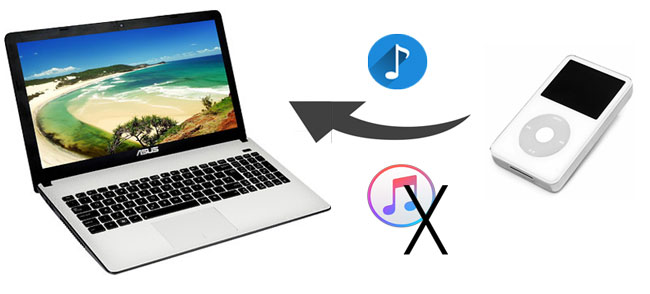
Part 1: How to Transfer Music from iPod to Computer without iTunes
1.1 How to Transfer Music from iPod to Computer without iTunes via iPod Transfer Software
1.2 How to Transfer Music from iPod to Windows Computer without iTunes Syncing
Part 2: How to Transfer Music from iPod to Computer with iTunes
In this part, you will learn how to get music off iPod without iTunes via a useful software or by drag and drop.
The best way to transfer music from iPod to computer is to use an iPod transfer software - Coolmuster iOS Assistant (and its Mac version). It is an all-rounded data managing tool that gives you access to files on iDevice from PC for management without the need for iTunes. It enables you to easily transfer files like music from iPod/iPhone/iPad to PC. With Coolmuster iOS Assistant, you can transfer music from iPod to PC and then access the music files easily on your PC without iTunes.
Check out the main features of Coolmuster iOS Assistant.
> Back up and restore your iDevice with one click without launching iTunes.
> Export multiple files including ontacts, text messages, notes, calendars, bookmarks, music, videos, photos, books and apps from iDevice to computer.
> Preview your files on PC before transferring.
> Import data from computer to your iDevice.
> Completely safe and ads free.
> Easy to operate and the transfer process is quick and stable.
> Highly compatible with almost all the iDevices, including iPod touch 8/7/6/5/4/3, iPhone 14/13/12/11/11 Pro/Xs Max/Xs/XR/X/8/8 Plus/7/6s and iPad.
So, if you want to get songs off iPod without iTunes, download Coolmuster iOS Assistant and give it a try. And this tool has a Mac version, if you are a Mac user, you can also follow the same steps below to transfer music from iPod to Mac.
How to Get Music Off iPod without iTunes using Coolmuster iOS Assistant?
You can conduct iPod music transfer without iTunes via the "Export" feature of iOS Assistant, here's how:
Step 1: Run iOS Assistant on your PC
To start with, download and then launch Coolmuster iOS Assistant on your computer.
Step 2: Connect iPod to PC via a USB cable
Connect your iPod to PC with a suitable USB cable, follow the prompt shown on the screen to get your iPod detected by the software, once it's detected, you will see the main interface like below:

Step 3: Transfer music from iPod to computer
Click Music on the left panel and then preview the music on the right window. Select the music you want and then click the Export button located on the top of the window to copy music from iPod to PC without iTunes.

Video Guide
You can refer to the video guide below to see how to transfer music from iPod to computer without iTunes using Coolmuster iOS Assistant:
See also:
How to Transfer Music from iPad to Computer? Top 3 Ways You Can't Miss
How to Transfer Music from iPhone to Mac? (Top 4 Ways)
Though this method doesn't require iTunes syncing during the process, you will need to launch iTunes after connecting your iPod to PC to ensure that "Enable disk use" is checked.
How can I get music off my iPod without iTunes syncing?
Step 1: Connect your iPod to PC with a USB cable. Note that if the installed iTunes on your PC pop up window asking whether you let iTunes detect iPod's content, click No to prevent your music library from erasing. And make sure that Enable disk use is checked.
Step 2: Click My Computer and then open your iPod which should be appeared as a portable device.
Step 3: If your iPod drive is empty, you need to unhide the folder. Here's how to do:
For Windows 10: Select the View tab in the top bar > check the box for Hidden items.

For Windows 7: Click Tools > select Folder Options > View > check Show hidden files and folders.

Step 4: Now open the iPod Control folder and then open the Music folder.
Step 5: Drag and drop the music files with names like "F01" to the desired location on your computer.
After the music files are moved to your computer, you will see that the songs have random four-letter names. Don't worry about it, you can import the songs to iTunes or other media players and the titles of songs will be revealed.
You may like:
3 Ways to Transfer Music from iPhone to Computer without iTunes
Easily Bypass iPod touch Activation Lock with 4 Solutions
Here we will also show you how to use iTunes to transfer your iPod music to computer with a USB cable. Check out the steps below:
Step 1: Launch iTunes and connect your iPod to computer via a USB cord.
Step 2: Click the device icon in the upper-left corner and then select Music under Settings.
Step 3: Check the checkbox next to Sync Music.

Step 4: After selecting, click the Apply button.
As you can see, if you want to solve the problem on how to extract music from iPod without the need for iTunes, using Coolmuster iOS Assistant is easier and more efficient. With this tool, you can conduct iPod file transfer without iTunes like a breeze. Download it and have a free trial, if there are any questions during use, welcome to leave a comment below.
Related Articles:
How to Transfer Data from iPhone to PC without iTunes [9 Methods]
iPhone Music Manager: Transfer, Add and Organize Your iPhone Music
How to Transfer Music from iPod to iPod [Must Read]
[Fixed] How to Transfer Photo Albums from iPhone to PC with Ease?





