Every time, when I surf the Internet on my laptop, I will always open my laptop music player to play randomly the recommended music, and with no exception, I am greatly surprised by those melodious songs. How lucky I am! As an audiophile, I find iPhone is undoubtedly a superb music player, since it does well in music timbre, tone quality and hi-fi system. Thus, enjoying those beautiful music on iPhone is a feast for ears. But how to transfer music from laptop to iPhone? Through unremitting research and trial, I have discovered the following 4 feasible ways.

Let's discuss in depth how to put songs in iPhone from laptop.
Part 1: How to Transfer Music between Laptop and iPhone without iTunes
# 1: How to Transfer Music from Laptop to iPhone via Laptop to iPhone Music Transfer Tool
# 2: How to Download Music from Laptop to iPhone via Dropbox
# 3: How to Transfer Songs from iPhone to Laptop without iTunes
Part 2: How to Transfer Music from Laptop to iPhone with iTunes
Many of you may be eager to know how to download music from laptop to iPhone without iTunes or how to transfer songs from iPhone to laptop without iTunes, in this part, I will introduce how to transfer music between laptop and iPhones without iTunes.
Now let's see how to transfer music from laptop to iPhone without iTunes first.
To find the solution to how to copy music files from laptop to iPhone, you must use a professional transfer tool. Laptop to iPhone Music Transfer is such a specialized tool for iOS transfer. It supports to backup music from iPhone/iPod to computer, or import music from computer to iPhone/iPod or share songs between different iOS devices. Besides, it also makes it possible to sync music from iPhone/iPod/iPad to iTunes without running iTunes, thus it acts as an alternative to iTunes.
In addition to music transfer, it is also an iPhone file manager. With this Laptop to iPhone Music Transfer, you can manage and transfer photos, music, contacts, voice memos, movies, TV shows, music videos, Podcasts, iTunes U, ringtones, audio books, camera shot, playlists, albums, books, ePubs, PDFs, etc. between iPhone/iPod/iPad and computer or between iDevices. And, you can also sync music, voice memos, movies, TV shows, music videos, Podcasts, iTunes U, ringtones, audio books, playlists, books, ePubs and PDFs from iPhone/iPod/iPad to iTunes without running iTunes.
What devices does it support? Well, it is compatible with Windows 11, Windows 10, Windows 8.1, Windows 8, Windows 7, iOS 6.0 and higher versions (iOS 16 included) and iTunes 10.7 and above. That is, most iDevices, like Pad Pro, iPad 2, iPad 3, iPad 4, iPad Air series, iPad mini series, iPhone 14/13/12/11 Pro Max/11 Pro/11, iPhone XS, iPhone XS Max, iPhone XR, iPhone X, iPhone 8, iPhone 7, iPhone 6, iPhone 5s, iPhone 5c, iPhone 5, iPhone 4S, iPod touch series and so on, are supported by this tool.
How to put music on my iPhone from my laptop?
1. Download and intall Laptop to iPhone Music Transfer on computer, then connect iPhone with computer via a USB cable.

2. Click Music from the left window of the main interface, select a subfolder in the right side and tap + button on the top to import laptop music to your iPhone.

3. Wait until finish transfer process.
Tip: This is how to add songs in iPhone from laptop. If you want to know how to transfer music from laptop to iPhone 5, how to copy songs to iPhone 5, how do I transfer music from computer to iPhone 5c, how to copy music from laptop to iPhone 6, how to transfer songs from laptop to iPhone 7, how to transfer music from laptop to iPhone X, how to transfer songs from laptop to iPhone X or something like that, you can all try this method. It's fast, safe and causes no damage to the original quality of your music files or your iPhones.
People also read:
How to Transfer Music from Windows Media Player to iPhone
Complete Guide on How to Transfer PDF to iPhone
As a very useful cloud service, Dropbox can also resolve how to transfer music from laptop to iPhone. The steps are as follows:
1. Sign in Dropbox account on your computer.
2. Choose Files > Upload files to upload Music files from your computer to Dropbox.
3. Log into Dropbox with the same account on your iPhone and download Music files you have uploaded from computer.
4. Solve the problem of how to download music from laptop to iPhone.

Tip: The music transferred from Laptop will be stored in Dropbox and not be synced in music player, you need to download another music player on your iPhone. Besides, some music may need to convert format if Apple does not support.
If you are interested, see here to know more about how to transfer files from computer to iPhone via Dropbox.
I have introduced how to transfer music from laptop to iPhone in the previous section, well, I guess you may also wonder how to transfer songs from iPhone to laptop without iTunes, because someone asked me how to download music from iPhone to HP laptop last month. Here we are recommending another iPhone to laptop transfer and management tool - Coolmuster iOS Assistant.
Coolmuster iOS Assistant is a professional iDevice manager that users can use to manage, backup and transfer iOS files on computer. It supports to manage, backup and transfer contacts, messages, notes, calendars, bookmarks, music, videos, photos, books, apps, etc. between iOS devices and computer. For music transfer, it allows you to export songs, voice memos and tones from iDevice to computer for backup, further use or transferring to other devices.
Besides music, you can also use this tool to add, group, export, import, edit or delete contacts on computer, export messages to computer, export, import or add new notes, export, import or delete calendars, add, edit, export, import or delete bookmarks, export videos (movies, TV shows, music videos), export or delete photos, export, import or delete eBooks, uninstall iPhone apps on computer and backup iTunes (including import, delete, backup and restore contacts, messages, notes, calendars, bookmarks, etc.) manually on computer.
Well, it supports iOS devices running iOS 16/15/14/13, iOS 12, iOS 11, iOS 10, iOS 9, iOS 8, iOS 7 or former system and Windows 2000, 2003, Windows 7, Windows 8, Windows 10, Windows 11 or higher system. That is, iPhone 14/13/12/11/11 Pro/11 Pro Max/XS/XR/XS Max/X/8/8 Plus/7 Plus/7/SE/6s Plus/6s/6/6 Plus/5s/5C/5/4s/iPad Pro/mini/New iPad/iPad 4//2/1/ iPod touch 8/7/6/5/4/3/2 or other iDevices running above iOS system are all compatible with Coolmuster iOS Assistant.
How to transfer songs from iPhone to laptop without iTunes?
1. Launch Coolmuster iOS Assistant after installing it on your computer, then connect iPhone with it via a USB cable.
2. During connection, you need to enable debugging and grant permission on your iPhone. Hit Trust and Continue if pop-up windows ask you. After auto-detection, you will see iPhone information on the interface, showing successful connection between iPhone and computer.

3. Click Music in the left window, tick music in the right side and hit Export button on the top to transfer music from iPhone to laptop.

After a short time, you will successfully resolve how to transfer songs from iPhone to laptop without iTunes.
You May Want to Know:
How to Transfer Data from iPhone to Laptop? (6 Proven Ways)
How to Recover Lost Data from iPhone
Now you have mastered how to transfer music from laptop to iPhone without iTunes, since some new iPhone users do not know how to transfer music from laptop to iPhone with iTunes, I will introduce briefly how to transfer music from laptop to iPhone with iTunes.
1. Launch the latest iTunes on laptop and connect your iPhone to laptop via a USB cable.
2. Click on the left top File > Add File to Library to import music from laptop to iTunes Library.
3. Click on your iPhone name > Music in the left window > Sync Music > Check Entire music library or Selected playlists, artists, albums and genres according to your demand > Apply.
4. After that, you will finish transferring all selected music from iTunes Library to your iPhone's music folder.
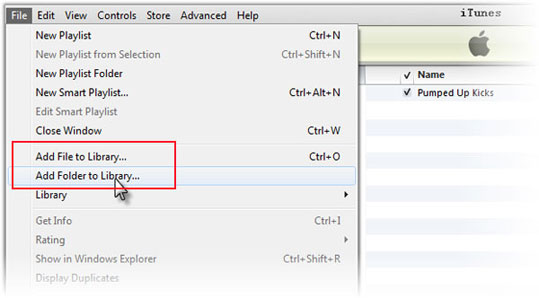
Tip: However, sometimes you may find connection to iTunes fails, since a slight disconnection may cause a series of connection errors or other system errors occur without any reason. Besides, if you transfer loads of music files, the process is extremely slow or even a crash occurs during transfer. Moreover, if transferred music is very large in size, your current iPhone music will be replaced by those new music files. In addition, running iTunes will slow down your laptop's other program.
Conclusion
All feasible methods about how to transfer music from laptop to iPhone are listed above. Except for those, other online ways are unreliable. Besides, you can easily find advantages and disadvantages of above listed methods. To be frank, I strongly recommend you to use Laptop to iPhone Music Transfer to transfer music from laptop to iPhone and Coolmuster iOS Assistant to transfer music from iPhone to laptop. By using these two tools, you will get completely successful music transfer with original music quality and without any damages to your iPhone or files.
If you encounter any problems during use, welcome to leave your comments below.
Related Articles:
How to Transfer Music from iPhone to Computer Effectively? (4 Tips)
How to Transfer Music from Android to Computer [3 Methods]
4 Ways to Transfer Music from iTunes to Android
How to Transfer Music from Computer to Android in 6 Ways





