
How to Transfer Photos/Videos from iPhone to Dell PC Windows 11/10/8/7?

"Do you know how to transfer photos from iPhone to computer? There are many photos on my iPhone, so I would like to move these photos from iPhone to a computer. Please give me some advice. Thank you!"
- Nirenling posted in Dell Community
Is your iPhone fully occupied by various wonderful photos and videos and has insufficient storage space? It's wise of you to transfer photos from iPhone to PC to free up more storage. But how to transfer photos from iPhone to Dell PC quickly?
Here, you will grasp six trouble-free methods. Continue reading the step-by-step tutorial to airdrop on Dell laptop effortlessly.

Way 1. How to Import Photos/Videos from iPhone to Dell Computer Using Coolmuster iOS Assistant (Recommended)
Way 2. How to Put Photos from iPhone to Dell Laptop with Photos App
Way 3. How to Import Videos/Photos from iPhone to Dell Laptop Using Dell Mobile Connect
Way 4. How to Send Photos from iPhone to Dell Laptop via iTunes
Way 5. How to Transfer iPhone Pictures to Dell Laptop with Windows Explorer/AutoPlay
Way 6. How to Download Photos from iPhone to Dell Computer via iCloud
If you prefer an easy but user-friendly way to transfer photos from iPhone to Dell PC, the tool that stands top on our recommendation list is Coolmuster iOS Assistant. Furnished with advanced decoding technology, it enables you to preview all album pictures directly and export the desired items to your Dell computer for backup.
The highlights of Coolmuster iOS Assistant:
* Automatically scan and display all iPhone files on the computer.
* Transfer photos from iPhone to Dell PC/desktop/laptop selectively.
* Support different image formats, like HEIC, PNG, JPG, JPEG, PEG, BMP, GIF, etc.
* Back up and restore iPhone files on the PC in one click.
* Preview all iPhone items before syncing.
* Widely compatible with all Dell PCs with Windows 11/10/8/7 and iPhone models with iOS 5 to iOS 16, including iPhone 14/13 Pro Max/13 Pro/13/13 mini/12 Pro Max/12 Pro/12/12 mini, etc.
How to transfer photos from iPhone to Dell desktop selectively?
Note: Please ensure that the iTunes or Music app can detect your iPhone, or the software may fail to detect it.
1. Install and run the software on the computer.
2. Connect your iPhone to the computer using a USB cable and unlock your iPhone. If asked, tap Trust on your iPhone. Then click Continue on the program to move on. Once connected, you will see the following interface.

3. Choose Photos on the left panel, preview and tick off the images you wish to transfer, and hit the Export button on the top menu to transfer them to your Dell PC.

You may like:
How to Transfer Music from iPhone to Computer Effectively? (4 Tips)
3 Ways to Transfer Text Messages from iPhone to Computer? (Can't Miss)
The built-in Photos app in Windows 10 can help you import Camera Roll photos from your iPhone to the Dell laptop. However, note that it will automatically delete the photos from your iPhone once successfully imported.
How do I transfer pictures from my iPhone to my Dell computer?
1. Connect your iPhone to the Dell PC and launch the Photos app. If asked, enter your passcode on the iPhone.
2. Tap the Import button > select the From a USB device option > tap the Import Settings to set up the destination folder.
3. Pick the photos you wish to transfer and hit the Import Selected button below. Then wait for the transfer process to complete.

Tips:
It is seamless to transfer Huawei photos to a PC, as long as you master these ways.
With this guide, you can fast repair your iPhone even though it keeps crashing.
Dell Mobile Connect is a wireless data transfer program that allows you to transfer photos from your iPhone or Android to a PC, mirror your device, and manage your device data. It is free and convenient to use. To use this program, ensure that your iPhone runs iOS 11 and later versions, and the computer runs Windows 10 and above.
If you are ready, continue with the following steps.
1. Open the Dell Mobile Connect on your Dell computer. If it does not come pre-installed, install it from the Microsoft Store. Then, install the app on your iPhone from the App Store, run it, and keep notes of the code that appears on the device.
2. Tap Start > Settings > Phone > iPhone > Next on your Dell laptop and enter the code in the column. After that, tap Next and wait for the two devices to establish a connection. Once connected, it will display the file types you can transfer on the left window.
Note: If you cannot find the iPhone option under Phone, you should first enable Bluetooth on your iPhone and pair it with your computer.
3. Click Photos on the left sidebar, pick the photos you wish to transfer, and follow the on-screen instructions to complete transferring them to your computer.
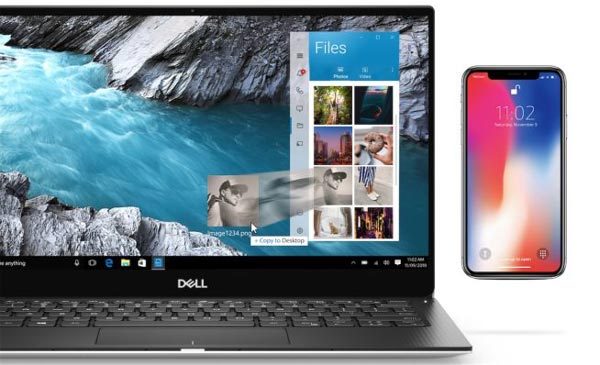
You might like:
With this guide, you can easily transfer music from an iPod touch to a new computer in different ways.
Would you like to recover old Snapchats on your iPhone? If yes, open this guide to get the ways.
You can also use iTunes to sync photos to your Dell laptop from the iPhone. The whole process is reliable, fast, and secure. Nevertheless, you won't selectively pick the photos you want to transfer.
How to back up the iPhone to Dell computer with iTunes?
1. Run the latest version of iTunes on your computer and connect your iPhone to the computer via a USB cable.
2. Once detected, tap the iPhone icon at the upper-left corner of the iTunes window and choose the Photos tab on the left panel.
3. Check Sync Photos and select an album or folder on the pop-up window. Afterward, select whether to transfer all folders or albums or only the selected ones. Once done, hit Apply below.

Learn more: Here is a useful tutorial to teach you to sync photos from iCloud to Android devices. Let's check it out.
Windows Explorer is the pre-installed feature in Windows 10/8/7, making it easier for you to transfer and manage photos, videos, and other files on your iPhone. Once you can find your iPhone under the Devices and drives option, you can view and migrate photos using this way.
How to connect iPhone to Dell laptop via USB?
1. Plug your iPhone into the computer via a lightning cable.
2. Once connected, double-click This PC > your iPhone name > Internal Storage > DCIM to open the folder where your photos and videos are stored.
3. Choose the photos you want to transfer by tapping the Ctrl key and clicking the photos using the Mouse simultaneously.
4. Drag the selected photos and drop them onto the desktop.

Note: If you have never connected your iPhone to the computer before, you will need to tap Trust/Allow on your iPhone to trust the computer.
Suppose you have synced all your iPhone photos to iCloud. In that case, you can get them off iCloud to your Dell computer wirelessly.
How to download pictures on a Dell laptop from iCloud?
1. Ensure that you have enabled iCloud syncing of photos on your iPhone. Open Settings > tap your name > select iCloud > Photos > turn on iCloud Photos.

2. Open iCloud.com from a computer browser and sign in with your Apple ID and password. If you have enabled the two-factor authentication, you will need to enter the six-digit PIN on your Dell PC. Follow the on-screen prompts to configure your PIN.
3. Tap the Photos tab > view all the photos in different albums > pick the images you want to download > click the Download icon on the top to save them to your computer.

It's not complicated to transfer photos from iPhone to Dell PC. As you can see, there're six options to answer how to transfer photos from iPhone to Dell PC. But the simplest and quickest way lies in Coolmuster iOS Assistant. Besides, it is also user-friendly to allow you to preview all the images before migration, including HEIC photos.
Therefore, I highly recommend you give it a try.
Related Articles:
Top 3 Ways to Sync iPad to New Computer without Erasing Data in 2023
How to Save Instagram Videos to PC/Mac?
How to Transfer Photos from iPad to PC without iTunes? 8 Easy Ways for You
[Fixed] How to Transfer Photo Albums from iPhone 12 to PC with Ease?
5 Ways on How to Transfer Photos from Computer to iPhone
[2023] How to Transfer Photos from iPhone to External Hard Drive in 5 Effective Ways?





