
2 Methods Show You How to Transfer Photos from iPhoto to iPhone

Apple's iPhoto, as an application designed for iOS device and Mac OS X, is used to manage and share photos on iPhone, iPad or iPod and also iPhotos enables you easily export photos from camera (or some devices with built-in camera) to Mac. However, what if you want to share picture to your iPhone with iPhoto, how to make it?
See Also: How to Transfer Photos from iPhone to iPhoto
So here this article offers you two solutions to transfer photos from iPhoto to iPhone via iTunes and iPhoto to iPhone Photo Transfer program for your reference.
Method 1. How Do I Sync Pictures from iPhoto to iPhone with iTunes
Method 2. How to Transmit Photos from iPhoto to iPhone with 3rd-party Tool
Usually iTunes should be the first tool you will think of to transmit images from iPhoto to iPhone. However, before the process, please be aware that this will erase the existing photos on your iPhone.
If you also want to delete the previous pictures on your iPhone, then this solution is suitable for you. If not, you can turn to the next method for help.
Here is how to transfer photos from iPhoto to iPhone via iTunes:
Step 1. Get a USB cable to connect your iPhone to Mac computer.
Step 2. When connecting your device to computer, iTunes will automatically launch. If not, just run iTunes manually.
Step 3. Once on iTunes interface, click iPhone icon on the left top of iTunes window, then click "Photos" under Settings section to bring out a new window on the right panel.
Step 4. Now please turn to the right panel and select "Sync Photos from iPhoto, then hit "Apply" to finish the operations.
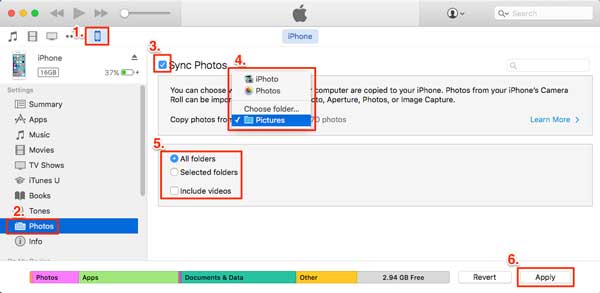
See Also:
How to Export iTunes Library between Computers
To avoid covering or deleting the existing photos on your iPhone, it is highly recommended to ask for help from a professional and reliable iOS photo Transfer program - iPhoto to iPhone Photo Transfer. With it, you can easily transfer iPhoto's pictures to iPhoto without resetting the previous photos.
And this program works well with all generations of iOS device, including iPhone X/8 Plus/8/7 Plus/7/6s Plus/6s/6 Plus/6/5S/SE, iPad Pro, the new iPad, iPad Air, iPad 2, iPad mini, iPod touch and etc. And also it has Mac and Windows version for all users.
Below are the free trials of the program in Mac and Windows version, please download it and start the transferring journey.
Here is how:
Step 1. Launch the program after downloading and installing on your Mac computer, and connect your iPhone with Mac with a USB cable.

Step 2. Then you might click "Photos" on the left panel, then you are able to preview all the pictures from your iPhone. Then please click "Add" button on the top to create a new album and select the photos from iPhoto to import into your iPhone immediately.
Besides, you can click the "New Album" on the left panel to rename it as "iPhoto" as you like.

See, it is so easy to transfer pictures from iPhoto to iPhone. Please don't hesitate to download the program on your computer and start to sync data between iPhoto and iPhone.
So, what do you think of this transfer method? If you have other helpful ways to transfer photos from iPhoto to an iPhone, share them in the comment area. We'll appreciate that.
Related Articles:
3+ Ways to Transfer Photos from iPhone to Mac
Easily Add Contacts from Mac to iPhone
Add Ringtones to iPhone without iTunes and Make a Custom Ringtones on iPhone





