
[Solved] How to Transfer CD to iPhone with or without iTunes?

Music lovers may have collected a pile of CDs. As streaming media has gained popularity over recent years, the days you play CDs become less and less. In that case, wouldn't you want to listen to your favorite music on your iPhone? So the question is, can I transfer CDs to my iPhone? Sure. This post illuminates how to transfer CD to iPhone step by step. You can pick one way from the below tutorial to get it done in minutes.

To the best of my knowledge, it's not possible to transfer music from a CD to an iPhone directly without using a computer. While you can upload music to iCloud and transfer it to your iPhone without a computer, you can't rip a CD or transfer it directly to your iPhone without the help of a computer. Then, how to transfer songs from CD to iPhone? Keep reading to learn how to do it.
The first solution to the question of how to put music on iPhone from CD is iTunes. You may be familiar with this Apple company app, which transfers videos, music, eBooks, and photos between your iPhone and computer. To import music from the CD to your iPhone, you can insert the CD into your computer, and iTunes will read the disc on your computer. However, the process is complicated, and yet, you will lose the existing music on your iPhone when syncing music from iTunes to it. Anyway, if you don't mind this, you can continue the steps.
Here is how to transfer music from a CD to iPhone using iTunes:
Step 1. Insert the CD in the computer's CD room and launch iTunes.
Step 2. Click the CD icon at the upper-left corner and choose "Yes" in the pop-up window, which asks you to import the music from the CD to the iTunes library. After that, iTunes will start to load music. Tick the songs you want to import and hit the "Import CD" button to copy them to the iTunes library.
Step 3. Click "Edit" in the menu bar > Select "Preferences" > In the prompt window, click "General".
Step 4. Click "Import Settings" > Choose "MP3 Encoder" from the "Import Using" drop-down.
Step 5. Check the box next to "Use error correction when reading Audio CDs" > Click "OK" to confirm, then wait for the CD music to be imported into your iTunes library.

Step 6. Import the CD songs from the iTunes library to your iPhone. Connect your iPhone to the computer via a USB cable and click your iPhone icon at the top-left corner.
Step 7. Afterward, click the "Music" option from the left sidebar, check "Sync Music" > choose "Selected playlists, artists, albums, and genres" > tick the option next to the album you just transferred the CD music to, and hit the "Sync" button below.

If you don't want to use iTunes, how do you transfer a CD to an iPhone? iOS Transfer is the best app to copy CD to iPhone when you do not want to do that with iTunes. It enables you to sync music, photos, videos, contacts, messages, and other files among your iOS devices, iTunes, and computer in one click. Apart from that, you can also edit the album cover, artist, or genre, convert the music format, and play iOS music using this program directly.
Highlights of iOS Transfer:
How do I copy CD to iPhone using iOS Transfer? Follow the step-by-step guide below:
01Insert your CD into the computer and open Windows Media Player.
02In Windows Media Player, click "Rip Settings" > "More" > Select "Rip Music". Then, set the format to "MP3" > You can also change the destination folder for saving the music > Click "OK".
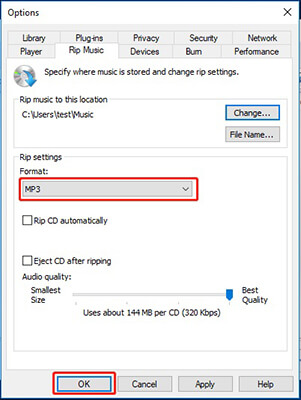
03After that, install iOS Transfer on your computer and connect your iPhone to the computer using a USB cable.

04After a successful connection, click "Music" from the left panel and hit the "Add" button at the top menu. Then, find the music files you extracted earlier and import them.

Do you know how to transfer music from CD to iPhone now? By comparison, you can easily see that only iOS Transfer can transfer music from SD to iPhone easily, safely, and without data loss. So, I highly recommend you give it a try.
If you need help when using it anyway, please leave a comment below.
Related Articles:
3 Ways on Transferring Playlists from iPhone to iTunes or Vice Versa
How to Transfer Music from Mac to iPhone without iTunes [6 Methods]
How to Transfer Music from iPhone to iPhone with or without iTunes?
How to Transfer Songs from iTunes to iPhone in 4 Reliable Ways





