
iPhone to Mac Transfer: Sync Songs from iPhone 14/13/12/11/X to Mac

Wandering how to transfer music from iPhone 14/13/12/11/Xs Plus to Mac for backup, or for better managing your media files? Or you might want to sync the songs from your iPhone to your Macbook so that you can also listen to the beautiful music either with your iPhone or on your Mac. No matter what, if you want to do so, you can make it as you like with the detailed guide on how to copy songs from iPhone to Mac. Just keep reading to check it out!
Read More:
What if You Can't Add Music to iPhone? (9 Useful Solutions & An Alternative)
How to Transfer Music from Laptop to iPhone? (Proven)
Best Tool to Transfer Music from iPhone to Mac:
The iPhone to Mac Transfer Tool named - Coolmuster iOS Assistant is regarded as one of the famous and professional iOS Data Transferring tool for iPhone, iPad and iPod touch. With this powerful tool, it would be a piece of cake to export songs from iPhone to Mac, or sync iPhone music to Mac computer.
In fact, the transferring tool enables you to upload not only the songs from iPhone to Mac, but also the contacts, messages, notes, calendars, bookmarks, music, videos, photos, books, apps and etc. to Macbook. And you are allowed to select the specific music files from your iPhone Xs Plus for transfer. Besides, this tool widely supports to work with almost all models of iOS device, including iPhone 14/13/12/11/Xs Plus/Xs/X Plus/X/8 Plus/8/7/7 Plus/6s/6s Plus/SE, iPad mini, iPod touch and etc.
Cool, right? There are two versions of the software for Mac and Windows PC. Just download the software on your Mac, and follow the guide to import songs from iPhone to Mac.
First of all, please make sure you have downloaded and installed the Mac version of the tool on your Macbook. Besides, please download the latest iTunes on your computer, or this program will fail to detect the connected device. After that, you can start to sync songs from iPhone to Mac step by step with the guide as below.
Here is the instruction:
Step 1. Connect iPhone to Mac
Get a USB cable to link iPhone and your Mac, and launch the installed Coolmuster Android Assistant tool on your computer. Then the program will detect the connected iPhone and show the interface with your iPhone's information.

Step 2. Select the songs you want for transferring
You might preview all your iPhone files by visiting the file category on the left, such as contacts, messages, videos, photos, music and etc. Just visit "Music" folder and select the songs you like and move to the next step.
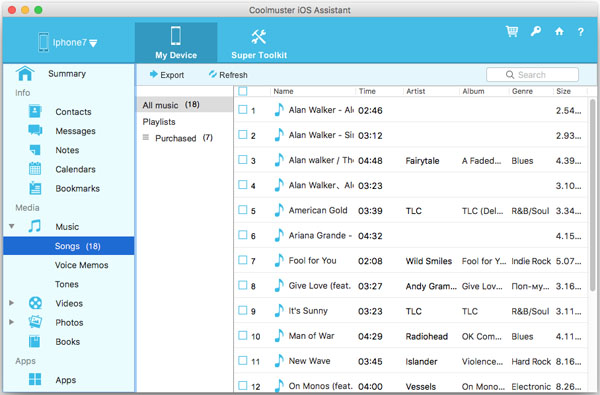
Step 3. Start to transfer songs from iPhone to Mac
After selecting the desired files, just hit the "Export" button on the top and wait to complete the process. Thus the selected songs on your iPhone will be imported to Mac all at once.
did you see it? With the simple guide in this article, transferring songs from iPhone Xs Plus to Mac is a piece of cake. Download and install Coolmuster iOS Assistant now to have a try.
Related Articles:
How to Easily Transfer Photos from Mac to iPhone?
2 Methods to Transfer Contacts to iPhone
6 Methods to Transfer Music from Computer to iPhone without iTunes
How to Transfer Music from iPhone to Computer Effectively? (4 Tips)
[Solved] How to Transfer Music from CD to iPhone 14/13/12/11/X/8/7 Easily?





