
[Solved] How to Transfer Text Message Photos from iPhone to Computer?

As an important tool to communicate with your family, friends, and colleagues, the Messages app contains precious information and attachments, like photos, videos, emojis, etc. To prevent these photos from being lost accidentally or to easily view and back them up on a computer, you may want to transfer photos from iPhone messages to the computer. Then, how to do that? This post shows you how to transfer text message photos from iPhone to computer in two ways. Here we go!
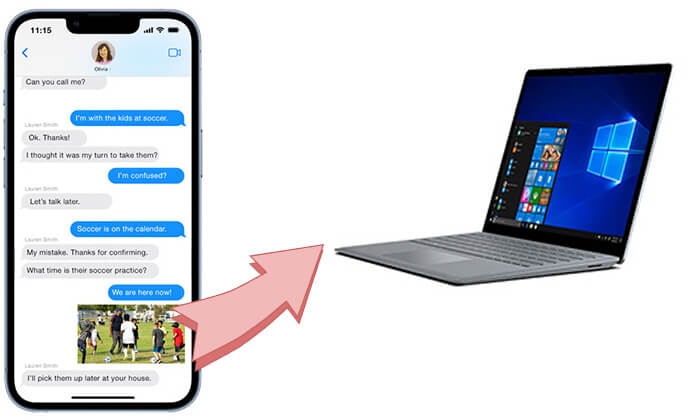
To quickly save multiple or all photos from the Messages app to your computer, you can use Coolmuster iPhone Data Recovery. This tool makes it easy to extract photos from iMessage with just one click. It lets you view the pictures on your computer, choose the ones you want, and save any number of them directly to your computer.
Why should you choose Coolmuster iPhone Data Recovery?
Here is how to transfer photos from iPhone messages to computer via iPhone Data Recovery:
01Install the program on your computer and select the "Recover from iTunes Backup File" mode on the left panel.
02It will scan the default iTunes backup location on your computer. Please choose a backup file from the list and tap the "Start Scan" button. (Note: If you cannot find the files you want, please click the "Select" button to pick the iTunes backup file from other customized folders.)

03Tick off "SMS Attachments" on the interface and hit the "Start Scan" button to scan all the message attachments in the iTunes backup file.

04Next, preview all the attachments and check the photos you wish to transfer. Then tap the "Recover to Computer" button below to save them to your computer.

Video Tutorial:
If you prefer not to use third-party software, you can first save the pictures from the Messages app to the Photos app on your iPhone and then transfer the photos to your computer.
Here is how to transfer text message photos to computer:
Step 1. Save the pictures from the Messages app to the Photos app.

Step 2. Transfer the saved photos from your iPhone to the computer. There are too many ways to do it; here, we'll use iCloud as an example.



Is your iCloud storage not enough? You can purchase additional storage space or read the article below to learn how to free up iCloud storage.
iCloud Storage Full? Here's What to Do to Free up iCloud StorageQ1. What should I do if I can't save photos from text messages to the Photos app?
If you're unable to save photos from text messages to the Photos app, first check if the Message app has storage permissions and try restarting your device. Sometimes, clearing the app cache can also help resolve the issue. Ensure that both your device and the app are updated to the latest versions, and verify that the photo format and available storage space are not causing problems. If the issue persists, try long-pressing the photo and selecting the save option, or use another app to view and save the photo. If none of these solutions work, consider contacting your device's customer support for further assistance.
Q2. Why are some photos in text messages not displaying?
If photos fail to display, it could be due to issues with downloading, which may be caused by network problems or insufficient storage space. It's advisable to check and ensure that you have enough storage space and a stable network connection.
Q3. Why do photos from text messages become blurry after transferring to a computer?
The clarity of the photo depends on the quality of the original image. If the received photo was compressed, the transferred image may retain that reduced quality and appear blurry.
That's how to transfer text message photos from iPhone to computer. Undoubtedly, Coolmuster iPhone Data Recovery is the best way to do it. Because you don't need to save the photos to your iPhone, which will occupy a large amount of storage space, besides, with iPhone Data Recovery, not only can you easily export photos from your messages to your computer, but you can also recover other important data.
Related Articles:
4 Proven Methods on How to Save Texts from iPhone to Computer
[4 Ways] How to Transfer Messages from iPhone to Mac Easily?
How to Download Text Messages from iPhone with Ease [6 Hot Ways]





