Apple's iPad is a magic device on the market. It is welcomed by all people around the world once it is released. And now it has launched different versions and the performance of the latest iPad 4 has been improved more. So watching movies or TV shows has become more and more enjoyable in the daily life. However, when you syncing a new TV show to your iPad, you may mistakenly erase your old TV shows which you don't want to lose, then things could be trouble.
Related: Top 5 Causes of iPhone Data Losses
So in order to avoid losing some important TV shows permanently, backing up your iPad TV shows to computer seems to be so important at present. Then many users will ask that is there any way to transfer iPad TV shows to PC? Obviously, the answer is YES. Therefore, in this article, we could like to show you two different ways to copy TV shows from iPad to computer easily.
Method 1. Using iTunes to backup iPad TV shows to PC
Method 2. How to transfer iPad TV shows to computer with third-party program
For every iDevices' users, you must know iTunes. We all know that iTunes is developed by Apple, which is dedicated to help iOS users to manage their media files on computer or Mac. So for most users, iTunes is actually the first choice on transferring data between iPad and computer. However, iTunes can only help users to transfer those TV shows purchase from iTunes store and they are still available in iTunes Store. Otherwise, the TV shows can't be transferred with your iTunes.
So if you want to transfer purchased TV shows from iPad to computer, you can follow below steps:
1) Launch the iTunes on your computer and connect your iPad with PC. Open iTunes and choose "Authorize This Computer…" option in the drop-down menu of "Store".
2) Go to "File > Transfer Purchased from XXX" to copy all media files on your iPad like music, movies and TV shows from iPad 4, the new iPad, iPad mini and iPad 2 to computer completely.
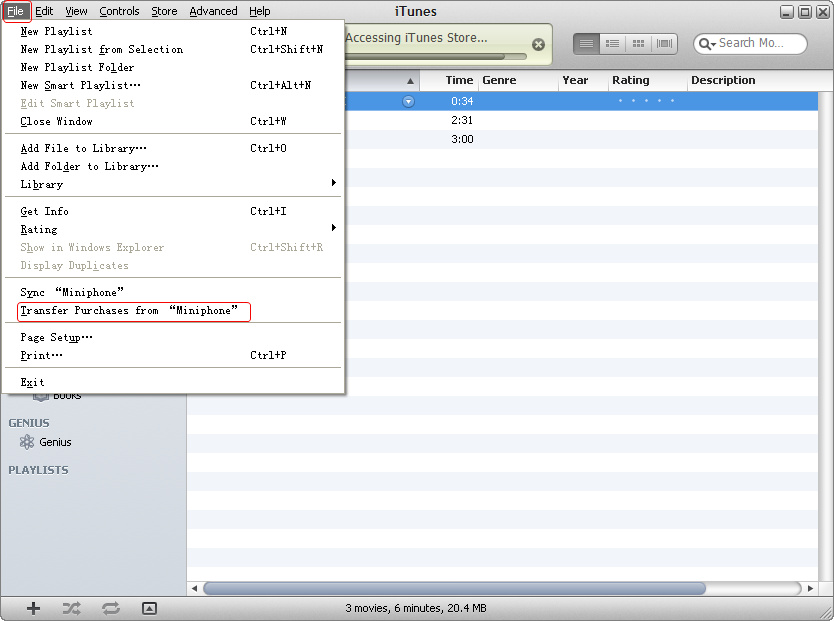
3) When the transference process is finished, you can go to "Library > TV shows" to display all TV shows in the iTunes. If you want to play them, you can select the one and right click it and select "Show in Windows Explorer".
Learn More:
* Useful iTunes Backup Tips You Can't Miss
* How to Backup iPhone Contacts to iTunes
Coolmuster iOS Assistant is the best alternative of the iTunes. It is not only enables users to backup purchased TV shows to computer, but also allows users to copy TV shows from online sites or other surces to computer without any limitation. We can say that this iPad TV Shows Transfer can do better than that of iTunes.
Now, just get this powerful program and start your own transferring journey according to the below steps.
First of all, connect your iPad to computer and launch this iPad TV Shows Transfer on your PC. Then you'll get the interface just like the below. Check your iPad info before transferring if it is needed.

Then, click "TV Shows" in the left panel to list all TV shows in the program directly. After that, you can choose those iPad TV shows you need to transfer, and click "Export" button on the top of the panel to finish the process.

OK! You have finished the whole steps of transferring TV shows from iPad to computer, very easy, right? If you wanna to know more functions of this powerful iPad to Computer Transfer, you can get it and experience by yourself.
Related Articles:
How to Transfer Voice Memos from iPhone to Computer
Transfer Music from iPhone to PC
5 Easy Ways on How to Transfer Video to iPad without iTunes
How to Transfer Files from Mac to iPad? 6 Ways for you
6 Methods to Transfer Music from Computer to iPhone without iTunes





