
4 Reliable Ways to Transfer Videos from External Hard Drive to iPhone

With the increasing use of smartphones for photography and the growing availability of HD video content, many people prefer to store their videos on external hard drives to free up space on their iPhones. But how can you transfer videos from an external hard drive to your iPhone when you want to watch these cherished videos anytime, anywhere? This article will introduce four common methods, catering to different scenarios, so you can easily import videos to your iPhone, whether or not you have a computer.
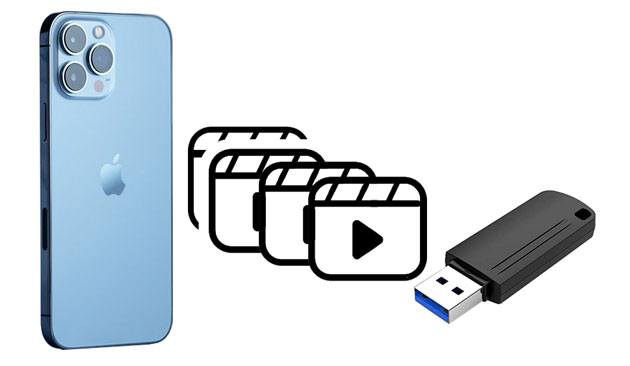
If you want to quickly import videos in bulk without compromising on quality, iOS Transfer is a highly recommended professional iOS data management tool. It supports direct transfer of videos, photos, music, and other content from your computer or external hard drive to your iPhone, without needing iTunes. The process is simple, and it offers strong compatibility. Whether you're transferring a single video or a batch of files, it can handle the task effortlessly, making it ideal for users who frequently need to manage iOS device data.
Key features of iOS Transfer:
Here is how to transfer videos from an external hard drive to an iPhone using iOS Transfer:
01Install and launch iOS Transfer on your computer. Connect your iPhone via a USB cable. The software will automatically detect your device and display its contents. Don't forget to connect the external hard drive to the computer.

02Click the "Videos" option in the left menu, then click the "Add" button at the top. In the file browser window that pops up, locate the video files on your external hard drive, select the content you want to import and click "Open" to begin the transfer. Once completed, your videos will appear on your iPhone, ready to watch.

For users who find it inconvenient to connect via a data cable or prefer to sync videos wirelessly to their iPhone, iCloud can also be used for video transfer. Simply upload the videos from your external hard drive to iCloud, and then download them to your iPhone. However, keep in mind that iCloud has limited storage, with only 5GB available for free. (How to free up iCloud storage?)
Here is how to copy videos from external hard drive to iPhone with iCloud:
Step 1. Connect the external hard drive to your computer and ensure the video files are accessible.
Step 2. Open a browser on your computer, log in to iCloud.com, and go to the "iCloud Drive" page, or open the "iCloud Drive" folder on your computer.
Step 3. Drag or upload the video files from your external hard drive to any folder within "iCloud Drive".

Step 4. Wait for the videos to upload, depending on your internet speed and the size of the videos.
Step 5. On your iPhone, open the "Files" app and sign in with the same Apple ID used on your computer.
Step 6. Go to "iCloud Drive" and locate the videos you just uploaded. (iCloud Drive not syncing?)

Step 7. Tap the download icon in the upper-right corner of the video, or long-press the video and select "Save Video" to your Photos.
If you only need to transfer a small number of videos occasionally, or if the video files are small in size, you can send them as email attachments to your own email and then receive and save them on your iPhone.
Here is how to send videos from external hard drive to iPhone through email:
Step 1. Connect the external hard drive to your computer.
Step 2. Open your preferred email service, click "New Email", and upload the video as an attachment.
Step 3. Send the email to your own email address.
Step 4. On your iPhone, open the "Mail" app and log in with the same email account.
Step 5. Find the email with the video attachment, and click on it to download the video file.
Step 6. Once downloaded, long-press the video attachment and select "Save Video" to store it in the "Photos" app.

If you don't have a computer but still want to import videos from an external hard drive to your iPhone, starting with iPadOS and iOS 13, Apple introduced the ability to connect external hard drives directly to an iPhone or iPad. This allows you to transfer videos from the drive to your device or even watch them directly from the drive without taking up storage space.
Here is how to transfer videos from external hard drive to iPhone without a computer:
Step 1. Open the Files app on your device.
Step 2. Tap "Browse" (on iPhone) and locate your external hard drive under "Locations".

Step 3. Select the videos you want to transfer by tapping "Select".
Step 4. Tap "Move" > Choose "On My iPhone" or "On My iPad" > Select a folder.
Step 5. Tap "Copy" and wait for the transfer to finish.
This article summarizes four practical methods for transferring videos from an external hard drive to an iPhone, catering to different needs. If you're looking for efficient, stable, lossless, and bulk transfer, I personally recommend using iOS Transfer. It not only handles external hard drive video imports with ease but also manages iPhone photos, music, contacts, and more. With its comprehensive features and user-friendly interface, it's a highly recommended iPhone management tool.
Related Articles:
How to Transfer Photos from iPhone to External Hard Drive in 7 Ways?
[Solved] How to Use iPhone as USB Drive in a Few Simple Steps
How to Back Up iPhone to External Hard Drive on Windows or Mac
[Solved] How to Transfer Music from iPhone/iPad to External Hard Drive?





