
2 Ways to Transfer WeChat Photos from iPhone to Computer (PC/Mac)

People often receive pictures and files from WeChat, some of which need to be stored or edited on computer. And to save WeChat photos from iPhone to computer is also a good way to backup WeChat photos in case of data lost and free up iPhone memory and WeChat storage. However, how to transfer WeChat photos from iPhone to computer? Please check the available solutions to export WeChat photos from iPhone to computer in this post.
Method 1. Export WeChat Photos from iPhone to PC via WeChat File Transfer
Method 2. Effectively Transfer WeChat Photos from iPhone to PC/Mac via 3rd-party Tool
How to Save WeChat Photos to Camera Roll on iPhone?
Before transferring WeChat photos from iPhone to computer, you need to save WeChat pictures to iPhone's Camera Roll at first. To do this, you can follow the following instructions.
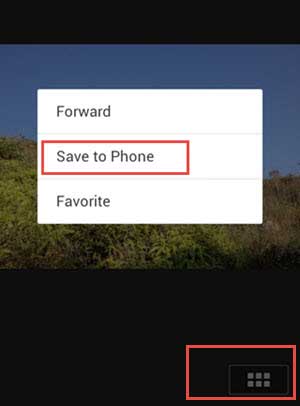
Step 1. Launch WeChat app from the Home screen and locate the photo on WeChat conversation;
Step 2. Press and hold the photo till the pop up menu appears on screen, and tap "Save to Phone" option to save it to iPhone' Camera Roll.
When the WeChat photos have been saved on iPhone's Camera Roll, you can now transfer it to computer, either Windows PC or Mac.
On WeChat, there is a feature called "File Transfer", which helps you backup WeChat data on PC or restore WeChat files on iPhone or Android device. So you can easily transfer WeChat photos from iPhone to PC with File Transfer of WeChat. However, after transferring WeChat pictures to computer, you need to download the WeChat photos from File Transfer server one by one. Anyway, it is also an optional solution for your reference.
Here's how to sync WeChat photos from iPhone to computer with File Transfer:
Step 1. Launch WeChat app on iPhone and tap "File Transfer" option.
If you cannot find "File Transfer" option on iPhone WeChat, please log into WeChat on your computer at first, or type "File Transfer" on the Search Box to find out File Transfer feature.
Step 2. When you are on the interface of File Transfer, please tap the "+" icon on the bottom right corner.

Step 3. Then tap "Photos" option on the pop up window to show all the pictures on your iPhone.
Step 4. While previewing, please select the desired pictures you want to transfer to computer and tap "Send" button to send them to computer in server of WeChat File Transfer.
Step 5. Then you will be able to see the sent WeChat photos on WeChat for computer version. Now you can tap the photos from File Transfer window on computer, download the WeChat photos one by one and save it to your computer.

See Also: Easy Ways to Delete WeChat Documents and Data on iPhone
It is kind of troublesome to download so many WeChat photos from File Transfer on computer one by one. So here it is recommended to you a more effective way to transfer WeChat photos from iPhone to computer with a third-party WeChat Data Transfer - Coolmuster iOS Assistant (Windows/Mac). With it, you can easily and directly sync WeChat photos from iPhone to computer without downloading WeChat photos one by one.
Importantly, apart from WeChat photos, you can also transfer and save the WeChat videos, messages, contacts, call history, music, apps, notes, calendars, etc. from iPhone to computer freely. While previewing, you can selectively choose the WeChat pictures you want to recover and save them on computer with one click. And the program is fully compatible with all iOS device, including iPhone 14/13/12/11/X/8/8 Plus/X/7 Plus/7/6/6 Plus/5S/5C/5, iPad Pro/Air/mini, iPad with Retina display, The new iPad, iPad 2/1 and iPod touch 8/7/6/5/4/3/2.
Free download the WeChat Data Transfer for iOS on your Windows PC or Mac computer right now.
[User Guide] Steps to transfer WeChat photos from iPhone to computer:
Note: This user guide takes Windows version for the program as an example, if you are a Mac user, please download the program in Mac version and refer to the same instructions as below.
Step 1. Launch the Coolmuster iOS Assistant on your computer and make your iPhone connected to computer with a USB cable. Then this program will automatically detect your device and show the interface as below.

Step 2. Click "Photos" or "Albums" tabs on the left panel to load all the photos from your iPhone. While previewing, please select one or more WeChat photos that you like, and click "Export" button to save them on your computer immediately without more operations.

See? So easy it is. Just give it a try to help your easily transfer and manage your WeChat photos on your iPhone. Or do you lose your WeChat photos, WeChat videos or WeChat audios from your iPhone? Please don't worry, you can easily recover WeChat photos/videos/audios from iPhone, too.
Related Articles:
How to Save WeChat Audio Messages from iPhone?
How to Save Videos from WeChat on iPhone?
3 Methods to Manage WeChat Storage on iPhone
5 Ways to Sync Notes from iPhone to Mac in 2023





