YouTube gives us platform to present our videos to millions of persons around the globe. It's really simple and absolutely free to upload your video on YouTube. If you've an iPhone, you can shoot videos in 4k and make that perfect video that you would want to upload to YouTube. Whether it is that song that you've sung or the short movie that you've made, you can show your talent to the world with your own YouTube video.
However, have you ever wondered how you can do that really easily? There are number of ways to upload videos on YouTube. We present you some of the best ways to get your iPhone videos uploaded on YouTube.
1. Upload iPhone Videos to Youtube Directly via Camera Roll
2. Upload iPhone Videos within Youtube App
3. Upload iPhone Videos to Youtube via Uploader- YouTube Edition
4. Upload iPhone Videos to Youtube via YouTube Capture
You can upload a video to YouTube directly from you iOS Camera Roll. Below are the steps to do so:
> Go to your Camera Roll and select the video you want to share.
> Click on Share Icon on bottom Left.
> From the given options chose YouTube.
> If not logged on you will get a pop up to login. Login to get into YouTube.
> Now we need to give different details like title, description of video and click publish.
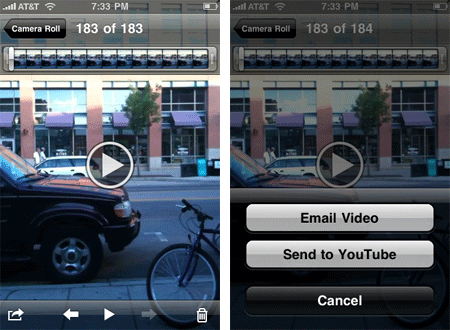
Follow these simple steps and the upload is done. But there are also pros and cons within this method!
Pros:
- No need of any addition software.
- No additional downloads.
Cons:
- Uploading may take longer time.
- Also, you don’t get to modify your video as featured in other apps.
YouTube App gives us facility to upload videos of YouTube directly. Following are simple steps to get your videos uploaded:
> Download YouTube App.
> Open App and sign in to YouTube.
> Click on details icon from top left corner.
> Next click on Upload icon.
> Select the video you wish to download and give description of same.
> Once all things done click on Upload Video icon.
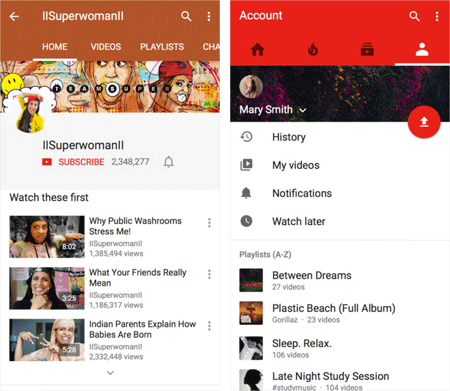
Pros:
- Video upload is considerably faster.
Cons:
- You need to install another software.
- Not allowed to make the video aesthetically better.
Uploader YouTube Edition is an app for iOS for uploading videos to YouTube. Following are steps to upload your video:
> Download Uploader YouTube Edition App from link given.
> Open it and select the video you want to upload.
> Then as per given features you can modify your video and give it more aesthetic look.
> Once done upload your video.
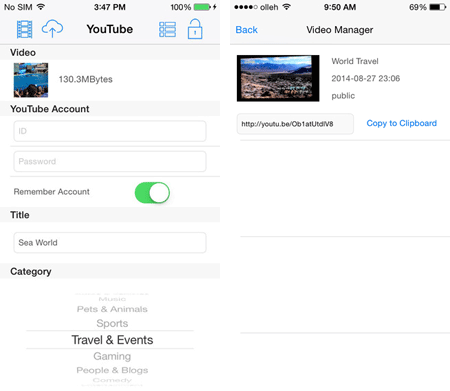
Pros:
- This app has a background running capability thus allowing you to multitask.
- This also lets you see all previous running Videos.
- The app allows compressing a video, Multitasking, Putting a time stamp, Faster and stable upload.
Cons:
- The upload time is on the higher side.
Youtube Capture is another good app for uploading videos on YouTube. Following are steps to upload your video:
> Download YouTube CaptureApp from link given.
> Open it and select the video you want to upload.
> Then you can modify as per requirement.
> Once done upload your video.
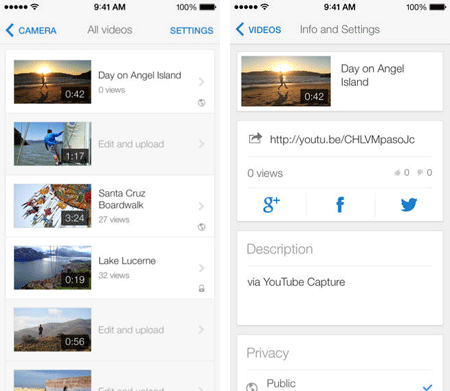
Pros:
- Plenty of features such as we can add soundtracks to videos.
- You can start recoding instantaneously.
- Do color correction for the videos.
- Add numbers of clips to single video.
Cons:
- There are few minor bug fixes required like the app restarts if not attended for a while.
- By default video stabilization is set to ON.
These new ways discovered will help you in uploading you videos to YouTube faster and in a more convenient manner. Now, you can choose the wanted way to share videos from iPhone to Youtube by weighing the advantages and disadvantages!
Related Articles:





