As an essential part of iCloud, iCloud keychain serves as a handy assistant to keep track of your account names, passwords, and credit card numbers. With it, you can easily store multiple login accounts, passwords and credit cards information. In conjunction with Safari service, it can also generate new, unique passwords, and autofill these information whenever needed, which is especially useful and convenient when it comes to log in or make payments online where your information is prompted to be filled in. Want to have a try? Let's see how to use iCloud Keychain on your iPhone. This passage is divided into three parts:
Part One: How to Enable iCloud Keychain on iPhone?
Part Two: How to Add Credit Cards to iCloud Keychain?
Part Three: How to Make Full Use of iCloud Keychain on iPhone?
Step 1. Enter Settings tab from your Home screen. And then click iCloud option to enter the next interface.
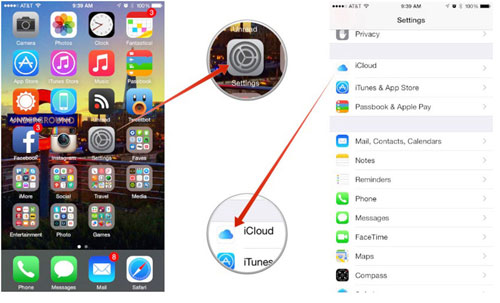
Step 2. Scroll down to the bottom and choose the option of Keychain. Then just toggle iCloud Keychain to ON.
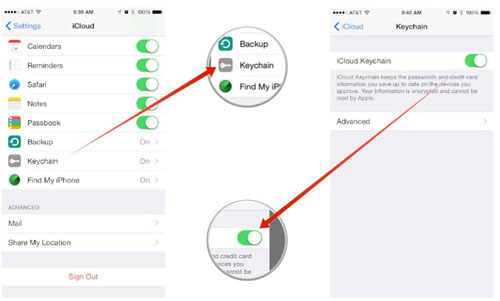
Step 3. Then you will be asked to set up an iCloud Keychain password or enter the existing one.To set up new iCloud Keychain password, you will be required to create a 4-digit security code and type in the blank. Then input your phone number in the blank and it will be used to receive the messages when you add new device to the iCloud Keychain.
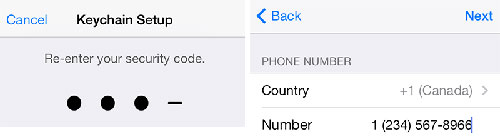
Now, the iCloud Keychain on your iPhone has been enabled. To set up iCloud Keychain on your other iOS devices, just follow the similar steps. In the next part, you will be told how to add credit cards to iCloud Keychain.
Step 1. Enter Settings tab on your iPhone and then tap on Safari. Then choose the option of Passwords &AutoFill to continue. In the next interface, make sure that your the three options are ON as pictured in the below right picture. Then click on the option on Saved Credit Card.
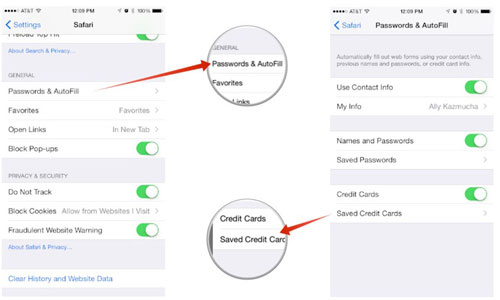
Step 2. Tap on Add Credit Card option and then fill in the required information as shown in the pop-up window. Once you have finished filling in all the necessary information, remember to choose the option of Done in the upper right corner.
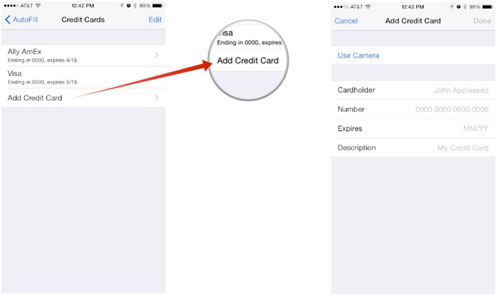
Now, you have successfully add your credit cards to the iCloud Keychain. Following that, let's have a look at how to make full use of iCloud Keychain on your iPhone - how to autofill info. on your iPhone through iCloud Keychain?
After enabling iCloud Keychain on your iPhone, go back to the Settings tab and click the option of Safari to enter the next interface. Then tap on Password &AutoFill under the General section. After that, make sure that Names and Passwords and Credit Cards are turned on.
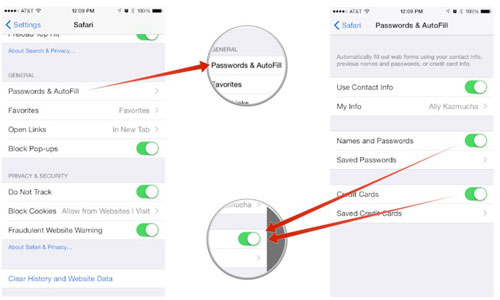
To activate the AutoFill function on other iOS devices, you just need to follow the same steps mentioned in the above. Till now, whenever you have to log in or go shopping on your iPhone, Safari will automatically fill in your saved information. Now, you can give it a try by yourself!
Related Articles: