
WeChat Backup and Restore Guide: Back Up and Restore WeChat History with Ease

WeChat is an instant messaging app that has been around for around a decade. Presently, it is among the most popular messaging platforms, with a monthly user base of roughly 1 billion. A problem that you may encounter with most instant messaging apps is the loss of data. You can lose chats, photos, and many more, especially when changing devices. For this reason, we bring to you WeChat backup and restore solutions.
It is good news to many more people, so if you have ever lost your chats. Stick on as we look at how to back up and restore WeChat data.
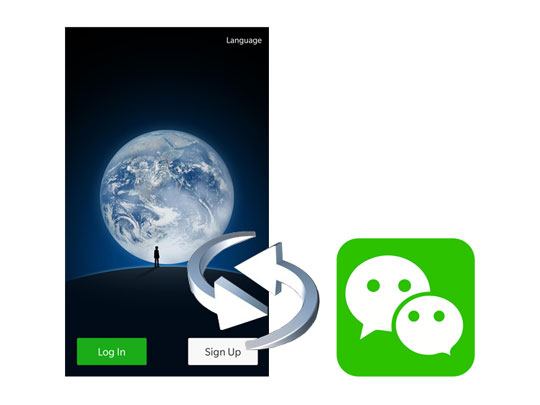
Did you know that you can back up WeChat to your PC? It is possible and a very effective way of ensuring that your WeChat messages are intact. Please install WeChat Desktop on your Windows or Mac computer.
Here is how to do WeChat backup to PC/Mac:
Step 1. Download WeChat for Windows/Mac from the official website, then install and open the application.
Step 2. Log in with your device's credentials. On the WeChat interface, look for three horizontal lines at the bottom of the screen.
Step 3. Click on these lines and select "Backup and Restore" from the menu. Next, go to the "Back up on PC" tab.

Step 4. Start by selecting the chat history you want to back up, making it easy to back up your WeChat data.
After a successful WeChat backup, here's how to restore WeChat messages:
Step 1. Follow the previous steps until you reach the "Backup and Restore" option. Then, click on "Restore on phone".
Step 2. Select the chat history you want to restore, confirm your selection, and you're all set.

The other way to go with the WeChat backup and restore is by using the web WeChat. The steps are very similar to the desktop version of WeChat.
Here is how to back up and restore WeChat conversation using the Web WeChat:
Step 1. Visit web.WeChat.com. Scan the QR code displayed on the screen by opening WeChat on your phone, then tap the "+" icon in the "Contacts" section.
Step 2. Confirm the login on your device. Once done, you can access WeChat on your computer.
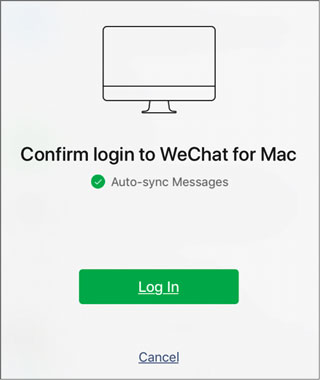
Step 3. Look for the three horizontal bars at the bottom of the screen, tap on them, and select "Backup and Restore".
Step 3. To back up WeChat messages to PC, tap "Back up on PC". To restore WeChat history, tap "Restore on phone".
Another way to back up and restore your WeChat is using the Backup & Migration feature. Although it is a transfer method, it also addresses the issue, especially when you want to back up and restore WeChat to a new phone. Whether your new phone is Android or iOS, this feature works smoothly.
Step 1. In transferring your WeChat to a new Android device, you launch the app on the original device.
Step 2. Choose the "Me" tab, go to the chat "Settings", and select "Chats" > "Backup & Migrate Chats".
Step 3. Select "Migrate Chats to Another Device", and pick the history you want to want to restore.
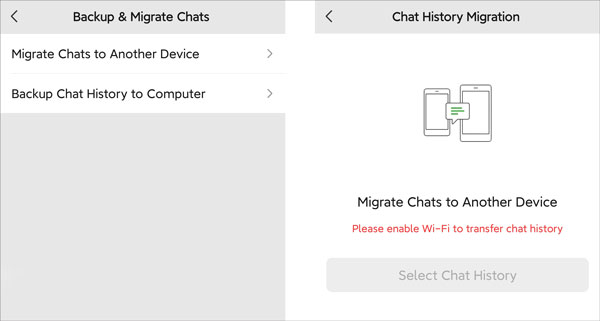
Step 1. For iPhone users, launch WeChat and go to the "Me" option to access settings.
Step 2. Under settings, go to the "General" option and pick "Backup & Migrate Chats", then "Migrate Chats to Another Device".
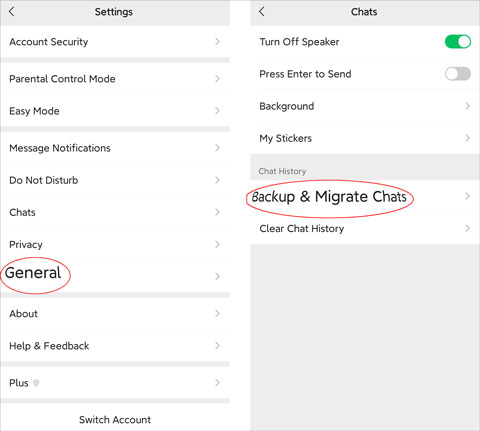
Step 3. You can transfer all or partial chats to your new device.
If you only want to back up and restore WeChat history on your iPhone, you should definitely consider the WeChat Backup and Restore software. With its simple steps, users can easily back up WeChat chat history to a computer and quickly restore it to an iOS device when needed. Additionally, you can view your WeChat backups on the computer.
Key features of WeChat Backup and Restore:
01Install the tool on your computer. Open the application and connect your iPhone/iPad to the computer using a USB cable. Then, select "WhatsApp Transfer" from the main screen.

02Choose "WeChat" from the navigation bar and click "Backup." The app will automatically start backing up your WeChat messages and attachments to the computer. Ensure your device remains connected throughout the process.

03After the backup is complete, click the "View It" button to review the WeChat message backup you just created.

01To restore a backup, click the "Restore" button on the main page. A new screen will appear, displaying a list of all your saved WeChat backup files. Choose the backup file you wish to restore.
02Next, click the "Restore" button to begin the restoration process. As the restoration progresses, you can monitor it via the progress bar. If you need to cancel the process, simply click "Cancel". Once the backup file is restored to the device, a confirmation message will be displayed.

If you are an Android user, you can also use Google Drive to back up and restore your WeChat. Here is how to back up WeChat chat history to Google Drive:
Step 1. Open the Settings app and go to "System" > "Advanced" > "Backup". Then, turn on the "Back up to Google Drive" option.
Step 2. Next, add your Google account to your Android phone and tap the "Back up now" button to begin the backup process.

Step 3. To restore from Google Drive to another device, make sure you use the same Google account. The restoration will be automatic.
As an iPhone user, you understand how perfect iCloud is as a backup front due to adequate storage. However, you cannot save WeChat chat history on iCloud. This is due to WeChat's security policy.
But you can use iCloud to save your entire device's data. To perform this action, follow the steps below:
Step 1. Ensure the device is connected to Wi-Fi.
Step 2. Go to "Settings" > "[Your Name]" > "iCloud" > "iCloud Backup".
Step 3. Turn on "iCloud Backup" and perform a backup.

That's all about WeChat backup and restore. Above are some of the ways to bank on to save and recover your messages and attachments. Pick a suitable method, depending on your preference and the device you have. Do not forget to make regular saves to secure your data. By the way, the WeChat Backup and Restore software is the most convenient tool since it can back up and restore all WeChat history in 1 click.
Related Articles:
How to Transfer WhatsApp to New Phone with Same Number [4 Methods]
How to Back Up LINE Chat History (4 Solutions)