These days, we keep a wealth of critical documents, contacts, and precious memories in our iPhones/iPads. A trustworthy backup solution is essential in light of the ever-present risk of data loss owing to theft, device damage, or software problems. Users have an easy way to protect their data with Apple's iCloud Backup.
So, the question arises: What does iCloud back up? Does iCloud backup everything? Read on for a rundown of what iCloud backs up and how it works. Now, we can get started.
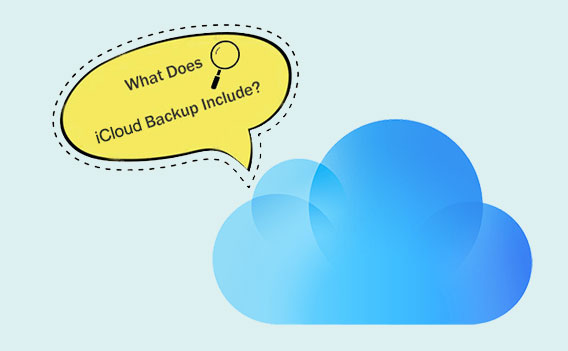
What will iCloud back up? To begin answering this topic, it is necessary to understand what an iCloud backup is. An Apple feature called iCloud Backup lets customers safely back up their iOS devices, such iPads and iPhones, to iCloud, Apple's cloud storage service. When your device is secured and plugged into a power source, it will automatically back up your data over Wi-Fi. Images, movies, contacts, schedules, notes, app information, and preferences are all examples of the types of data that fall into this category. That way, you can rest assured that your data is always current and secure, and that it will be easy to recover if necessary.
Many people want to know which one is better, iCloud or iTunes. Interested readers can go to guide: iCloud vs. iTunes to learn about the comparison of these two tools.
What can be backed up to iCloud? Let's get to work. iCloud Backup backs up all of your iOS device's info, including different types of data. Among these are:
App Data: iCloud Backup saves the data that is linked to your apps, like settings, preferences, and content that you see inside the apps.
Photos and Videos: iCloud backs up your camera roll and the photos and videos you store in the Photos app.
Device Settings: iCloud Backup saves your display settings, Wi-Fi passwords, and Home screen setups, among other things.
Messages and Call History: When you back up your phone to iCloud, your text messages (iMessage and SMS) and call logs are saved.
Purchase History: You can see a record of the things you've bought from the App Store, the iTunes Store, and Apple Books.
Health Data: The iCloud Backup also includes data about your health and exercise that you get from the Health app.
Note: Please note that iCloud backups only include the information and settings stored on your device. In other words, if you have enabled features such as Contacts, Calendar, iCloud Photos, etc., these files are already stored in iCloud and will not be included in your iCloud backup.
What data is backed up to iCloud? You now know the truth. iCloud Backup backs up a lot of different types of data, but it's important to remember that it doesn't back up everything on your device. iCloud Backup doesn't back up some types of files, like:
Are you facing the slow pace of iCloud backups and don't know how to solve it? Check this guide to learn how to make iCloud backup faster.
What does iCloud backup contains? How do we back up our iPhone or iPad to iCloud once we know the answer? If you want to use iCloud backup on your iPhone or iPad, you need to make sure it is plugged in and linked to a Wi-Fi network. After that, you can do these things:
Step 1. Launch the "Settings" app on your phone or tablet.
Step 2. Select "iCloud" from your "Apple ID" menu.
Step 3. Turn on "iCloud Backup" by scrolling down to the bottom of the page.
Step 4. Press "Back Up Now" to begin the backup process.

Note: Please keep in mind that iCloud only gives you 5GB of free room. For people who need to back up a lot of data and iCloud storage is not enough, they might need to buy more storage space or look into other backup options.
Cloud backup is a handy tool, but its storage capacity is constrained and might not be enough for users' requirements. The problem of restricted iCloud backup space makes it imperative to find an other solution. With Coolmuster iOS Assistant, managing and backing up your iPhone/iPad data is a breeze. It facilitates the effective and convenient backup procedure by supporting not only the common data types (pictures, videos, contacts, etc.) but also flexible phone data management.
Highlights of Coolmuster iOS Assistant:
Follow the steps below to back up your iPhone to your computer using iOS Assistant:
01First, download and install the Coolmuster iOS Assistant software on your computer. Once installed, launch the program. Then, connect your iPhone to the computer using a USB cable.
02On your iPhone, when prompted, click the "Trust" option to establish a connection. On your computer, tap the "Continue" icon to proceed. Wait for the software to detect your device. Once detected, click the "Super Toolkit" button located on the top menu.

03In the Super Toolkit menu, select "iTunes Backup & Restore". Then, choose "Backup" from the options provided. Select your iPhone from the list of available devices. Afterward, specify the location on your computer where you want to save the backup files. Finally, click the "OK" icon to initiate the backup process.

Additionally, you have the option to selectively back up your iPhone data. This feature allows you to choose specific data types to transfer to your computer. Once your device is detected, navigate to the left panel, select the desired data types, preview them, and click the "Export" button to transfer them to your computer.

Want to know more iPhone backup methods? You can go to the page to learn 6 ways to back up iPhone to computer.
After we discuss what gets backed up on iCloud, here are some frequently asked questions:
Q1. Does iCloud backup require payment?
Yes, in the iCloud services provided by Apple, backup space exceeding 5GB will require payment.
Q2. How often does iCloud backup occur?
By default, iCloud backup occurs automatically when your device is connected to Wi-Fi and charging, but you can also manually initiate a backup.
Q3. Can I selectively back up data?
Yes, you can selectively back up certain apps or types of data in the device settings.
Q4. How to manage your iCloud backups?
If you wish to reduce the size of your iCloud backups, you can stop backing up unused applications or delete old iCloud backups. You can access and control your iCloud backups on iPhone, iPad, iPod touch, Mac, or Windows computer.
What does iCloud backup back up? I think you have a thorough knowledge of this problem now that you have read this essay. Although iCloud Backup is a handy tool for backing up your iOS device, some users may find its storage capacity constraints to be a hindrance. A dependable substitute is offered by Coolmuster iOS Assistant, which lets you transfer, manage, and backup data without worrying about storage limitations. For anyone searching for a complete iOS data management solution, Coolmuster iOS Assistant is a great option because of its robust capabilities and easy-to-use UI.
Related Articles:
Why Is iCloud Backup Stuck? How to Solve iCloud Backup Not Working?
How Many Backups Does iCloud Keep? Find Out the Answers Here!





