
Want to Complete WhatsApp Backup on iPhone Without iCloud? Solved

Have you used up your free iCloud space so that you delay your WhatsApp backup? What if you can start the WhatsApp backup on the iPhone without iCloud? If you do want the solutions, please don't miss this guide, which contains 3 effective methods, helping you get rid of iCloud's limited cloud space forever. Maybe you will get an ideal alternative to iCloud today.

Features of this method: Efficient, support preview, no size limit, not free
Without iCloud, you can back up WhatsApp messages from an iPhone to a computer using Coolmuster iPhone WhatsApp Recovery. This software can display your WhatsApp text content and attachments on the interface, and allow you to select and transfer the chats and files you want from your iOS device to your computer. It can save your WhatsApp backup data in HTML format, so you can access it on your computer with ease.
Learn more about Coolmuster iPhone WhatsApp Recovery:
Download the iPhone WhatsApp Recovery software.
Back up WhatsApp chats with this program:
01Install Coolmuster iPhone WhatsApp Recovery on your computer after downloading it. Then connect your iPhone to the PC with USB, and click "Trust".

02Tap "Start Scan" after connecting, and then input the password to unlock your iPhone if prompted.

03Once done, select the WhatsApp messages you need, and click "Recover to Computer". Then your WhatsApp chats will be backed up on your computer.

Features of this method: Free, no preview, inaccessible to WhatsApp backup
iTunes is a traditional way to back up iPhone to PC. You can use it to take an entire backup for your iPhone, including your WhatsApp data. It also allows you to restore the backup to your iPhone whenever you need it.
However, there are some downsides to using it. It doesn't offer an option to back up WhatsApp history only, and it is not easy to manage the backup files. What's worse, you may lose your existing data on your iPhone when you restore the backup to your device using iTunes.
How to back up WhatsApp on iPhone without iCloud:
Step 1: Connect your iPhone to your computer using a USB cable and then launch iTunes.
Step 2: Unlock your iPhone and tap "Trust" when the "Trust this Computer" notification pops up. You may also need to enter the passcode on your iPhone to continue.
Step 3: Click the Device icon in the top-left of the iTunes window and then click the Summary tab.
Step 4: Under the "Backups" section, select "Back Up Now" to back up WhatsApp from the iPhone without iCloud.

Features of this method: Free, limited file size, time-consuming
If there are only a few WhatsApp chats you need to back up, you can email them to yourself. By exporting the selected chats via email, you can save them on the email server or download the file on another device for a backup.
But you can only export up to 4000 WhatsApp messages when you don't need meida, and export a maximum of the 1000 most recent messages with media. Plus, this method doesn't allow you to restore the backup chats to your phone. The chat conversation will be saved as a text file, and your media files will be exported in their media formats like JPG, JPEG, MP4, etc.
How to back up WhatsApp messages without iCloud via email:
Step 1: Open WhatsApp on your iPhone and then go to the conversation you want to back up.
Step 2: Tap the contact name at the top and then select "Export Chat".
Step 3: You can select "Attach Media" or "Without Media" as you want. The email attachment file size has a limit of 25 MB, so you may need to exclude the media files.
Step 4: Tap the "Mail" option to continue.
Step 5: On the mail window, enter your email address and then tap "Send".
Step 6: You can access the email on your computer or other devices and save the chats. You can open with a TXT file of the attachment for viewing.
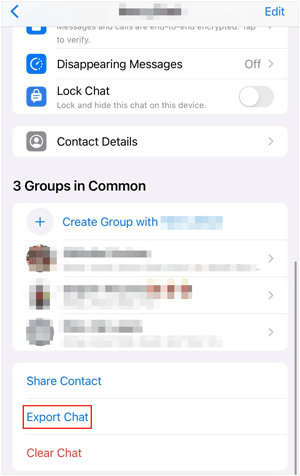
Q1: How to turn off Auto Backup of WhatsApp?
If you don't want the Auto Backup feature on WhatsApp, you can go to WhatsApp "Settings", and click "Chats" > "Chat Backup", and turn off "Auto Backup".
Q2: Can I back up my WhatsApp data to Google Drive instead of iCloud on my iPhone?
No, at present, you cannot back up your WhatsApp on iOS devices with Google Drive unless you capture the screenshots upload them to Google Drive manually. If you download the WhatsApp media data, you can upload it to Google Drive.
Q3: How do I restore my WhatsApp backup from iCloud to my iPhone?
First, uninstall WhatsApp on your iPhone. Second, reinstall WhatsApp, and use the same phone number associated with the WhatsApp backup in iCloud to log in. Third, tap "Restore" when you see a message like "A WhatsApp backup was found in iCloud from [date], Restore?" Finally, once the restoration is finished, sign in to your WhatsApp again.
These 3 viable methods can help you back up WhatsApp on your iPhone without iCloud. As long as you follow the steps described above, the backup will be simple and efficient, especially when you use Coolmuster iPhone WhatsApp Recovery. This software supports preview and selection of your WhatsApp chats and attachments. Also, using iTunes and email can back up your WhatsApp data on your iOS device. Please pick a way you like best.
Related Articles:
5 Ways to Recover WhatsApp Images Deleted by Sender
[Guide 2024] How to Restore WhatsApp Backup from iCloud to Android
How to Back Up WhatsApp Messages from Android to Mac
Transfer WhatsApp to New Phone Easily for Android and iPhone