
[Full Guide] Where Are WhatsApp Messages Stored On Your Device?

- StackExchange.com
Have you ever deleted your WhatsApp chat or reset your phone by mistake? If yes, you may lose some important data. Then, a question may occur to you, "where does WhatsApp store data?" This post covers all the relevant information about WhatsApp chat history storage on iPhone, Android, and computer and offers you effective ways to back up WhatsApp history.
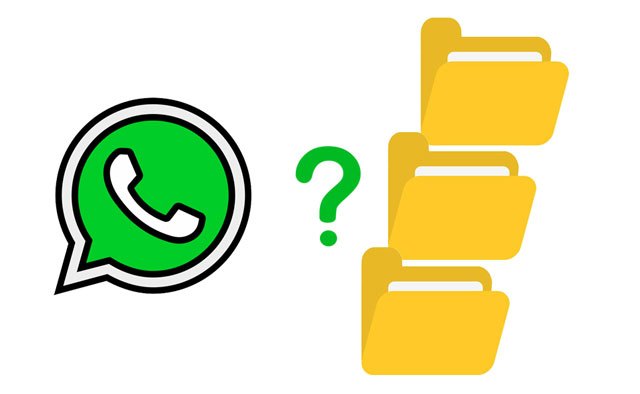
Part 1. Where Are WhatsApp Messages Stored on iPhone?
Part 2. Where Are WhatsApp Messages Stored on Android?
Part 3. Where Is WhatsApp Chat History Stored on PC?
Part 4. The Ultimate Way to Store WhatsApp Messages on PC
Bonus: FAQs about Stored WhatsApp Messages
If you are an iPhone user, you will wonder: Where are WhatsApp messages stored in iPhone backup? Or where is WhatsApp data stored on iPhone? By default, the WhatsApp chat on iPhone is stored on iCloud rather than WhatsApp's servers. Suppose there are issues with iCloud during the backup process, like security issues and low storage. Alternatively, you can back up WhatsApp data with iTunes or the Email Chat feature.
Below are the top two ways to save WhatsApp messages on your iPhone.

Read more: This is a guide on recovering deleted WeChat messages on iOS. If needed, you can tap it to get the methods.
Generally, WhatsApp data on Android devices are stored on Google Drive or the local storage, depending on how you set up your device.
By default, WhatsApp automatically backs up your chat history at 2 AM daily on Android and keeps it in the local storage for seven days. You can find the backup in File Manager > SD Card or Internal Storage > WhatsApp > Databases. However, you will find the content is encrypted and unreadable directly.
Assume you enabled WhatsApp backup to Google Drive. You can access the WhatsApp backups from the Google Drive website > Backups, which are identifiable and unencrypted.


Guess you need: When your iMessage doesn't sync on Mac, don't worry about it because you can fix it with these solutions.
Well, where do WhatsApp messages get stored on a PC? The fact is that the WhatsApp PC version is different from WhatsApp mobile version since it does not have a specific backup location on the PC. Instead, the backups are saved on logs and cache files for temporary data. And like encrypted WhatsApp files on your Android phone, the WhatsApp backups on your PC are not directly readable.
You can search for the WhatsApp messages and media files on your PC:

Assume you use the Google Chrome browser on your PC. You will find the media files in the Downloads folder, such as pictures, videos, documents, and audio files from WhatsApp Web or WhatsApp for PC.
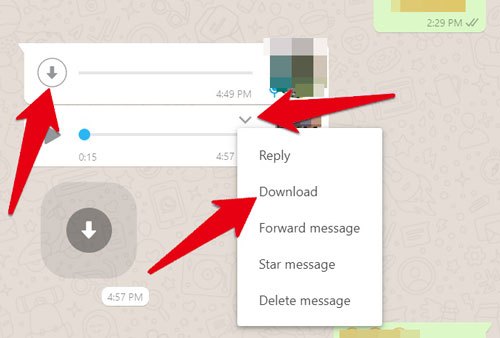
Perhaps you like: With it, you can swiftly recover deleted PDF files from WhatsApp. Let's check it out.
WhatsApp Chat Backup is a one-click way to back up WhatsApp messages and attachments from your iPhone to a computer. Besides, it also backs up and restores other social platforms like Line, Viber, WeChat, etc., on your computer and transfers WhatsApp from iOS to Android/iOS.
The highlights of WhatsApp Chat Backup:
* Back up WhatsApp messages, photos, videos, audio files, and documents from your iPhone to a computer.
* Preview and check the backups before exporting them to your PC as PDF or HTML files.
* Restore WhatsApp backup to your Android/iOS device.
* Transfer WhatsApp chats between iOS and Android devices.
* Back up and restore WeChat/Kik/Viber/LINE history on the computer.
* Intuitive interface.
* Widely compatible with Android 2 to Android 13 and iOS 16 and below versions, like iPhone 14/SE (3rd generation)/13 Pro Max/13 Pro/13/13 mini, Samsung Galaxy S23/S22 Ultra/S22+/S22, Sony Xperia 10 Plus/10/10 Ultra, etc.
How to back up iPhone WhatsApp messages to a computer?
1. Open the software on your computer after installation and choose WhatsApp Transfer to continue. Then connect your iPhone to the computer using a USB cable.

2. Go to the WhatsApp or WhatsApp Business tab on the left, click Backup WhatsApp messages, and tap the Backup button to start the backing up process.

3. When the backup progress is complete, click the View it button to check your WhatsApp backup.

Further reading:
How to Back Up Viber Messages on PC? (Fixed)
Fast Fix WhatsApp Backup Stuck with Practical Tips in 2022
1. How long are messages stored on WhatsApp?
Messages are temporarily stored on WhatsApp servers for 30 days if they are not received. That is to say, once someone receives your messages, they are deleted from the WhatsApp servers. If the recipient does not receive your messages, they are kept for 30 days on WhatsApp servers before automatical removal.
2. How long are WhatsApp messages stored on the server?
Unfortunately, WhatsApp never stores messages on its servers. From the above information, you will know that messages are stored on your phone's local storage, iCloud, Google Drive, or PC. But if you don't receive the messages from someone else, they will temporarily present on the WhatsApp servers for 30 days. Thus, we recommend you back up WhatsApp messages regularly to avoid data loss.
3. How do I retrieve old WhatsApp messages?
You can restore the old WhatsApp messages by uninstalling and reinstalling WhatsApp if you have backed up WhatsApp to Google Drive/iCloud before. Besides, there are also multiple ways to back up old WhatsApp messages. If you are interested, check the following tutorials to learn more.
You may like:
[SOLVED] How to Recover 1-Year-Old WhatsApp Messages without Backup on Android and iPhone?
How to Retrieve WhatsApp Messages from Lost Phone without Backup?
4. What files are never stored on WhatsApp servers?
To protect user's privacy, WhatsApp does not store any messages or attachments on its servers. On the contrary, the encrypted data will be saved on your phone locally, on the external SD card, or on the default cloud storage like iCloud or Google Drive.
Guess you may clearly understand the question "where are WhatsApp messages stored" by the end of the article. Although everything seems complicated, it is quite simple and helpful to back up WhatsApp messages on your iPhone or Android.
If you wish to back up your WhatsApp history from your phone to a PC, try WhatsApp Chat Backup. You will get everything ready in one click without annoying and complex operations. Moreover, you can also check the backups in readable files! How user-friendly and practical it is!
Related Articles:
[Solved] Where Are Texts Stored on Android Phones in 2023?
How to Restore WhatsApp Backup from Google Drive to iPhone? (Step-by-step Guide)
A Guide on How to Recover Deleted WhatsApp Images on Samsung in 5 Ways
How to Recover Audio Files from WhatsApp on Android in 3 Ways?
How to View Text Messages on iCloud from Your iPhone and Computer? (Complete Guide)