
Why You Can't Install iTunes on Windows 10? Solved in 7 Ways

"Why can't I install iTunes on a windows 10 machine for the first ever? Before you ask, I hae never used Apple software or owned any Apple product before."
- from Apple Community
When installing iTunes on Windows 10, many users may encounter various issues. These problems can include installation failures, error messages, or the software not running correctly. If you can't install iTunes on Windows 10, don't worry; this article is here to help. We'll detail the possible reasons why you can't download iTunes on Windows 10 and provide effective solutions to get you up and running with iTunes. Ready? Let's get started!
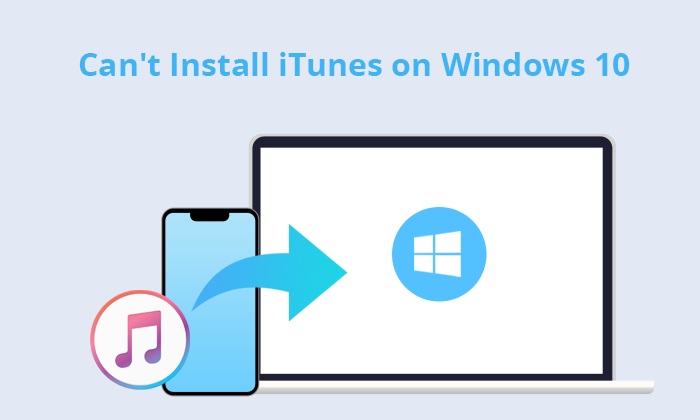
Sometimes, even if you follow the normal installation steps, iTunes still won't successfully install on your Windows 10 computer. Why I can't install iTunes on Windows 10? There could be many reasons for this issue. Here are some common problems:
Here, we've listed some common solutions to help you successfully install iTunes.
To download iTunes, you need to ensure that your internet connection is stable. You can try restarting your router or switching to another network to make sure you can download the iTunes installation file smoothly. Additionally, if you're unable to connect to a Wi-Fi network, you can use your smartphone as a mobile hotspot.
If you can t install iTunes on Windows 10, you can disable conflicting software to see if it is solved. Sometimes, firewalls or antivirus software may mistakenly identify the iTunes installer as a potential threat. You can try temporarily disabling these programs and then attempt to install iTunes again. If the installation is successful, remember to re-enable your security software.
Tips: Does your iTunes keep crashing on your computer? Read this article to learn how to fix it.
Another reason you can't download iTunes on Windows 10 is that you don't have the proper permissions to install iTunes correctly. In this case, you simply need to run the program as an administrator. Here are the steps:
Step 1. Right-click on the iTunes installer on your Windows 10.
Step 2. Choose "Run as administrator".
This can help resolve installation issues caused by insufficient permissions.
Installing the latest version is crucial because developers continuously address various issues with each update. Ensure you have the most recent version installed on your Windows 10.
You can obtain the latest version from the official Apple website or download it from the Microsoft Store.
Bonus: Read this article to learn more about the latest version of iTunes.
Outdated operating systems may lead to compatibility problems with iTunes. Before installing iTunes, check for available updates for your Windows system and install them. Updating your system can potentially resolve any underlying issues and facilitate a smoother installation process. Here is how to do it:
Step 1. Open "Settings" by clicking on the "Start" menu.
Step 2. Go to "Windows Update" and click on "Check for updates".

Step 3. Download and install any available updates.
Step 4. Restart your PC if prompted.
Sometimes, simply restarting your computer can solve many issues. This action clears system caches and temporary files, creating a clean environment for installing iTunes. Here are the steps:
Step 1. Click on the "Start" menu (Windows icon), then the "Power" icon.
Step 2. Select "Restart" from the options that appear.

Windows will then begin the restart process, closing any open programs and files before restarting your computer.
One possible reason you can't download iTunes is that it's already installed on your computer. In that case, you'll need to uninstall iTunes and any related software components before attempting to download it again.
You can go to "Control Panel" > "Uninstall a program" to uninstall them.
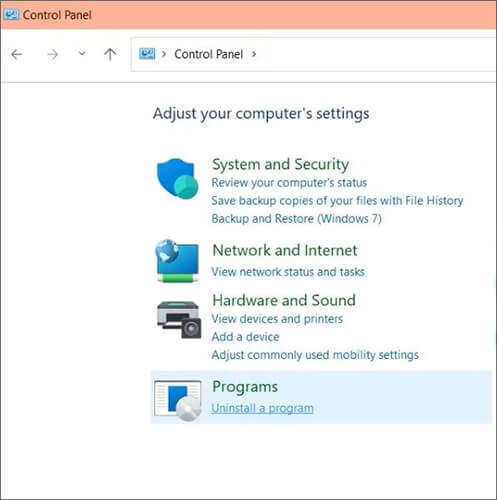
If you want to back up your iPhone to your computer using iTunes but find iTunes Back Up Now greyed out, here is a troubleshooting guide you can't miss.
How to Fix iTunes Back Up Now Greyed Out? - Solutions Unveiled!If you still can't install iTunes on Windows 10 using the above methods, consider using an alternative like Coolmuster iOS Assistant for backing up and restoring iOS devices. Unlike iTunes, Coolmuster iOS Assistant offers both one-click and selective backup options. Additionally, it supports restoring your iPhone without data loss.
Highlights of Coolmuster iOS Assistant:
Follow the steps below to backup and restore your iPhone/iPad/iPod:
01Download, install, and launch the right version of this tool on your computer. Then, connect your iOS device to your computer using a USB cable.
02After you trust your device, this tool will automatically detect your devices, and once detected, you will see the main interface of this tool.

03To back up your devices, navigate to the "Super Toolkit" section at the top, select "iTunes Backup & Restore", click "Backup", choose your iDevice from the drop-down list, specify a storage location for the backups, and click "OK" to initiate the backup of all iOS data to your computer.

To restore your devices, select "Super Toolkit" at the top, then click "iTunes Backup & Restore" and choose "Restore". Pick the target iDevice from the drop-down list, select a backup file to restore from the list, and click "OK" to start restoring the computer backup to your iDevice.

Video Tutorial:
Resolving the issue of iTunes not installing on Windows 10 may require trying various methods. By checking your internet connection, temporarily disabling security software, running the installer as an administrator, downloading the latest version, updating Windows, restarting your computer, and uninstalling older versions of iTunes, you should be able to find a solution.
If none of these methods work, or if you need a more robust tool for backing up and restoring iOS device data, Coolmuster iOS Assistant is a great alternative worth trying. I hope this information helps you resolve the issue and successfully install iTunes or find a suitable backup tool!
Related Articles:
How to Fix 'iTunes Driver Not Installed' on Windows 10 with Foolproof Methods
How to Fix the iTunes Not Recognizing iPhone Problem? [2023 Update]
[Stepwise Guide] How to Reinstall iTunes without Losing Data Like Music?
Why Is iPhone Not Showing Up in iTunes? [Reasons & Solutions]





