AirDrop is an Apple device feature that allows for wireless file transfer, making it easy to share photos, videos, documents, and other content. However, there is a question: Does AirDrop reduce quality? This is especially important when it comes to videos and photos because users often prefer to retain the original quality and details. This article will look at whether AirDrop affects file quality and how to avoid or minimize quality loss.

Does AirDrop lose quality? It depends on your settings and the type of files. In general, AirDrop does not reduce the quality of files; it transfers the original data intact. However, if your device is configured with options to optimize storage space, AirDrop may transmit compressed versions of files, resulting in a loss of quality. Additionally, if your files are in HEIC or HEVC formats, AirDrop might convert them to JPEG or H.264 formats for compatibility with other devices, potentially causing some loss of quality.
Does AirDrop compress images? Now, we know the answer. Then, how do I AirDrop iPhone to computer with full quality? You can try the following two methods.
Within the Photos app, users can toggle on the "All Photos Data" option to retain maximum file quality during Airdrop. This setting ensures that all relevant data is transferred, maintaining the integrity of photos and videos. Here are the steps:
Step 1. Launch the "Photos" application.
Step 2. Locate the photos and videos you wish to share.
Step 3. Tap on the photo, then click on the "share" icon at the bottom of the screen. If you want to share multiple photos/videos, tap on "Select" in the top right corner, choose the photos, and then click on the "share" icon.
Step 4. Next, click on "Options". Toggle on "All Photos Data" (if not already enabled), and then click "Done".
Step 6. On the sharing sheet, choose "AirDrop" and select the device you want to send to.
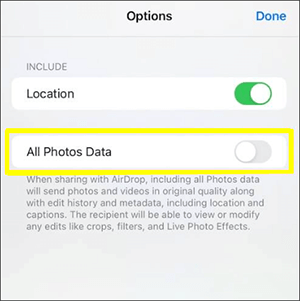
Now, the photos will be shared in their original quality, and recipients can view them from their end.
In the device settings, users can opt for "Keep Originals" when transferring media via Airdrop. This setting prevents compression and retains the original quality of the files, providing a seamless and high-fidelity sharing experience. Here is how to do it:
Step 1. Go to "Settings" on your Apple device.
Step 2. Scroll down and tap on "Photos".
Step 3. Under the "Transfer to Mac and PC" section, choose "Keep Originals". (How to AirDrop from iPhone to Mac?)
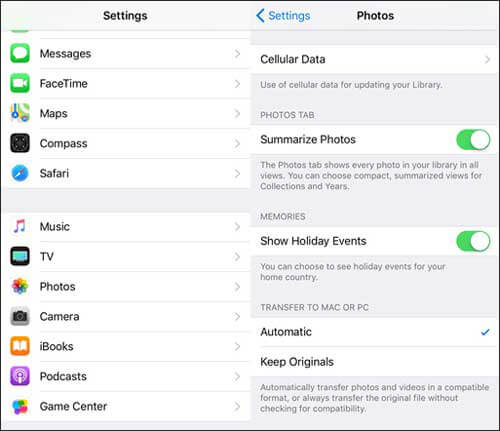
Does AirDrop compress photos? The answer is yes. So, how do I transfer photos without losing quality? Coolmuster iOS Assistant can help you do this. It is a powerful iOS manager tool that can help you transfer your photos and videos between your iOS devices and computer without compromising their original quality.
Key Features:
Download the right version of this software to your computer to have a try.
Follow the steps below to use Coolmuster iOS Assistant to transfer photos from iPhone to Computer without losing quality:
01After downloading the correct version of the software, open it and then connect your device to the computer using a USB cable. Usually, the software will automatically detect your connected device, and a pop-up window will appear on your computer. Click on the "Trust" option on your device, and then click "Continue" to proceed.

02Upon successful detection of your device by the software, the main interface will be displayed, as depicted in the provided screenshot. At this point, you will observe the organization of different folders on the main interface.

03Navigate to the "Photos" folder and preview more detailed file information. While previewing, select the photos you want to export to the computer, then click on the "Export" option to initiate the process.

Video Tutorial:
Q1. Is Airdrop better quality than iMessage?
File transfer mechanisms differ between Airdrop and iMessage. Airdrop provides direct sharing, although iMessage may compress data for speedier transfer. Depending on the user's preference for speed or quality, either option may be suitable.
Q2. Does AirDrop reduce video quality?
Does airdropping videos lose quality? By default, Airdrop attempts to maintain video quality. However, selecting the appropriate settings, such as "Keep Originals", is crucial to prevent any potential reduction in video quality during the transfer process.
Q3. How long does Airdrop take to transfer files?
File size and device network condition affect Airdrop file transmission speed. Airdrop often transfers files in seconds or minutes. If your files are huge or your device has poor network signals, Airdrop transfer time may be longer. Thus, before transferring files, check your device's network or consider alternative methods such as Coolmuster iOS Assistant.
Q4. How to fix Airdrop not working?
Airdrop difficulties can be fixed by ensuring both devices are enabled, close, and connected to Wi-Fi or Bluetooth. Airdrop issues can also be fixed by updating software and restarting devices.
Does AirDrop reduce quality? The answer is known. Airdrop is helpful for sharing files, but users must be careful with their settings to avoid quality loss. At this moment, Coolmuster iOS Assistant is the best alternative to transfer photos without compromising any quality that you can consider.
Related Articles:
Top 12 AirDrop Alternatives for Windows - Share Files Seamlessly
Seamless Cross-Platform Sharing: Airdrop from iPhone to Android
[Step-by-Step Guide] How to Convert HEIC to JPG Without Losing Quality





