
Does iMessage Compress Photos/Videos? Find Out the Answer Here!

iMessage is an instant messaging service developed by Apple that allows users to send text, images, videos, audio, and more between devices such as iPhones, iPads, and Macs. However, does iMessage compress photos/videos? If so, to what extent are they compressed? Is there a way to avoid compression and send the original high-resolution photos? This article will answer these questions and introduce the best method for transferring photos, ensuring you don't have to worry about any loss in photo quality.
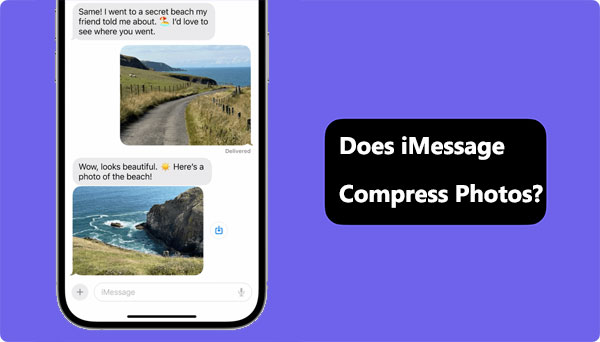
Does iMessage compress videos/photos? The answer is affirmative – iMessage does compress the photos it sends. This is because iMessage automatically adjusts the size and quality of photos based on the recipient's device and network conditions to facilitate quick and smooth transmission. The advantage of this approach is the conservation of data and storage space, as well as an improvement in the speed of sending and receiving. However, the downside is the sacrifice of the clarity and details of photos, especially noticeable for high-resolution images where the compression effects may be pronounced.
Does iPhone compress photos/videos? Now you know the answer. How do you send full resolution photos on iMessage on iPhone? Disabling the Low-Quality Image Mode is a method that can somewhat enhance the photo quality, but it does not completely eliminate compression. Follow the steps below to send full resolution photos and videos on iMessage on iPhone:
Step 1. Open the "Settings" app on your iPhone, iPad, or iPod touch.
Step 2. Scroll down and tap on "Messages".
Step 3. Disable the "Low-Quality Image Mode" from the bottom.

Now, the image quality of what you send on iMessage will not be reduced. This will evidently take more time and data to send. However, if you prioritize the best image quality, this is your optimal choice. If you wish to revert this change, follow the same steps to enable Low-Quality Image Mode.
Does iMessage reduce quality of pictures/videos? The answer is yes. And sometimes, iMessages app is not working. Then, is there any way to transfer photos and videos without losing quality? Any alternative tool to iMessages to transfer photos between different devices without losing quality? Well, whether you want to transfer from iPhone to iPhone, iPhone to computer, or vice versa, you can use a professional transfer tool – Coolmuster iOS Assistant.
This powerful and user-friendly iOS data management software allows you to effortlessly transfer photos between different devices without compressing photo quality. It operates at a high speed and supports batch transfers. Furthermore, Coolmuster iOS Assistant provides features for backing up and restoring iPhone data.
Key Features:
Download Coolmuster iOS Assistant to your computer to have a try.
Here is how to use Coolmuster to transfer photos/videos to your computer without losing quality:
01Once you have successfully downloaded the appropriate software version, launch the application. Subsequently, link your device to the computer using a USB cable. A pop-up window will materialize on your computer screen; select the "Trust" option on your device, followed by clicking "Continue" to advance.

02After the software recognizes your device, the main interface will be displayed, as depicted in the accompanying image. At this point, you'll observe a variety of folders neatly organized on the main interface.

03Navigate to the "Photos" folder and preview more detailed file information. During preview, select the photos you want to export to your computer, then click the "Export" option to initiate the transfer process.

For videos, enter the "Videos" folder, preview the contents, select the videos you want to export to your computer, and finally, click the "Export" option to initiate the transfer process.

Q1. Does iMessage compress audio files?
Yes, iMessage also compresses the audio files it sends. This is done for the same reason—to automatically adjust the size and quality of the audio file based on the recipient's device and network conditions, facilitating quick and smooth transmission.
Q2. What is the image limit for iMessage?
iMessage does not have a specific image limit, but it has a file size limit of 100MB, which includes images. (Pictures not downloading in iMessage?)
Q3. Will text messages compress images?
Text messages do not compress images but send them in the form of MMS, incurring significant cellular network service charges. When you intend to send MMS to someone using cellular network services, I recommend reducing the file size, as large files may not be sent successfully to the recipient. Each cellular network service has limitations on the size of videos or images sent via MMS.
Does iMessage compress photos/videos? Through this article, you should already understand that iMessage compresses the photos, audio, and video files you send, as well as how to avoid or reduce compression.
However, suppose you are looking for the best way to transfer files without worrying about the loss of file quality and without being limited by network and storage space. In that case, I highly recommend using Coolmuster iOS Assistant. It is a professional iOS data management software that enables you to better manage and back up your iOS data and facilitates the convenient sharing and transfer of your data. You can download the free trial version and then start experiencing its powerful features.
Related Articles:
Back Up Messages to iCloud: Useful Tip & Tricks You Shouldn't Miss
How to Fix iMessage Not Syncing on Mac via Easy and Useful Methods
How to Fix iPhone Text Messages Disappeared Issue in 2024? [11 Fixes]





