
Does Quick Start Need Wi-Fi to Function Properly? Here's the Answer!

"Does Quick Start require data/Wi-Fi? Hi! I got a new iPhone today- I'm super chuffed about it! I did the Quick Start phone-to-phone transfer in store though, and realized that my old phone was not connected to the in-store Wi-Fi as it was doing it. I ASSUME that it doesn't, because the new phone was not connected to Wi-Fi/data at all at the time, but I just want some outside assurance that I didn't just rack up a bunch of data fees..."
- from Reddit
For users looking to quickly transfer data from an old iPhone to a new one, Quick Start is a very convenient feature. This function can automatically transfer a large amount of data, eliminating the hassle of manual backup and restoration. However, many users encounter a common question when using Quick Start: Does Quick Start need Wi-Fi to function properly? This article will delve into how the Quick Start feature works and provide answers to this question.
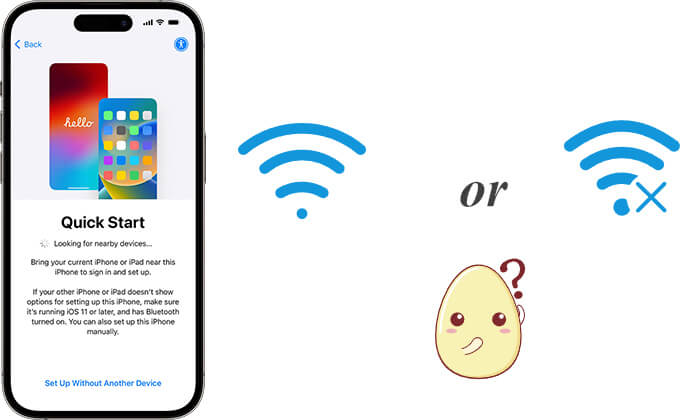
Quick Start is a convenient feature introduced by Apple, designed to help users quickly migrate data during the setup of a new device. When users bring the new device close to the old one, Quick Start automatically detects it and offers options for data transfer. Users simply follow the on-screen instructions to quickly transfer contacts, photos, apps, and more to the new device. This feature makes device setup simpler and more efficient, saving users time. (Does Quick Start transfer everything?)
Does Apple Quick Start require Wi-Fi? In fact, Quick Start does not require external Wi-Fi, as it can use peer-to-peer connections (local Wi-Fi or Bluetooth). However, internet access is needed to complete app downloads. Here's a detailed analysis:
1. Pairing via Near Field Communication (NFC)
In the initial phase of Quick Start, device pairing relies mainly on NFC, allowing operations without Wi-Fi. Users simply need to place the two devices near each other to start transferring data.
2. Network Requirements During Data Transfer
In the formal data transfer stage, Quick Start uses a peer-to-peer wireless connection between devices rather than relying on a Wi-Fi router. Therefore, basic data transfer does not require a Wi-Fi connection. However, if you are transferring app data or need to download backup files from iCloud, a Wi-Fi connection may be necessary, especially if there are many apps or large files involved.
3. System Update Requirements
After the data transfer is complete, if the new device requires a system update or installation of the latest app versions, it will prompt you to connect to Wi-Fi for downloading. This is because most iOS update files are large, and the system typically requires Wi-Fi to complete these downloads to avoid using excessive mobile data.
Now, let's see how to access Quick Start on your iPhone to set up your new device. Here's a straightforward guide for transferring data from one iPhone to another using Quick Start:
Step 1. Turn on your new iPhone and place it next to your old iPhone. The Quick Start screen will show up on your old device. Use your Apple ID to set up the new iPhone and tap "Continue".
Step 2. An animation will appear on your new iPhone. Point your old iPhone at it, aligning the animation within the viewfinder.

Step 3. When you see the "Finish on New iPhone" prompt, enter the passcode from your old iPhone on the new one. Follow the on-screen instructions to set up Touch ID or Face ID on your new device.
Step 4. When the "Transfer from iPhone" option appears, tap "Continue" to start transferring data from your old iPhone to your new one.

If your Quick Start doesn't work or if you prefer USB transfer, Coolmuster Mobile Transfer is a great alternative option. It is a professional data transfer tool that not only supports data transfer between iOS devices but also enables cross-platform transfers between iOS and Android devices.
Highlights of Coolmuster Mobile Transfer:
Here is how to transfer data from iPhone to iPhone without Quick Start using Mobile Transfer:
01Download and install the correct version of the tool on your computer. Open the program and connect both iPhones to your computer using USB cables.
02Unlock your devices and tap "Trust" when prompted. You'll then see the connection interface on the tool.

03Select the data you want to transfer from the interface and click "Start Copy" to initiate the transfer process.

Video Tutorial:
Quick Start is a convenient iPhone data migration tool that mostly allows for transfers without needing Wi-Fi. However, a Wi-Fi connection is still required for downloading iCloud backup files or performing system updates. If you need a more flexible data transfer tool that doesn't rely on Wi-Fi, consider trying Coolmuster Mobile Transfer. It offers stable transfers and supports cross-platform operations, making it a preferred choice for many users.
Related Articles:
Does Move to iOS Need Wi-Fi? Solving Puzzle and Mastering Data Transfer
How Long to Transfer Data from iPhone to iPhone 15/16? Find Out Here
Does Smart Switch Need Wi-Fi to Send Data? Can It Send Data without Wi-Fi?
How to Transfer iPhone to iPhone After Setup in 4 Dependable Ways





