
[Step-by-Step Guide] How to Downgrade from iOS 18 to iOS 17?

The new features and updates in iOS 18 have attracted many users to upgrade, but after trying it out, some may find that the new version does not meet their needs or experience issues like slower device performance. In such cases, downgrading to the stable iOS 17 version might be a wise choice. However, downgrading is not a straightforward process. This article will provide a detailed guide on how to downgrade from iOS 18 to iOS 17. Let's take a look.
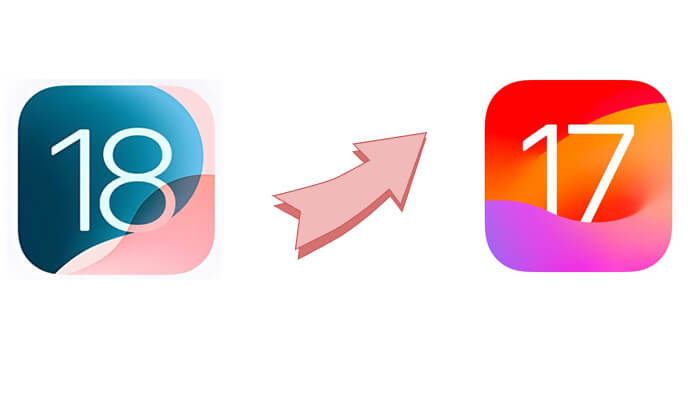
Before starting the downgrade process, there are some important preparations you need to complete to avoid data loss or device issues:
If you have already made a backup of your current device, then you only have to follow the methods listed below. These are four ways to help you go back to iOS 17 or other iOS editions you want.
If you want to downgrade iOS without losing data, iOS System Recovery is the best choice. It is a powerful iOS downgrading tool that allows you to revert to a previous iOS version with just a few clicks. Additionally, it can resolve various other iOS-related issues, such as an iPhone stuck in headphone mode or the Apple logo.
Highlights of iOS System Recovery:
Here is how to downgrade to iOS 17 without data loss using iOS System Recovery:
01Download and install the program on your computer, then open it by following the on-screen instructions. On the main interface, select the "iOS System Recovery" option. Connect your iPhone to the computer via USB and tap "Trust" if prompted.

02A popup will display various issues the tool can address. Click the "Start" button to proceed.

03Choose either "Standard Mode" or "Advanced Mode". The tool will detect basic information about your iPhone; tap "Confirm" to continue.

04Finally, click the "Repair" button to start downloading the firmware package and fixing your iOS device.

You can also use iTunes, Apple's officially recommended tool, to downgrade from iOS 18 to iOS 17. However, you need to back up your data before downgrading, as this could result in data loss.
Here is how to go back to iOS 17 using iTunes:
Step 1. To begin, go to the IPSW Download page and download the firmware that matches your specific iPhone model. Make sure to select only the signed iOS versions, as these have been verified and approved by Apple.

Step 2. Navigate to "Settings" > [Your Name] > "Find My" > "Find My iPhone", and disable this setting. (How to turn off Find My iPhone without password?)

Step 3. Put your iPhone into recovery mode and connect it to your computer. Then, open iTunes (for Windows or macOS Mojave and earlier) or Finder (for macOS Catalina and later). Ensure that you have the latest version of iTunes installed on your computer.

Step 4. You will be prompted to select between updating or restoring your iPhone. Choose "Restore".

Step 5. Select the iOS 17 IPSW file you downloaded and click "Open". When prompted, confirm that you want to restore to iOS 17.

If you want to revert to iOS 17 without using iTunes and don't have access to a computer, you can remove the iOS 18 profile directly from your iPhone's Settings.
Here is how to go back to iOS 17 from 18 via Settings:
Step 1. Open "Settings", then go to "General" on your iPhone.
Step 2. Tap "VPN & Device Management". Select "iOS 18 Software Profile" and click "Remove Profile".

Step 3. Confirm the removal and restart your iPhone.
The final method for downgrading from iOS 18 is through profiles. This approach is only applicable to devices running iOS 16.4 or later and does not require a PC.
Here's how to revert back to iOS 17 using profiles:
Step 1. Open Safari on your iPhone and visit the BetaProfiles official website. Download the iOS 17.5.1 profile.
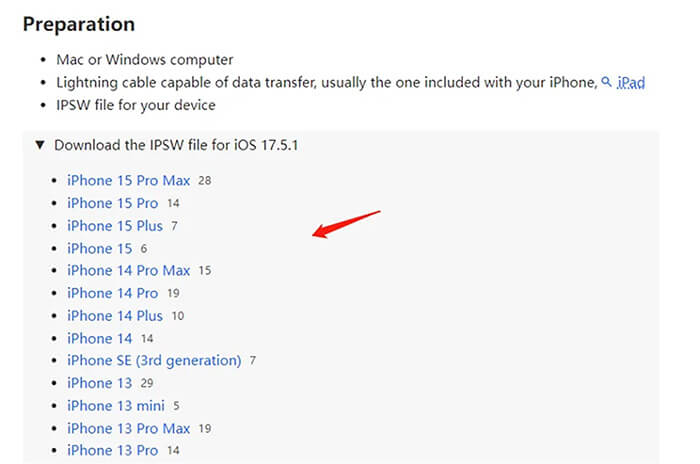
Step 2. Go to your device's "Settings" and select "Profile Downloaded" to install the iOS 17.5.1 profile.
Step 3. Navigate to "Settings" > "General" and select "Software Update". (iPhone software update failed?)
Step 4. Click on the profile download and installation option when prompted.
Q1. Is downgrading from iOS 18 legal?
Downgrading iOS versions is legal as long as Apple is still signing the version. However, Apple does not encourage users to downgrade, as newer versions typically include security updates and feature improvements.
Q2. Can I downgrade iOS if Apple stops signing the version?
Unfortunately, no. Downgrading usually depends on Apple "signing" older iOS versions. This signature acts as a verification key, enabling your device to recognize and install the older software. If Apple stops signing iOS 17, downgrading will become very challenging.
Q3. Will I lose data if I downgrade iOS?
It depends on the method you use for downgrading. If you choose the iTunes method to downgrade from iOS 18 to iOS 17, it will erase all your phone data. Therefore, you should back up your iPhone data before proceeding with iTunes. If you want to downgrade from iOS 18 without losing your data, it is recommended to use iOS System Recovery, which allows you to downgrade with a single click while preserving your data.
That's all about how to downgrade from iOS 18. If you plan to downgrade from iOS 18 to iOS 17, make sure to back up your data before proceeding and choose the method that best suits your needs. It is recommended to use iOS System Recovery, which not only supports safe downgrading but also helps prevent data loss. Regardless of the method you choose, following the correct steps will ensure a smooth return to your previous iOS version.
Related Articles:
How to Undo an Update on iPhone 16/15/14/13? (Proven Tips)
How to Remove iOS 17/18 from iPhone? Things You Need to Know
[2024 Guide] 8 Effective Tricks to Fix iOS 18/17 Update Paused
New iPhone 15/16 Stuck on Software Update? Here's How to Troubleshoot