
4 Proven Methods to Download Messages from iCloud Effortlessly

If you are an Apple user, iCloud is a very convenient cloud service. It can not only help you back up your photos and messages but also can sync your message records. How do I get text messages off my iCloud? If you find yourself in this situation, this article aims to provide a comprehensive guide on how to download messages from iCloud.
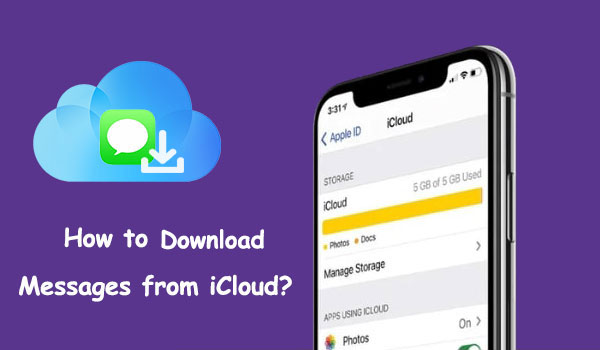
If you want to download iMessages from iCloud to your iPhone or iPad, here are two ways you can try.
If Messages in iCloud is enabled, your messages are stored independently on the iCloud server. To retrieve these messages on a new iPhone, simply activate the sync option to download them from iCloud. Here is how to download iMessages from iCloud to your iPhone/iPad:
Step 1. Open the "Settings" app on your Apple device and tap on your Apple ID at the top.
Step 2. Select "iCloud" and scroll down to find "Messages" in the list of apps using iCloud.
Step 3. Slide the toggle to the ON position. This activates "Messages in iCloud" and triggers your device to commence syncing your messages with iCloud.
Step 4. After the synchronization process concludes, you can directly view text messages on iCloud from your iPhone/iPad within the Messages app.

If your messages are included in the iCloud backup, meaning you've created a comprehensive iPhone backup, you should restore the iCloud backup to your iPhone to retrieve all data, including your messages. It's important to be aware that this process will erase all existing data on the device. How do I download backup Messages from iCloud? Follow the steps below:
Step 1. Launch the "Settings" app on your iPhone or iPad.
Step 2. Select "General", then scroll down and choose "Transfer or Reset iPhone/iPad".
Step 3. Tap on "Erase All Content and Settings".

Step 4. Follow the setup steps on your iPhone until you reach the "App & Data" screen.
Step 5. Opt for "Restore from iCloud Backup" to retrieve your messages and other data from iCloud to your iPhone.

Step 6. Once the restoration process concludes, your iPhone or iPad will be reset to factory settings, and all your data, including messages, will be restored from the selected backup.
Having trouble downloading messages from iCloud? Here is a professional guide to teach you how to fix downloading messages from iCloud stuck.
After we know the methods to download messages from iCloud to iPhone/iPad, how to download iMessages from iCloud to PC or Mac? Read this part to find the answer.
The first method I want to tell you to download messages from iCloud to PC is using iPhone Data Recovery. It is a professional iPhone data recovery software that can help you recover deleted or lost data from your iPhone/iPad to the computer. Of course, you can also download various types of data, not limited to the messages, to your computer because it allows you to scan your iCloud backup file.
Key Features:
Here is how to download text messages from iCloud to PC or Mac using iPhone Data Recovery:
01Run this software and select "Recover from iCloud Backup Files". Then, sign in to your iCloud account.

02Choose to scan from "iCloud Backup", then click the "Start" button.

03Clicking it will display all backup files associated with your iCloud account. You can choose one based on the device name and backup date. Click "Download" to proceed.

04In the pop-up window, you will see all data types from the iCloud backup. Check the checkboxes next to the items, then click "Next". The software will immediately scan the iCloud backup file. After the scanning process is complete, select "Messages", then click the "Recover" button to export the deleted data from the iCloud backup to your computer.

If you are using a Mac, you can download text messages from iCloud using the Messages app. Here's how to download old messages from iCloud to Mac:
Step 1. Launch the "Messages" app on your Mac.
Step 2. Click on "Messages" in the menu bar.
Step 3. Choose "Preferences" and go to the "iMessage" tab.
Step 4. Tick the box next to "Enable Messages in iCloud". Then, click on "Sync Now". (iMessage not syncing on Mac?)
Step 5. Your Mac will initiate the synchronization of messages with iCloud, which may take some time based on the message quantity.
After the synchronization process is finished, you can directly access your messages within the Messages app on your Mac.

Q1: How can I check if my messages are backed up on iCloud?
On an iOS device, go to "Settings" > [your name] > "iCloud" > "Manage Storage" > "Backups". Select your device to see the date and size of the last backup. If "Messages" is toggled on, your messages are included in the backup.
Q2: How often does iCloud back up my messages?
iCloud automatically backs up your device when it is connected to Wi-Fi, locked, and connected to power. The frequency of backups depends on your device settings and usage patterns.
Q3: Can I download messages from iCloud on Android devices?
Downloading messages from iCloud is primarily designed for Apple devices. If you are using an Android device, you may need to explore alternative methods or third-party applications.
That's all about how to download messages from iCloud. By following the step-by-step guide, you can easily download messages from iCloud to your iPhone, iPad, and computer. However, if you prefer to download the messages from iCloud to the PC, we highly recommend you choose iPhone Data Recovery. It can not only help you download data, not limited to the messages to your computer but also can help you recover the deleted files from your iPhone/iPad. Download this software and give it a try.
Related Articles:
[2024 Updated] How to Restore Messages from iCloud | 3 Simple Methods
Back Up Messages to iCloud: Useful Tip & Tricks You Shouldn't Miss
Comprehensive Guide: How to Sync Messages from iPhone to Mac
Why Are Pictures Not Downloading in iMessage? Uncover Solutions Here!





