
Guide | How to Find Hidden Photos on iPhone in 4 Easy Methods

We all keep our photos on iPhones. At times, you may hide some of your most cherished photos for privacy purposes or unintentionally. However, you cannot see the hidden photos on your iPhone. Well, what will you do if you want to view the hidden photos? Refrain from worries. This article will guide you through how to find hidden photos on iPhones using various techniques. Let us delve deep into it!
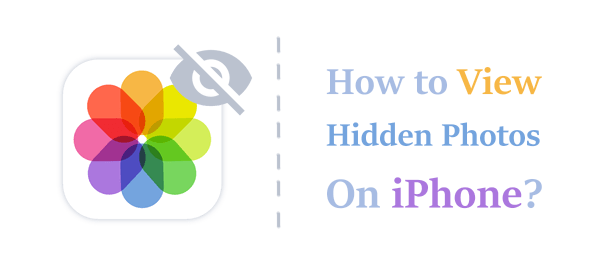
The best method of viewing hidden iPhone photos is to use a professional tool such as the Coolmuster iOS Assistant application. With this app, you can view all your iPhone's hidden photos and transfer them between iOS devices and your computer in a convenient way. Besides, you can also delete some unwanted photos from your iPhone directly on your computer.
Below are some of the Coolmuster iOS Assistant application's key feature that makes it stand out from its peers:
Beneath is a guide on how to find hidden pictures on iPhone via the Coolmuster iOS Assistant application:
01Download, install, and then open the Coolmuster iOS Assistant app on a computer. Connect the phone to a computer with a USB cord, unlock the iPhone, and click the Trust button that is located below Trust This Computer.
02Another interface showing all the available data types on the left corner of the computer's screen will be launched once you establish a working connection.

03Click the Photos folder, and all the iPhone's photos, including the hidden ones, will be shown on the app's interface. Scroll through the displayed photos, locate the hidden photos, and get back the treasure trove of your precious memories. (Tips: Read this article to learn more about how to transfer photos from iPhone to computer.)

Video Tutorial:
The Photos application is a program that organizes iPhone photos and is available on all iOS devices. Beneath is how to look at hidden photos on an iPhone via the Photos application:
Step 1. Launch your iPhone's Photos application.
Step 2. Tap the Albums option on the bottom of your iPhone's screen.
Step 3. Scroll down the Photo application's interface and click the Hidden album option.

Step 4. Now, you can see all the photos in the Hidden album section. Select your photos of interest and tap the Unhide option.
See More: If your iPhone photos disappeared from your camera roll, you can read this guide to learn how to get them back.
You can also find your hidden iPhone photos via the Settings application. Below are a few simple steps for locating hidden photos on iPhone via the settings feature:
Step 1. Launch your iPhone's Settings application, scroll through the available options, and tap the Photos button.
Step 2. Switch the Show Hidden Album toggle button to On mode.
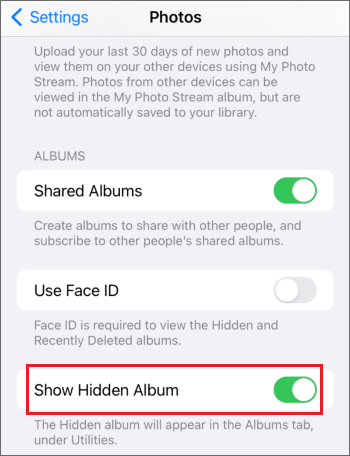
Step 3. Close the Settings feature, navigate back to the iPhone's home screen, and launch the Photos application.
Step 4. Choose the Album option, scroll down the iPhone's screen, select the Hidden photos option, and view the hidden photos.
You can use the Photos application on Mac to unhide your photos. This is how to see the photos hidden on the Photos application of Mac:
Step 1. Launch the Photos application on your Mac.
Step 2. Choose View > Show Hidden Photo Album. You'll then be able to view your hidden photos.
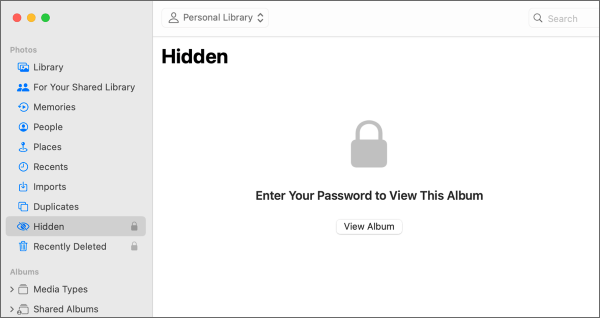
If you have hidden your iPhone photos and do not know how to view them, you can use the methods discussed in this article to unhide them. Among the methods discussed in this article, we advise you to use the Coolmuster iOS Assistant application to make the process easy and fun. It is a powerful iOS data manager that allows iOS users to view and manage various iOS hidden data, such as photos, messages, contacts, and more conveniently.
Related Articles:
How to Find Hidden Or Deleted Messages on iPhone Smoothly? [Full Guide]
Do Hidden Photos Transfer to New iPhone? [From Invisible to Visible]
How to Find Hidden Photos on Android: A Step-by-Step Tutorial
Mastering Android Secrets: How to Show Hidden Files on Android





