
How to Prepare iPhone for Trade-In? Find Out the Tips Here!

As technology advances at a rapid pace, staying up-to-date with the latest smartphones has become a common practice. If you're ready to part ways with your current iPhone and upgrade to a newer model, trading it in is a convenient and environmentally friendly option. To ensure a smooth and profitable trade-in experience, it's crucial to prepare your iPhone for trade-in properly. Then, what to do with iPhone before trading in? Keep reading and learn together.
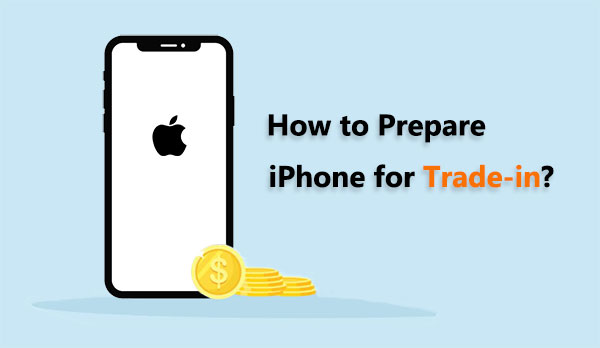
The following is all you need to do when preparing an old iPhone for trade-in:
After we know what to do when preparing old iPhone for trade-in, how to prepare your iPhone for trade-in? Follow the tips below.
How to get iPhone ready for trade in? Before wiping your iPhone, it's essential to back up your data to prevent any loss of important information. You can do this through iCloud or iTunes.
Step 1. Connect your iPhone to a Wi-Fi network.
Step 2. Go to "Settings" > [your name] > "iCloud".
Step 3. Tap on "iCloud Backup" and toggle the switch to enable it.
Step 4. Tap on "Back Up Now" and ensure that the process is completed.

Step 1. Connect your iPhone to your computer and open iTunes (or Finder on macOS Catalina and later).
Step 2. In iTunes or Finder, locate and click on your device icon.
Step 3. In the device "Summary" screen, you'll see several options. Under the "Backups" section, choose "This Computer".
Step 4. Click on "Back Up Now" and wait for the backup to finish.

In addition to the methods provided by Apple officially, you can also use Coolmuster iOS Assistant to back up your iPhone. It offers two options: one-click backup and selective backup. You can choose the backup method according to your needs. Click here to learn how to back up your iPhone to your computer.
To avoid any complications during the trade-in process, sign out of your Apple account and disable the "Find My iPhone" feature. This step is crucial. If you're transitioning to a non-Apple phone, make sure to unregister from iMessage.
Step 1. Unlock your device and find the "Settings" app on your home screen.
Step 2. Tap on your Apple ID banner at the top of the Settings screen.
Step 3. Scroll down until you see the "Sign Out" option.
Step 4. You will be prompted to enter your Apple ID password as a security measure.
Step 5. Confirm the sign-out process by tapping "Sign Out" again.

Step 1. Go to the "Settings" app on your device.
Step 2. Select "your name", then go to "Find My" > "Find My iPhone".
Step 3. Switch off the toggle to deactivate "Find My iPhone".

Step 1. Unlock your iPhone and locate the "Settings" app on your home screen.
Step 2. Scroll down and select "Messages" within the Settings menu.
Step 3. Inside the Messages settings, find and select "iMessage".
Step 4. Locate the toggle switch next to "iMessage" and switch it to the off position. This will deregister your device from iMessage.

If you plan to trade in your iPhone and it's connected to an Apple Watch, it's essential to unpair them initially. Follow these steps:
Step 1. Confirm that your iPhone and Apple Watch are in close proximity.
Step 2. Open the default Watch app on your iPhone.
Step 3. Navigate to the "My Watch" tab.
Step 4. Choose the specific Apple Watch you wish to unpair, and then tap the information button (represented by an encircled "I") next to it on the following screen.
Step 5. Select "Unpair Apple Watch".

Upgrading to a new iPhone is always an exciting experience, but before you hand over your old device for a trade-in, it's crucial to ensure that all your personal data is securely wiped from the device. This not only protects your privacy but also ensures a smooth transition for the new owner. Then, how to clear iPhone before trading in? There are two ways you can try.
Coolmuster iOS Eraser is a software designed to help users securely and permanently erase data from their iOS devices. With this tool, you can efficiently wipe out various types of data, such as messages, contacts, photos, videos, and more, making it ideal for those who want to sell, donate, or recycle their iPhones, iPads, or iPods. The deleted data cannot be recovered using third-party iPhone data recovery software. So, it's the best choice to wipe iPhone for trade-in.
Key Features:
Here is how to wipe iPhone before trade-in using Coolmuster iOS Eraser:
01Open Coolmuster iOS Eraser after installation. Connect your iPhone to the computer using a USB cable. Subsequently, the software will automatically identify your device. Once your iDevice is successfully connected, you may observe the main interface below and select "Erase" to initiate the data erasure process on your device.

02Select the menu next to "Security Level" to designate the security level for the erasure. Here, you can opt for your preferred security level: Low Level, Medium Level, or High Level. Once chosen, click the "OK" button.

03Enter "delete" into the provided blank to confirm, and then click the "Erase" button. When prompted to confirm the complete erasure of your phone data, click the "OK" button to initiate the process.

04Following a rapid scan, the program may initiate the immediate erasure of your device data. Once the erasing process concludes, your iDevice will automatically reboot. Upon the completion of the entire process, your phone data will be thoroughly and permanently erased, rendering it unrecoverable.

If you prefer not to use Coolmuster iOS Eraser to wipe your iPhone, you can also restore it to factory settings in the Settings app to delete everything on iPhone. However, please be aware that this method allows third-party software to recover your data. If you don't mind, here is how to reset iPhone for trade-in via Settings:
Step 1. Go to "Settings" > "General".
Step 2. Scroll down and tap "Reset".
Step 3. Select "Erase All Content and Settings". If prompted, enter your passcode.
Step 4. Confirm your decision by tapping "Erase iPhone". This process might take some time, depending on the amount of data on your device.

If your iPhone uses a SIM card, be sure to remove it before handing over the device. This is particularly important if you are trading in your iPhone with a carrier or third-party service. The SIM card is associated with your cellular network, and removing it prevents any potential issues for the new owner.
Enhance the trade-in value by showcasing a well-maintained device. Use a soft, lint-free cloth to wipe down your iPhone, eliminating smudges, fingerprints, or dirt. Inspect for physical damage like cracks or scratches—minor wear is typically fine, but substantial damage may impact the trade-in value.
Gather all the original accessories that came with your iPhone, including the charging cable, power adapter, and any other items. Including these accessories can enhance the trade-in value and provide the new owner with a complete package.
I believe that after reading this article, you should know how to prepare iPhone for trade-in. The most crucial aspect among them is how to wipe iPhone for trade-in. Coolmuster iOS Eraser offers a dependable solution for erasing iOS data, whether you're looking to free up space on your device or ensure that your personal information is permanently deleted. By adhering to these steps, you can securely trade in your previous device, ensuring a worry-free transition to your new iPhone with no concerns about privacy or data security.
Related Articles:
How to Delete Photos from iPhone from Computer? [4 Quick Ways]
How to Delete All Contacts on iPhone at Once? [Simple Ways]
How to Erase iPhone without Passcode in 7 Simple Ways? (Step-by-step)





